AirPlay allows you to stream and mirror content from your iPhone iPad to Apple TV and other AirPlay supported devices. But after updating to iOS 10, people reported they can’t AirPlay without mirroring. So where is the basic AirPlay streaming on iPhone iPad in iOS 10? And if your apps don’t support basic AirPlay, is there a way to AirPlay content without using mirroring everything? Let’s talk about these in this article.
Where is basic AirPlay streaming service in iOS 10 to play iPhone content on TV without mirroring?
After updating to iOS 10, when you swipe up your iPhone screen and go to Control Center, you may find there is only the “AirPlay Mirroring” in iOS 10, and you can’t find the basic AirPlay streaming. So where is the basic AirPlay on your device?
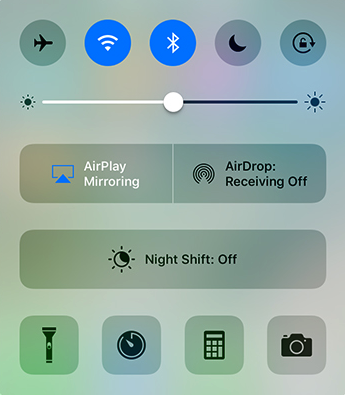
Actually, you can get the basic AirPlay by swipe left on Control Center page. You can see the AirPlay supported device list there.
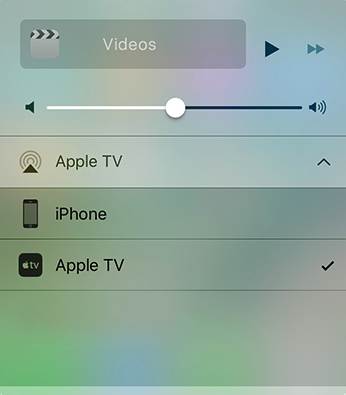
How to use AirPlay Mirroring without showing iPhone notification or incoming calls on TV?
You may want to stop notifications or text alerts showing on your TV when you use AirPlay Mirroring to play music or videos. In this case, you can try the below tips.
- You can use basic AirPlay streaming. We’ve showed you the method to use AirPlay to stream audios and videos above. In this way, your recent alerts won’t display on Apple TV.
- If your apps don’t support basic AirPlay streaming and you have to use Mirroring way to play sounds, pictures or videos, you can manually disable notifications on Settings app on your iPhone iPad.
- Or you can enable Do Not Disturb on Settings app, and choose silence all notifications and incoming calls while iPhone is either locked or unlocked.