“I lost an app from my iPhone 7. So I went to re-download it from App Store but it said that this app was already downloaded. I found this after updating to iOS 10.3.2, how can I get back the app icons to my home screen on my device.”
There are two methods to open an app on your iPhone, tapping app icon on home screen or opening app from App Store purchased list. And we often start using app by tapping icon. But what if the app icons disappeared from your iPhone screen home?
Some iOS users got this kind of “icon missing” issue. They found some iPhone app icons were gone from home screen. It’s strange because the App Store shows that the apps themselves are still installed on their devices. So what happened to iPhone and iPad?
Why Does Only App Icons Missing from iPhone?
We’ve found this issue exists not only in iOS, but also in Android and Windows. The icon may accidentally disappeared from Home Screen after restart, reset, software update or data restore. And we think there are some reasons why you lost the icons only.
- You drag and drop the icon to some hard-to-find folder.
- You hide the icon, or your operating system hide the icon.
- The system fails to refresh your app shortcuts icons on screen.
- Your device fails to restore the icons from backup after updating to new OS version, like iOS 10.3.2.
How Can You Restore Missing App Icons from iPhone Home Screen?
Usually, you can easily get back lost icons from your iPhone and won’t lose any app data by simply restarting your device. However if it doesn’t work, you can have a try on the flowing solutions we collected. (These solutions apply to any iPhone iPad, including iPhone 7, 6/6s, 5/5s etc.)
Solution 1. Use Search to find your missing icons.
When you have lots of folders, it’s hard for you to find your missing app out. So you can use Siri or Spotlight Search to find it.
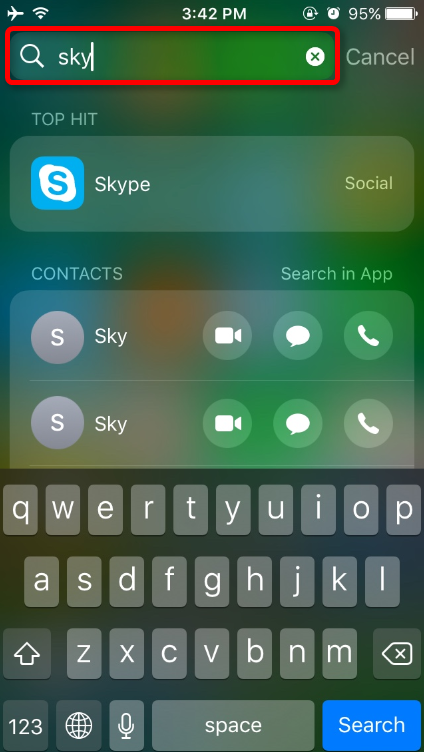
Solution 2. Reset Home Screen Layout.
When you can’t find app icons on your iPhone iPad, you can try to reset the layout of home screen to default via Settings > General > Reset > Reset Home Screen Layout. This reset will re-organize your icons on home screen.
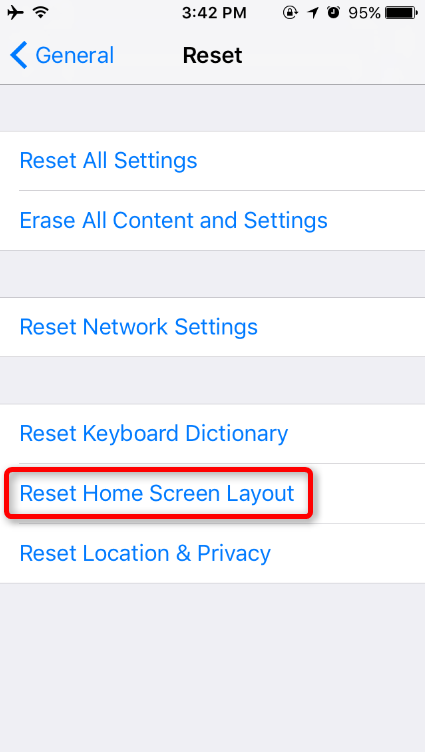
Solution 3. Disable restriction for the app.
You may have enabled the restrictions for some apps under Settings > General > Restrictions, which will stop you to access these apps. To get apps showing on home screen, you have to disable their restriction.
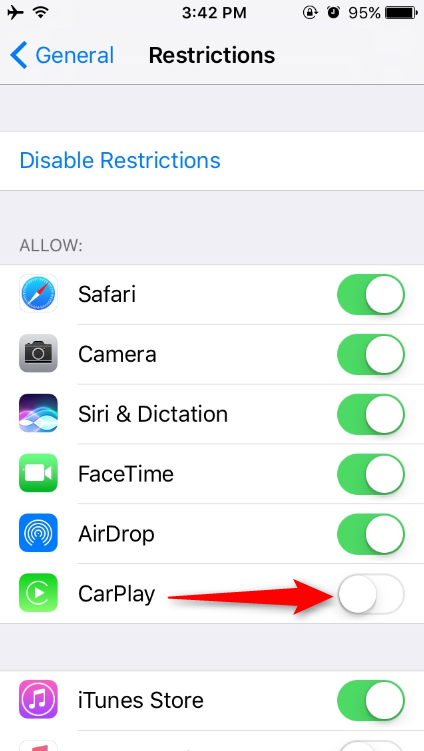
If you have some better ideas on how to get back missing app icon from iPhone home screen, please share it on the comment sections. And thanks for your viewing.