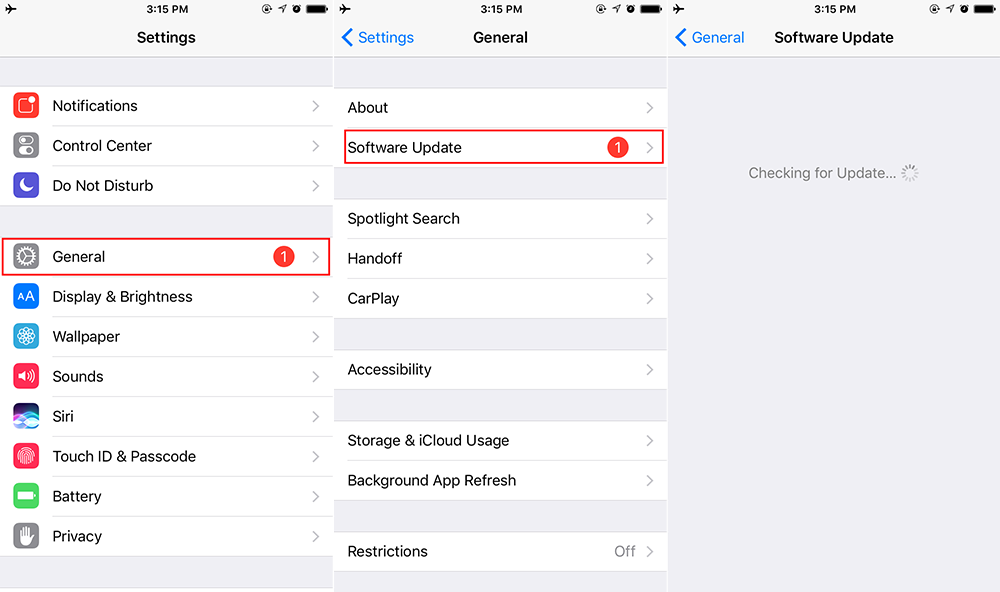“My contacts from a couple months ago are not syncing with iCloud. Everything else is there. All the groups are checked off in contacts and contacts is on in iCloud. Any help would be greatly appreciated. This issue started a couple months ago because I am noticing which contacts are not in iCloud when I log in on my pc.”
A user from Reddit
Most of us prefer to sync iPhone contacts to iCloud so we can keep them safe and get the address book up to date across all devices. In most cases we can easily make it without a hitch, but sometimes iPhone contacts may not sync with iCloud as we expect. How to fix iPhone contacts not syncing with iCloud in iOS 10.3 or earlier iOS version? Try tips below to troubleshoot the issue.
5 Tips to Fix iPhone Contacts Not Syncing with iCloud
-
Check you Internet connection
Your iPhone contacts may fail to sync with iCloud due to Wi-Fi connection issues or cellular problems with your iPhone. So you can check your Internet connection to make sure your Wi-Fi/cellular network is alright. If there is any connection issue with your iPhone, reset iPhone network settings with these steps: go to Settings > General > Reset > Reset Network Settings. Note that this will erase all your saved Wi-Fi and passwords and you need to re-add them.
-
Set iCloud as your default account
If you added multiple accounts for Contacts, make sure to set iCloud as your default account in Settings > Contacts > Default Account.
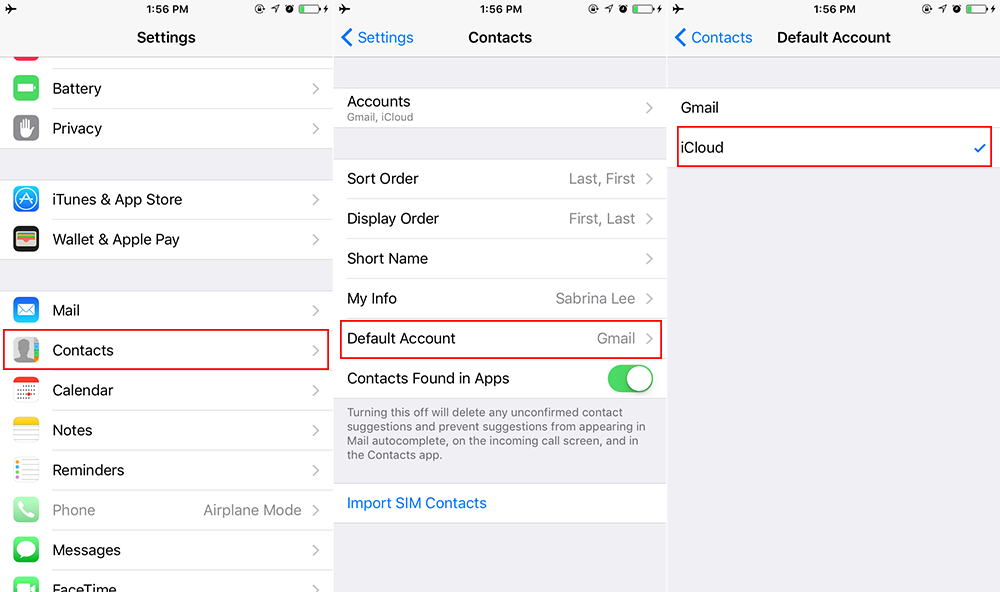
-
Turn off iCloud syncing and restart your iPhone
- Go to Setting > [your name] > iCloud. If you are using iOS 10.2 or earlier, go to Settings > iCloud.
- Toggle Contacts off. Choose Keep on My iPhone hen asked about your existing contacts.
- Restart your iPhone and turn on Contacts syncing again. Choose Merge.
-
Sign out iCloud account and then sign in back
Go to Settings > [your name] and tap Sign Out at the bottom of Apple ID screen. If you are using iOS 10.2 or earlier, go to Settings > iCloud to sign out your iCloud account.
Then, reboot your iPhone and sign in back to see if this fixes your problem.
-
Update your iPhone to the latest iOS version
If you haven’t update your iPhone to the latest iOS version, go to Settings > General > Software Update to check the available update.