Sometimes, when you sync iPhone 7 to iTunes, you may get an alert saying “iTunes cannot sync photos to the iPhone because your Photo Library is not yet available. Please try again later”. Once you meet this iTunes issue, you can’t successfully sync pictures from iTunes library to your iPhone 7. That’s very annoying. Therefore, in this article, we recommend 5 free tips to fix it. The below methods are also applied to iPhone 5/6/6s and all iOS versions including iOS 10.3.3 and iOS 11.
5 Tips to Fix ” iTunes Cannot Sync Photos to iPhone 7″ Issue
1. Update iTunes to the latest version (iTunes 12.7)
Apple has released the iTunes 12.7 to fully support iOS 11. Generally, updating iTunes to the latest version simply fix bug that may lead to photos syncing error, so make sure your iTunes is updated to the latest version.
- Windows: Open iTunes, choose Help > Check for Updates, and follow the instructions to install the latest version.
- Mac: Run iTunes, click iTunes > check for update, and follow the promotes to install the newest version.
2. Turn off iCloud Photo Library on your iPhone
If you turn on iCloud Photo Library on iPhone, syncing photos with iTunes is not supported. To check this, you can go to Settings on iPhone > iCloud > Photo. Make sure iCloud Photo Library is off. Then, sync iPhone to iTunes again and see whether it works.
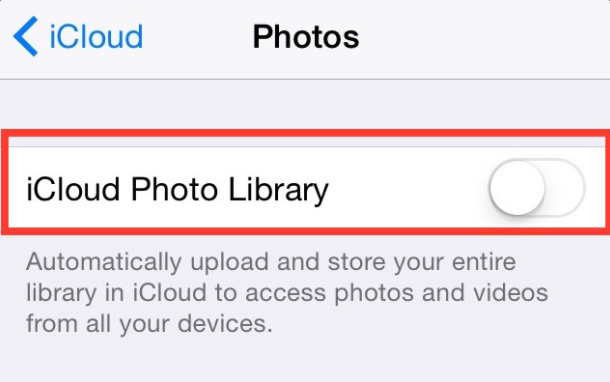
3. Restart both iTunes and computer.
According to feedback in Apple forum, some users solved “iTunes cannot sync photos to iPhone” problem by restarting both iTunes and computer. Thus, this method is worth trying.
4. Restart or force restart your iPhone.
This syncing error probably relates to iPhone weird performance. Performing a restart is a helpful tip to make iPhone back to normal. So give this simple tip a try.
- Restart: hold sleep or wake button, slide to Power Off and turn on device again.
- Force restart: hold both home and sleep buttons for 10 seconds until Apple logo appears on screen.
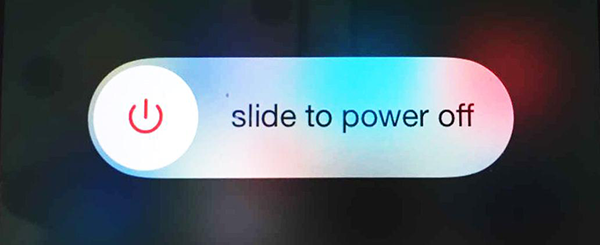
5. Sync iPhone with un-checking photos and re-sync with checking photos.
- Step 1. Open iTunes and plug in iPhone via data cable.
- Step 2. After iTunes recognizes your iPhone, click your iPhone icon, select Photos and turn off Sync Photos. Then, sync your device. This will clear all previously synced photos from your device.
- Step 3. Now, turn on Sync Photos in iTunes and re-sync your iPhone . Then, see whether the syncing error is fixed.
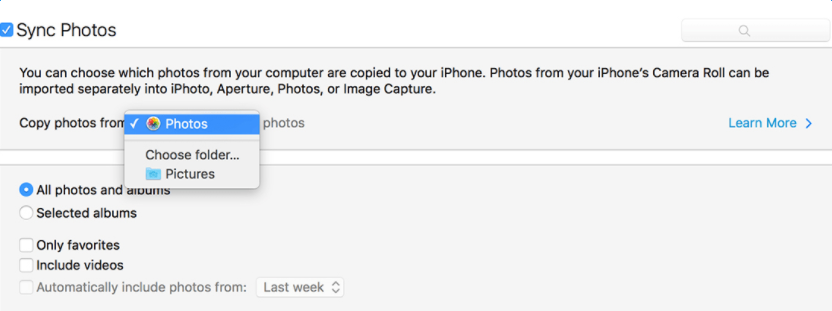
The Bottom line
We do hope this post will be helpful. If you have other ways to solve “iTunes can’t sync photos to iPhone” problem, please share with us in comment section.