Recently, some users got iTunes error 9006 when they tried to update iPhone to iOS 10.3.3/iOS 11 with iTunes. The error message pops up saying “There was a problem downloading the software for the iPhone [device name]. An unknown error occurred (9006).”
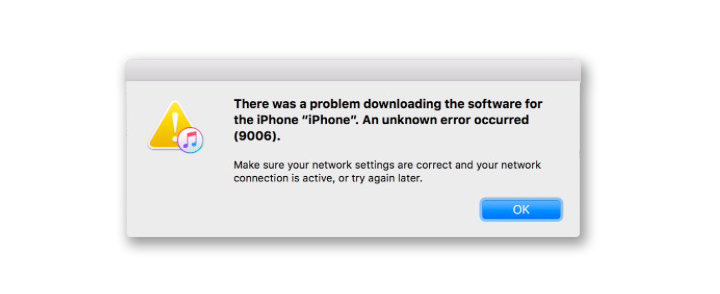
This error is usually caused by connection failure with Apple servers and also occurs frequently when people try to restore iPhone with iTunes. In general, you can easily get rid of iTunes error 9006 after one or a few retries with proper Internet connection. But if the same issue comes over and over again when you restore or update iPhone with iTunes, you may like to try following steps to fix iTunes error 9006.
How to Fix iTunes Error 9006 When Restoring/Updating iPhone with iTunes
General tips to fix iTunes error 9006
First of all, you can try out these general tips to resolve iTunes error 9006:
- Check your network connection. If you have have Wi-Fi issues with MacBook in Sierra, you might like to read: How to fix Wi-Fi problems in macOS Sierra >
- Install the latest iTunes software on your computer. On Mac, choose iTunes from the menu bar and click Check for Updates; on Windows, choose Help in the menu bar and click Check for Updates.
- If you are using Windows computer, you can temporarily disable anti-virus apps to check if it is conflicts between iTunes and third-party anti-virus apps that trigger iTunes error 9006.
If the problem still exists, you can update your iPhone using IPSW file with following instructions.
How to Update iPhone using IPSW file
- If you have used IPSW firmware before, you need to remove the old IPSW file form your computer.
- IPSW file location on Mac computer: ~/Library/iTunes/iPhone Software Updates
- IPSW file location on Windows computer: \Users\username\AppData\Roaming\Apple Computer\iTunes\iPhone Software Updates
- Download the IPSW file on your computer for your iPhone.
- Connect you iPhone to computer. Open iTunes and select your device.
- If you are using Mac, hold the “Option” key and click on “Update”; If you are using Windows, hold down “Shift” key and click on “Update”.
- Choose the downloaded IPSW file and then update your iPhone as usual.