PhoneLab for iOS is an iPhone, iPad and iPod touch data recovery software for iOS users who remove or lost the important data by accident. With PhoneLab for iOS, users can easily recover lost data directly from their iOS portable devices, iTunes and iCloud Backups. Meanwhile, users can also restore their disabled iOS system based on their truly needs.
Does it really recover deleted iPhone/iPad data? In this PhoneLab for iOS review, I will test all recovery features of PhoneLab for iOS. And I will share more details about the testing process and results as below.
Contents of PhoneLab for iOS Review
- What is PhoneLab for iOS?
- Who need PhoneLab for iOS?
- What file type does PhoneLab for iOS support?
- What device type does PhoneLab for iOS support?
- Is PhoneLab for iOS safe?
- Is PhoneLab for iOS free?
- Does PhoneLab for iOS recover deleted data?
- My Opinion on PhoneLab for iOS
- Alternatives to PhoneLab for iOS
- Price: Trial version & Pro version
What Is PhoneLab for iOS?
PhoneLab for iOS is a software which can help users to recover deleted or lost data from iOS device (iPhone, iPad and iPod touch), iTunes and iCloud Backup File.
By now, PhoneLab for iOS has been updated numerous times. The latest version is 9.0.52. It still focuses on recovering deleted data from iOS device, iTunes and iCloud backups. What’s more, PhoneLab for iOS also enables you to back up & restore your iOS data. But today, I just test the recover function of PhoneLab for iOS and I will share my views about recovery feature of PhoneLab for iOS in this review.
Who Need PhoneLab for iOS?
The main feature of PhoneLab for iOS is to recover deleted or lost data. If you delete some important data (Messages, Contacts, Photos, etc.) on your iPhone, iPad and iPod touch by accident, PhoneLab for iOS will help you retrieve them. What’s more, PhoneLab for iOS also states that it can help recover data when device is stolen, broken, or unable to launch only if you have backups.
What File Type Does PhoneLab for iOS Support?
Media Data: Camera Roll, Photo Stream, Photo Library, App Photos, App Videos, App Audios.
Messages & Contacts: Messages, Message Attachments, Contacts, Call History, Voicemail, WhatsApp, WhatsApp Attachment, Notes, Calendar, Reminders.
Memos & Others: Voice Memos, Safari Bookmarks, Safari History, App Documents.
What Device Type Does PhoneLab for iOS Support?
- iPhone Series: iPhone XS/XS Max/XR/X, iPhone 8 Plus, iPhone 8, iPhone 7 Plus, iPhone 7, iPhone SE, iPhone 6s Plus, iPhone 6s, iPhone 6 Plus, iPhone 6, iPhone 5s, iPhone 5c, iPhone 5, iPhone 4S, iPhone 4.
- iPad Series: All models of iPad Pro, iPad Air, iPad mini and iPad.
- iPod Series: iPod touch 5, iPod touch 4.
System Requirements:
- Supported OS: Window 10, 8.1, 8, 7, XP (32-bit & 64-bit)
- Supported OS: Mac OS X 10.7 or above (including macOS Sierra and macOS High Sierra)
Download Link:
Click here to download PhoneLab for iOS for Windows.
Click here to download PhoneLab for iOS for Mac.
Is PhoneLab for iOS Safe?
Yes, it is. I install and test PhoneLab for iOS on PC and Mac. Based on the testing results, PhoneLab for iOS is free of malware and virus issue after being detected by Avast Antivirus for PC, and Malwarebytes Anti-Malware on a MacBook Air (based on macOS High Sierra). And PhoneLab for iOS is truly safe to use. Users can choose the different functions based on their needs.
Is PhoneLab for iOS Free?
No. It isn’t. PhoneLab for iOS is not free. But it provides a free trial version for users prior to purchase. Meanwhile, the free Trial version has the following limitations:
- Could not preview pictures with full size.
- For Contacts, Call History and Notes, you could only preview the content of the first three items of each category.
- Could not recover files.
- 30-day free trial.
If the trial version helps users scan the deleted data out, users can recover delete data in the pro version. But if the trial version doesn’t scan out the deleted data, please do not purchase the pro version. Because it still can’t find or recover the deleted data even with the pro version.
Does PhoneLab for iOS Recover Deleted Data?
At present, PhoneLab for iOS supports three recovery modes: Recover from iOS Device, Recover from iTunes Backup File and Recover from iCloud Backup File.
Test 1: Recover deleted data from iOS Device with PhoneLab for iOS
Note:Recover from iOS Device mode enables you to recover lost important data from iPhone, iPad or iPod touch directly. Now, I use an iPod touch 5G for this test. Before launching PhoneLab for iOS, you need to download the latest version of iTunes on your computer to detect your iOS device. But to avoid the automatically sync process, please do not open iTunes while launching PhoneLab for iOS.
Step 1: I download and install PhoneLab for iOS on my Mac mini. Once I connect my iPod touch 5G to my Mac mini, I launch PhoneLab for iOS and choose “iPhone Data Recovery” option.
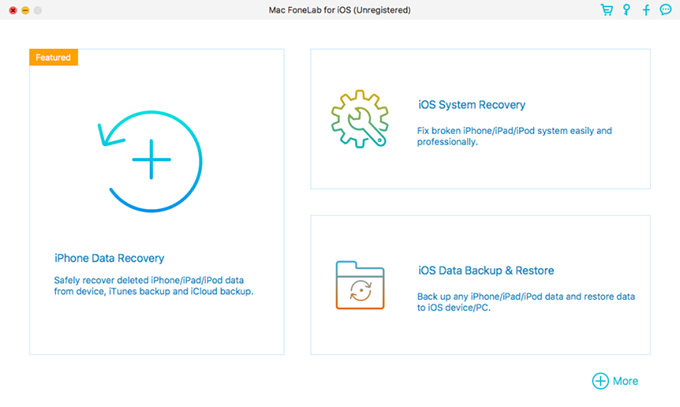
Step 2: Then, PhoneLab for iOS detects my iPod touch 5G normally. I click the “Start” button on the interface. And then, the scanning process begins. Very soon (less than one minute), the scanning process is completed.
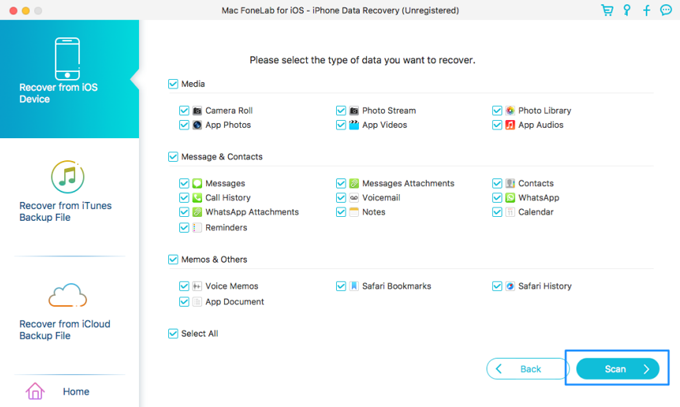
Step 3: Then the scanning result is appear after finishing scanning process. I can check all scanned files. PhoneLab for iOS scans my Messages, Contacts, Notes, Photos, App Photos, App Videos, Calendar, Reminders, Voice Memos and Safari Bookmarks. But it is unable to scan out any Playlists, Music and Ringtones. Besides, as I remember, the deleted photos in Camera Roll are 800+. Obviously, the scanned photos are far more less than the original ones.
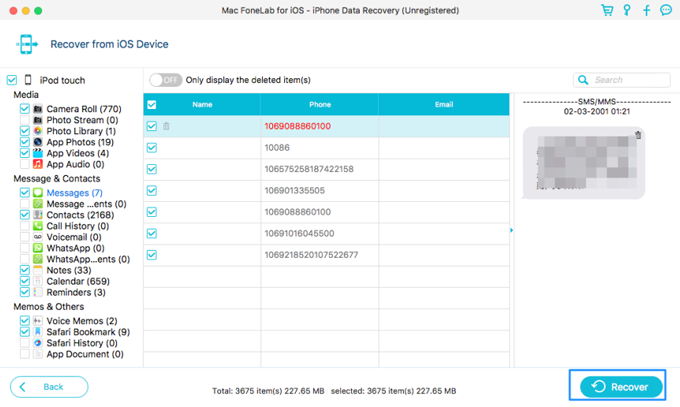
Test 2: Recover deleted data from iTunes Backup File with PhoneLab for iOS
Notes: If you lose or reset your device, Recover from Device mode won’t be available for you. But if you once have iTunes Backup File on your PC or Mac, you can extract files with PhoneLab for iOS.
Step 1: Firstly, I launch PhoneLab for iOS on Mac mini. Then I click “iPhone Data Recovery”.
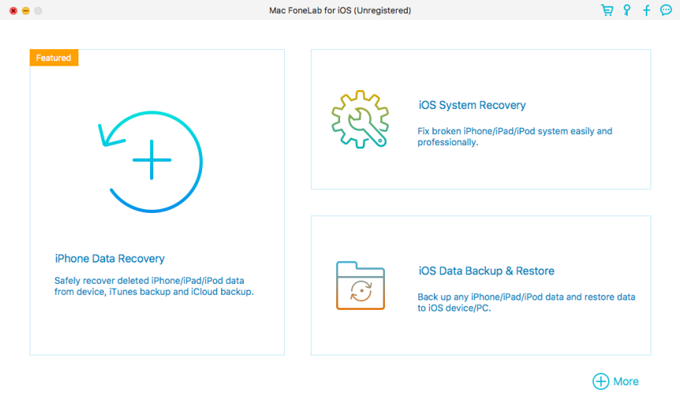
Step 2: After that, I choose “Recover from iTunes Backup File” option. PhoneLab for iOS detects my iTunes backup file. It shows one iTunes backup file. Meanwhile, it also show the create time of this backup. I select my iPhone backup and click “Start” option as the screenshot below:
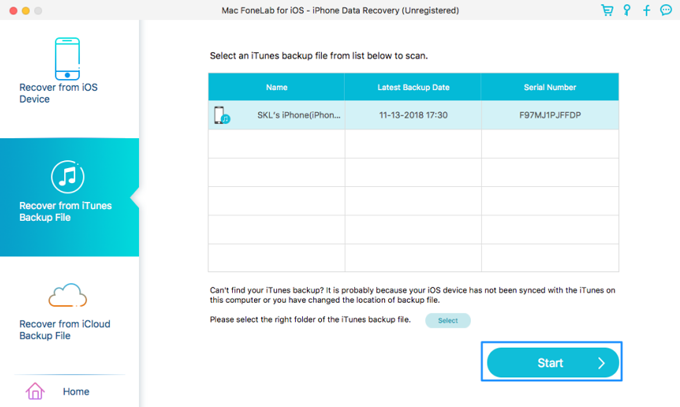
Step 3: Then, PhoneLab for iOS starts to scan out my iTunes backups thoroughly. About two minutes later, a number of deleted files are listed based on file types. As you can see, PhoneLab for iOS scans out 3 Contacts, 164 Notes, 89 Calendars, 2 Voice Memos, 474 Safari Bookmark, 9 Safari History, 5 Photos, 82 App Photos, 1 App Videos and 2 App Audios. But it fails to scan out any Messages, Call History and Reminders and social app data, like WhatsApp, Line, and Kik. Then I click “Recover” option to recover the listed data.
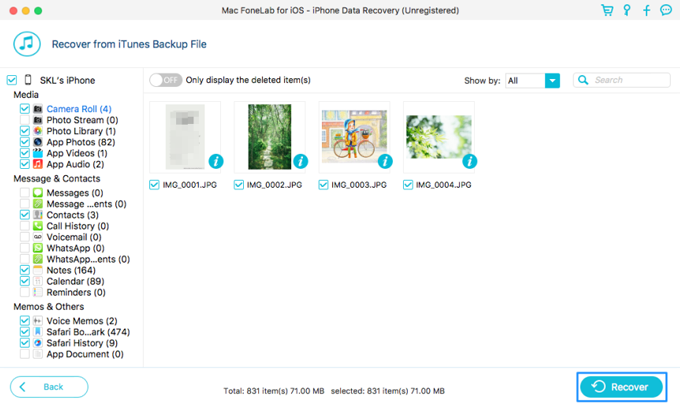
Test 3: Recover deleted data from iCloud backup file with PhoneLab for iOS
Step 1: I open PhoneLab for iOS on my Mac mini and choose “iPhone Data Recovery” option.
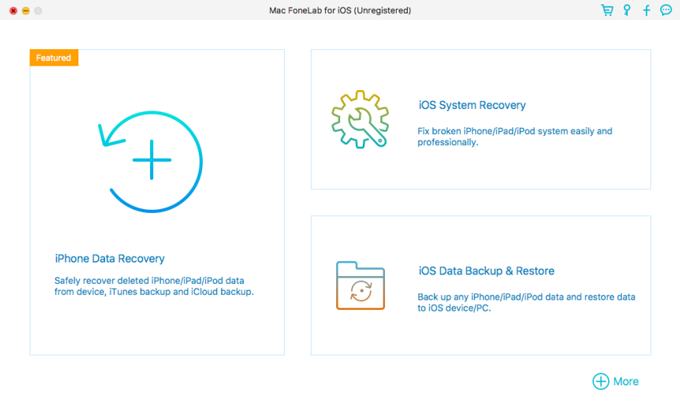
Step 2: I log in my iCloud account with Apple ID and password. Meanwhile, please make sure a good Internet connection while signing in iCloud account.
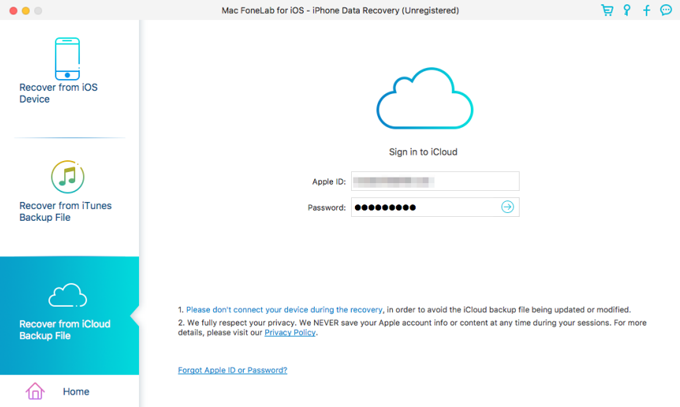
Step 3: After signing in iCloud account successfully, PhoneLab for iOS shows a few iCloud backup files that I have. However, there is a little flaw I think, it doesn’t show the size of the iCloud backups. Then, to check the detail, I click the “Download” button.
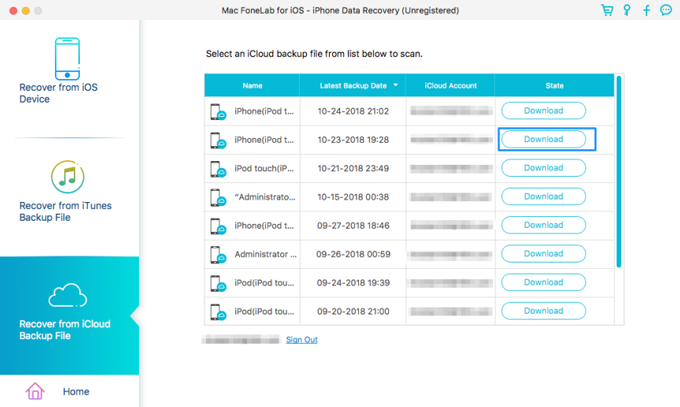
Step 4: I choose the file types I need to download in the pop-up page. Meanwhile, the duration of downloading process is based on the size of the backup and the network stability.
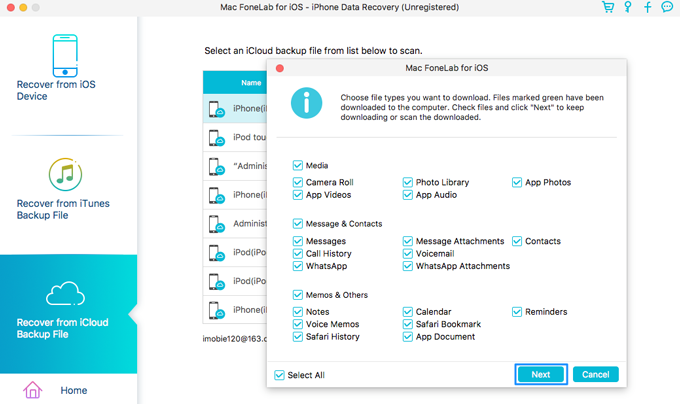
Step 5: After finishing downloading process, PhoneLab for iOS lists data on iCloud backup.
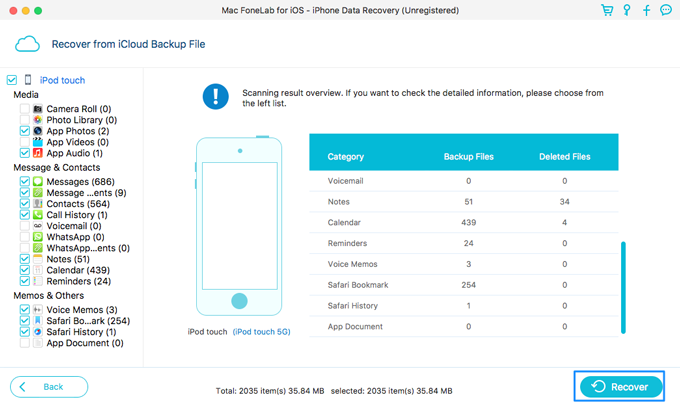
It scans 686 Messages, 9 Message Attachments, 564 Contacts, 1 Call History, 51 Notes, 439 Calendars, 24 Reminders, 3 Voice Memos, 254 Safari Bookmarks and 1 Safari History.
Pros
- User-friendly interface is easy to operate PhoneLab for iOS.
- Detailed and comprehensive instructions.
- Efficient recovery process.
- Fast email and online response provided via PhoneLab for iOS Support Team.
Cons
- The price is a bit high.
- It fails to scan out all files.
- It fails to recover any social app data, like WhatsApp, Line, Kik, etc.
My Opinion on PhoneLab for iOS
Based on my test result, PhoneLab for iOS is safe and efficient. It can recover many types of deleted files from iOS devices directly. The interface of PhoneLab for iOS is simple and clear. The scanning process is very Fast. Meanwhile, the brief introduction in each step is also useful to help you make good use of PhoneLab for iOS.
Meanwhile, PhoneLab for iOS also provides other features, including iOS System Recovery, iOS Data Backup & Restore. If you are interested in these features, PhoneLab for iOS is worthy trying.
Based on my testing result, PhoneLab for iOS provided three recovery modes to enhance the recovery rate. When I use these recovery modes, I do not encounter any technical issues (like freeze, crash, etc). But I am still disappointed about its recovery rate because PhoneLab for iOS fails to recover any social app data on my iPod Touch 5G, whatever WhatsApp, Line and Kik. It also fails to scan out any Messages, Call History and Reminders from iTunes backup. What’s more, my deleted photos are not scanned from iCloud backup. But due to the complexity and uncertainty of data recovery, it seems that I will not be 100% guaranteed able to retrieve all of lost files with PhoneLab for iOS.
Given my testing result, I think PhoneLab for iOS is a good data recovery software. I really like its interface. If you lost your important data, the trial version of PhoneLab for iOS is worthy trying.
Meanwhile, to avoid any data loss, I highly recommend you to backup your iOS data periodically.
PhoneLab for iOS has many features, if you are interested in it, we suggest you downloading its free trial version to have a try prior to purchase. But if you think the price of PhoneLab for iOS is a bit high, I recommend you to give alternatives as below a try.
Alternatives to PhoneLab for iOS
iTunes Backup – It is totally free. iTunes Backup is provided by Apple to recover your data when you have a timely backup. The iTunes Backup is stored on your PC or Mac.
iCloud Backup – Free. Apple also provides iCloud Backup to help you recover data when you have a regularly backup on iCloud account. Besides, iCloud is an online backup service. Thus you can backup your iPhone data to iCloud account without connecting it to computer.
iMobie PhoneRescue – Paid. The personal license is $49.99 and family license is $69.99, which is one-time paid. Once you purchase it, you will enjoy lifetime upgrade and support freely. Similar to PhoneLab for iOS, PhoneRescue is available on Windows and macOS. You can download its free trial version to test its recovery rate.
PrimoSync iPhone Data Recovery – Paid. The personal license is $39.99 and family license is $59.99. It is also one time paid. Once you purchase it, you will enjoy lifetime upgrade and support freely. Similar to PhoneLab for iOS, Primo iPhone Data Recovery is also compatible with Windows and macOS. If you want to recover deleted data from iOS devices, iTunes & iCloud backup files with cheaper price, Primo iPhone Data Recovery is optimal choice.
Price: Trial version & Pro version
PhoneLab for iOS provides trial version to help scan and preview the deleted data. If you want to recover deleted data to computer or device, you need to pay for its Pro version. The price of recovery function is $55.96. If you want to enjoy all functions of PhoneLab for iOS (iOS System Recovery and iOS Data Backup & Restore), you need to purchase it with $145.86.