iMobie PhoneRescue is an iPhone, iPad and iPod touch data recovery software for users who lose or delete the important data by accident. PhoneRescue can help users recover lost or deleted data from iOS device, iTunes backup or iCloud. And users can restore data to computer or device directly, including contacts, notes, photos, videos and more. This PhoneRescue Review aims to provide you with more info about PhoneRescue.
Can PhoneRescue truly recover deleted iPhone data? In this PhoneRescue review, I will test all recovery modes and share the testing process and results with you.
Contents of PhoneRescue Review
- 1. What is PhoneRescue?
- 2. Who needs PhoneRescue?
- 3. What file type does PhoneRescue support?
- 4. What device type does PhoneRescue support?
- 5. Is PhoneRescue free?
- 6. Is PhoneRescue safe?
- 7. Can it recover lost data from iOS device?
- 8. My Opinion on PhoneRescue
- 9. Alternatives of PhoneRescue
- 10. Price: Trial version & Pro version
What Is PhoneRescue?
First of all, PhoneRescue is a desktop based software. It can help users to recover lost or deleted data from iOS device (iPhone, iPad and iPod touch), iTunes and iCloud backup, including messages, contacts, reminders, photos, videos, app audios, etc.
By now, PhoneRescue has updated several times. The latest version is 3.7.0, which still focuses on recovering lost or deleted data from iPhone, iPad and iPod touch, iTunes and iCloud backup. And even more, it also can help fix iOS system if your iPhone, iPad or iPod touch gets stuck in Apple logo, black screen or restarting loop. If you choose Advanced Mode, you can fix your iOS system without losing any data on your device. But in this PhoneRescue review, I just test the three recovery modes of PhoneRescue.
Who Needs PhoneRescue?
Certainly, the main purpose of PhoneRescue is to recover deleted or lost iOS data. If you delete some meaningful data (contacts, messages, photos, etc.) on your iPhone, iPad or iPod touch by accident, PhoneRescue enables you to recover them. Furthermore, if you lose data by improper operations, like iOS update failure, iOS jailbreak, factory settings restoring, iPhone damage, iPhone loss and more, PhoneRescue can help you recover lost data from your iTunes or iCloud backups.
What File Type Does PhoneRescue Support?
Personal Data: Contacts, Call History, Messages, Messages Attachment, Voicemail, Calendar, Reminders, Notes, Note Attachment, Safari History, Safari Bookmarks.
Media Data: Photos, Photos Videos, Thumbnails, Music, Videos, AudioBooks, Playlists, Ringtones, iBooks, Voice Memos.
App Data: App Documents, App Photos, App Audios, WhatsApp, WhatsApp Attachment, Line, Line Attachment, Kik, Kik Attachment.
What Device Type Does PhoneRescue Support?
iPhone Series: iPhone X, iPhone 8 Plus, iPhone 8, iPhone 7 Plus, iPhone 7, iPhone SE, iPhone 6s Plus, iPhone 6s, iPhone 6 Plus, iPhone 6, iPhone 5s, iPhone 5c, iPhone 5, iPhone 4s, iPhone 4,iPhone 3GS, iPhone 3G, etc.
iPad Series: iPad 6, iPad Pro (2nd Generation), iPad 5, iPad Pro, iPad mini 4, iPad mini 3, iPad Air 2, iPad Air, iPad mini 2, iPad 4, iPad 3, iPad 2, iPad, etc.
iPod Series: iPod touch 6, iPod touch 5, iPod touch 4, iPod touch 3, iPod touch 2, iPod touch 1, etc.
System Requirements:
Windows OS: Windows 10, 8, 7, Vista, XP, both 32bit and 64bit
Mac OS: macOS High Sierra, macOS Sierra, OS X 10.11, 10.10, 10.9, 10.8
Download Link:
For Windows version, click here to download.
For Mac version, click here to download.
Is PhoneRescue Free?
No, it isn’t. PhoneRescue is not free. But it provides Trial version. If the Trial version helps scan the deleted data out, the Pro version can help users recover delete data back. In contrast, if the Trial version doesn’t scan out the deleted data, please do not purchase the Pro version because it still can’t find or recover the deleted data.
Is PhoneRescue Safe?
Yes, it is. I install PhoneRescue on my Windows laptop (Windows 10, Lenovo) and my Mac computer (X EI Captian, Mac mini). PhoneRescue is 100% safe and free of malware and virus.
And it won’t erase the existed data on my device after I scan device or recover data to device. And it also won’t record my iCloud account info or any private info.
Can It Recover Lost Data from iOS Device?
Currently, PhoneRescue provides three recovery modes to recover lost or deleted data: Recover from iOS Device, Recover from iTunes Backup and Recover from iCloud. Here, I will test all recovery modes and show you the results.
Test 1. Recover lost data from iOS device with PhoneRescue
Note: Recover from iOS Device mode helps recover lost data from iPhone, iPad or iPod touch. Now, I use iPhone 5s for this test. Before launching PhoneRescue, you need to download and install the latest version of iTunes on your computer to help detect iOS device. But please don’t launch iTunes when using PhoneRescue to avoid automatically sync process.
Step 1: I download and install PhoneRescue on my MacBook Pro. Once I connect my iPhone to computer, it detects my iPhone. And then it automatically enters “Recover from iOS Device” mode.
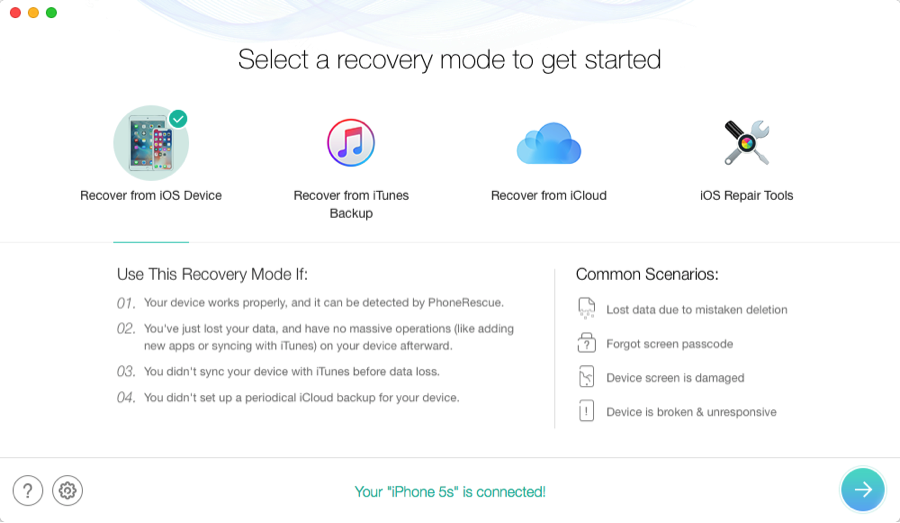
PhoneRescue Review – Step 1
Step 2: After I click next button (like an arrow), it will pop out a window “Please select the type data you want to recover”. In order to test its recovery ability, I choose all the types of data to scan. After clicking “OK”, the scanning process begins. And it takes about 10 minutes since the data on my iPhone is a bit of large.
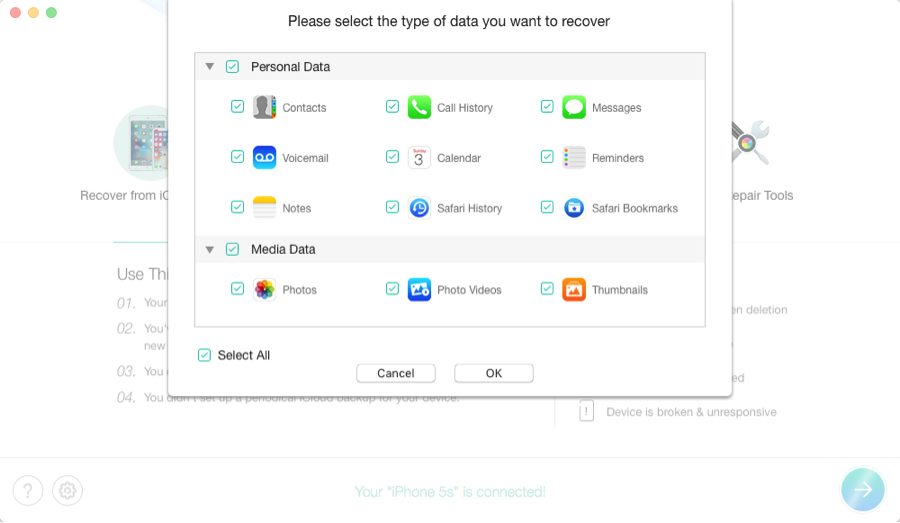
PhoneRescue Review – Step 2
Step 3: Once the scanning process completes, I can preview the content. In this result, PhoneRescue scans Contacts, Call History, Messages, Calendar, Notes, Note Attachement, Safari History, Safari Bookmark, Photos, Photos Videos, etc. But it fails to scan Messages Attachment, Voicemail, Reminders, WhatsApp, Line, Kik and so on.
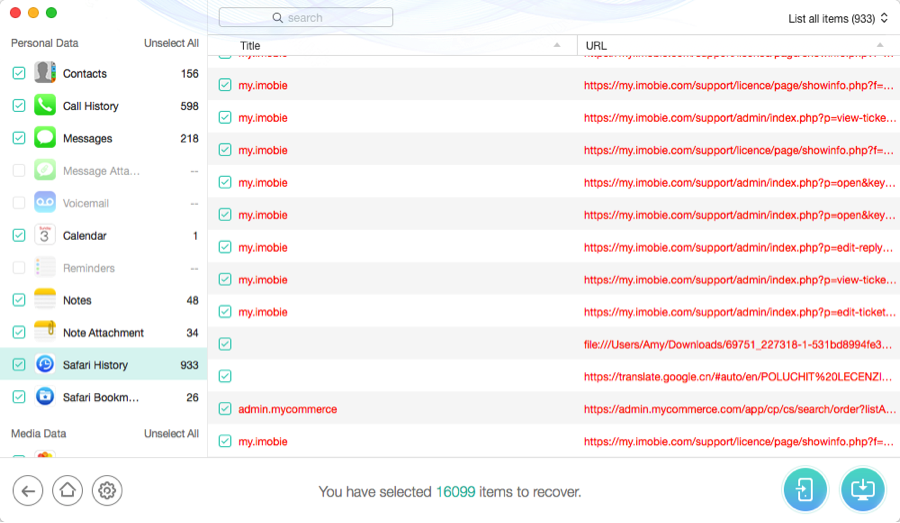
PhoneRescue Review – Step 3
Test 2. Recover lost data from iTunes Backup with PhoneRescue
Note: If your iOS device is lost or damaged, Recover from iOS Device mode is not available for you. But if you used iTunes to back up your device before your device is lost or damaged, you can recover lost data from iTunes Backup.
Step 1: I open PhoneRescue on my MacBook Pro and choose “Recover from iTunes Backup” option.
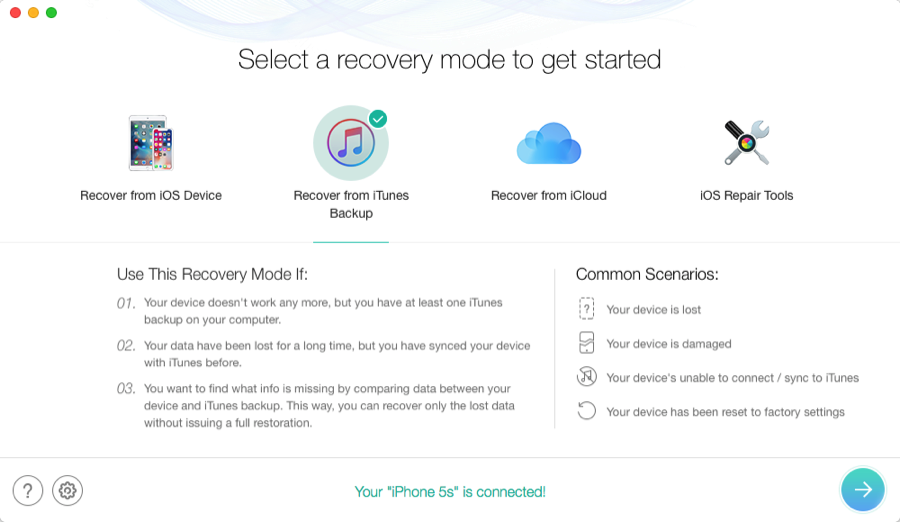
PhoneRescue Review – Step 4
Step 2: After I click next button, PhoneRescue detects all backups on my computer. According to the time, I select a backup and then it starts scanning.
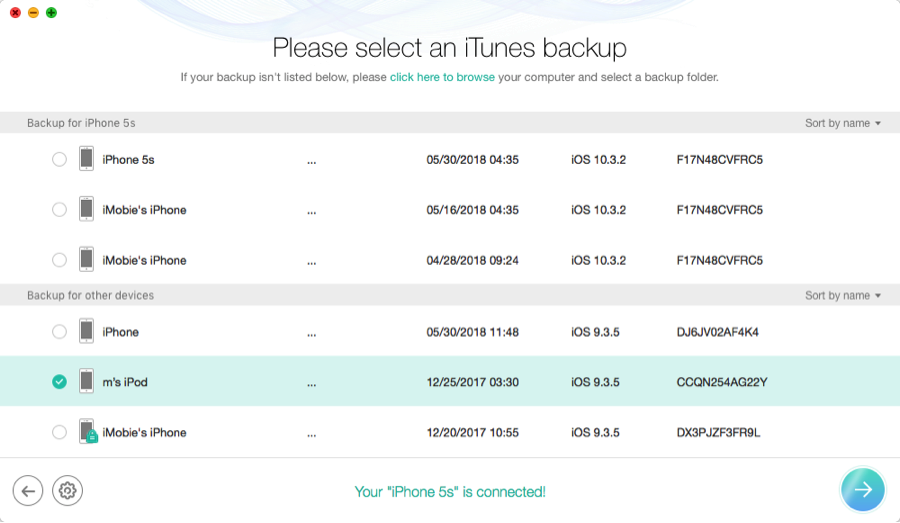
PhoneRescue Review – Step 5
Step 3: It takes about 5 minutes to scan the whole iTunes backup. And PhoneRescue shows the scanning result as below. As you can see, PhoneRescue scans out 156 Contacts, 598 Call History, 218 Messages, 1 Calendar, 48 Notes, 219 Photos, 5 Photo Videos, 13403 App Photos and so on. But PhoneRescue fails to scan out any Reminders or social app data, like WhatsApp, Line and Kik. And I can choose to restore data to computer or device directly, since I connect my iPhone to computer.
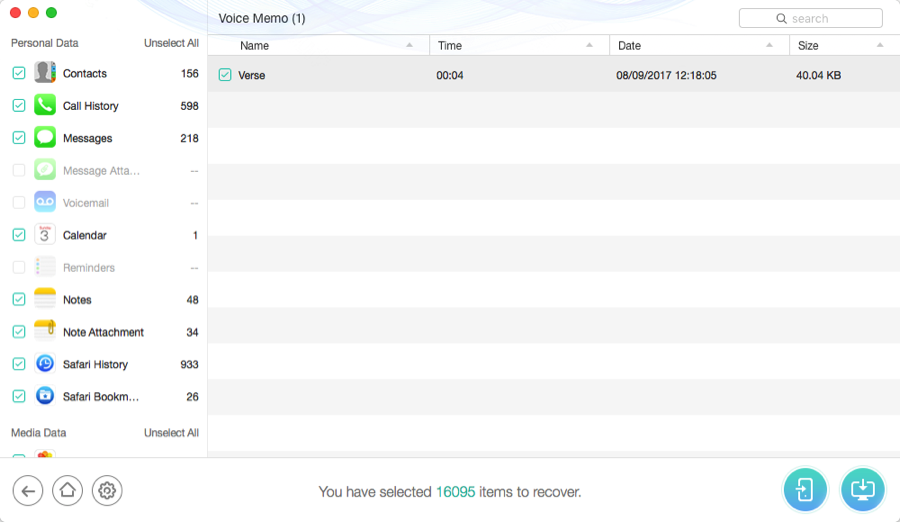
PhoneRescue Review – Step 6
Test 3. Recover lost data from iCloud with PhoneRescue
Note: If you have synced data to iCloud or backed up your device with iCloud before, you can use Recover from iCloud mode. Meanwhile, you don’t need to connect your device to computer.
Step 1: I start PhoneRescue on my MacBook Pro and choose “Recover from iCloud” mode.
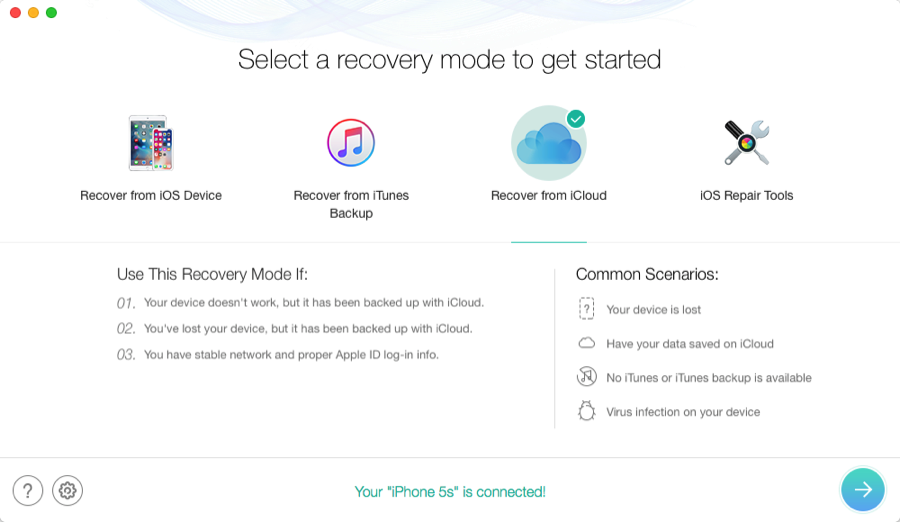
PhoneRescue Review – Step 7
Step 2: I log in my iCloud account with correct Apple ID and password. Meanwhile, the stable network is necessary while signing in iCloud account.
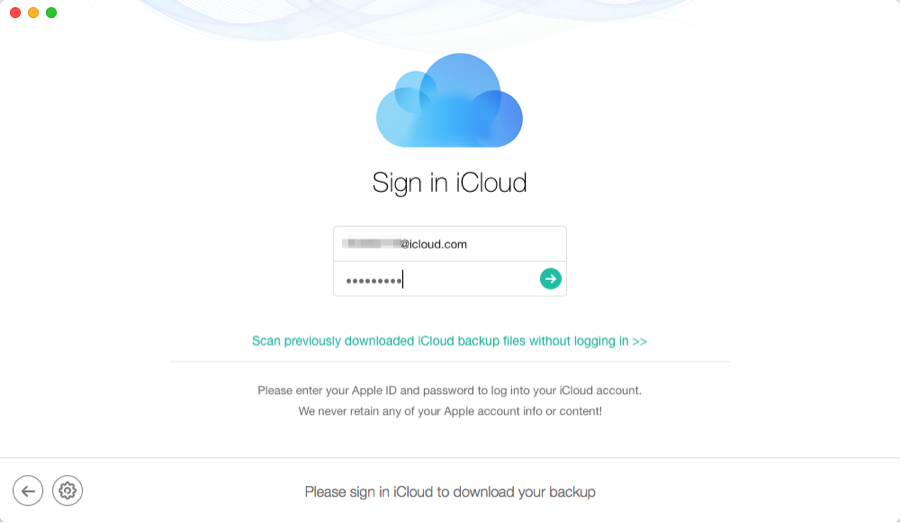
PhoneRescue Review – Step 8
Step 3: After I log in my iCloud account, PhoneRescue detects contacts, notes, photos, photo videos, calendar and reminders that I have ever synced to iCloud. It also detects my iCloud backups. In order to see more contents, I click iCloud Backup option.
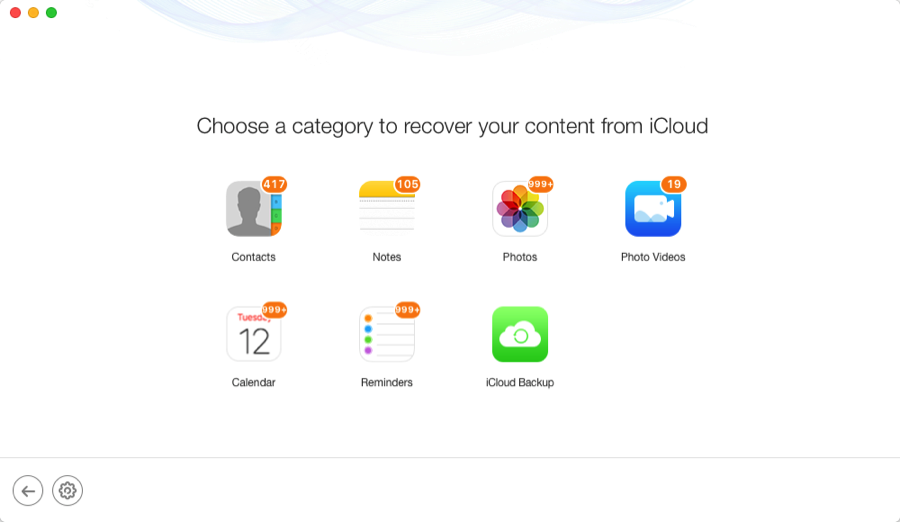
PhoneRescue Review – Step 9
Step 4: After loading my iCloud backups, I choose one iCloud backup and click Download.
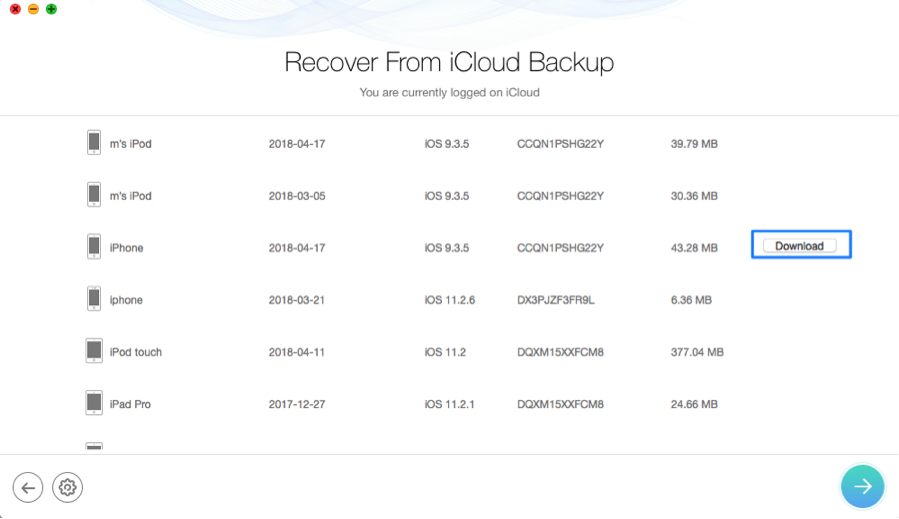
PhoneRescue Review – Step 10
Step 5: After downloading the chosen iCloud backup successfully, PhoneRescue shows the content in it as below. But PhoneRescue only scans out 1492 Calendar, 1945 Reminders, 2 Safari History, 5 App Documents, 16 App Photos and 2 App Audios.
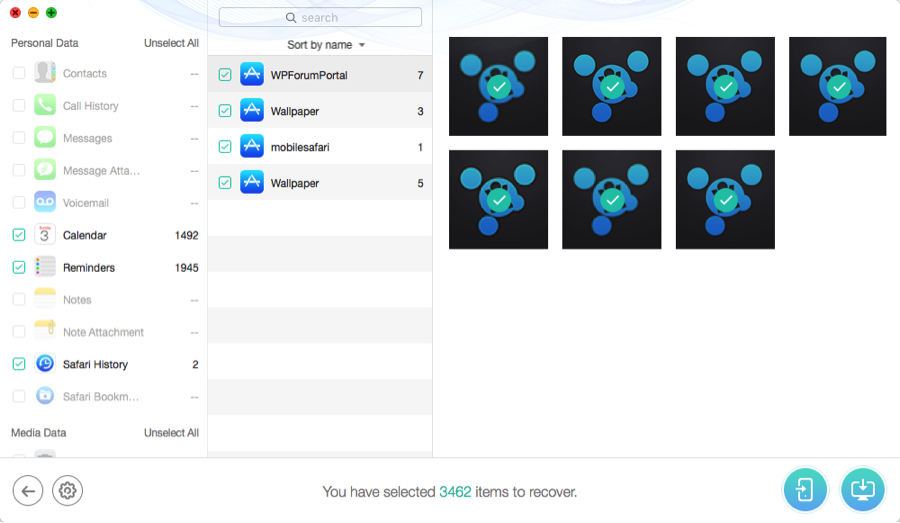
PhoneRescue Review – Step 11
Pros
1. User-friendly interface and easy to operate.
2. Useful and detailed instructions.
3. Three recovery modes enhance the recovery rates even without connecting device to computer.
4. Fast email response provided by iMobie Support Team within 24 hours.
5. The price is reasonable.
Cons
1. The scanning process is a bit longer if data is large.
2. It doesn’t scan out all files.
3. It can’t recover WhatsApp, Line and Kik messages to device directly.
My Opinion on PhoneRescue
Based on my testing result, PhoneRescue is safe and can recover various types of deleted or lost data on iOS device. Its user-friendly interface and detailed instructions help me to find my wanted data quickly. To enhance the recovery rates, it provides three recovery modes – Recover from iOS Device, Recover from iTunes Backup and Recover from iCloud. It can suitable for many types of data loss scenarios. For example, if you lose your device but want to recover photos in it, you can use Recover from iTunes Backup or Recover from iCloud mode.
And during my testing process, I don’t face any technical problems, like freezing, crashing or error message. Except recovering data, it also can help fix iOS system if your iOS device gets stuck in Apple logo, black screen or restarting loop.
However, what let me down is it can’t recover my App photos in high quality. And it fails to recover my deleted photos, WhatsApp and Line messages from iCloud backup. But according to the complex nature of data recovery, I can’t be 100% guaranteed that I would recover all lost data. Thus, i understand that.
In my opinion, I think PhoneRescue is good data recovery software and the price is reasonable. If you lose your important data by accident, you can use the free version of PhoneRescue to scan and preview the lost data.
At the same time, in order to avoid losing important data, I highly recommend you to back up your device via iTunes or iCloud or transfer data from device to computer periodically.
Although PhoneRescue can help retrieve lost or deleted data on iOS device, there are some free or paid alternatives to suit your different needs.
Alternatives of PhoneRescue (Free & Paid)
iTunes – It’s free. Apple provides iTunes Backup to help you recover data when you have a timely backup. The iTunes Backup is stored on your PC or Mac.
iCloud – It’s free. Apple provides iCloud Backup to help you recover data when you have a timely backup on iCloud account. And iCloud is an online backup service, which requires you to backup your iPhone data to iCloud account without connecting to a computer.
Wondershare Dr. Fone for iOS – It’s paid. Like PhoneRescue, it’s one-time payment and compatible with Mac and Windows OS. The price of recovery is $79.95 while the full version is $139.95. It’s also a good choice since it can recover lost data on iPhone/iPad/iPod touch with high rates. But the price is a little expensive.
PrimoSync Primo iPhone Data Recovery – It’s paid. The price of the personal license code is $39.99 while the price of the family license code is $59.99. It’s also one-time payment and compatible with Mac and Windows OS. It also can help recover lost data from iOS device, iTunes or iCloud backup. Compared with other recovery tools, the price is more favorable.
Trial version & Pro version
PhoneRescue is paid software but it has the free trial which helps scan and preview lost or deleted data. If you want to recover deleted data, you need to purchase the Pro version. The price of the personal license code is $49.99 while the family license code is $69.99.