PhoneTrans Pro gives you full control over transferring your music files from your computer to iPhone easily. And you can simply choose music, playlists, TV shows, books, iTunes U, apps or even all items on your computer, and copy them to your iPhone.
iMobie PhoneTrans Pro is expert in transferring a variety of files and provides an easy way to help you transfer and manage all iPhone personal info and media files to PC/Mac, to iTunes or to iPhone. What’s more, you are also able to back up important content to iTunes or rebuild iTunes library through the USB cable as well as the lightning cable. So is it truly easy to Transfer Music from Computer to iPhone? In this review, I will focus on this function to test. Meanwhile, I will share the testing process & results with you.
Contents of PhoneTrans Pro Review
- What is PhoneTrans Pro?
- Who needs PhoneTrans Pro?
- What file type does PhoneTrans Pro?
- What device type does PhoneTrans Pro support?
- Can I use PhoneTrans Pro freely?
- Is PhoneTrans Pro safe?
- Is it Truly Easy to Transfer Music from Computer to iPhone?
- My opinion on PhoneTrans Pro
- Alternatives of PhoneTrans Pro
- Price: Trial version & Pro version
What is PhoneTrans Pro?
PhoneTrans Pro is a desktop based software, which can help users manage the contents of iOS device (iPhone/iPad/iPod touch), even iTunes content in one handy place. And it can move around music, videos, photos, contacts, messages or any other data and files as you want on your iOS device, iTunes and iCloud.
Until now, PhoneTrans Pro has updated several times. The latest version is 4.9.0, which still focuses on managing and transferring data between devices and computer & iOS device with an easier way. It can transfer your media easily without the need for syncing the device every time. This is a common problem that iTunes will erase the current data on your device every time you sync your device with it. But PhoneTrans Pro can manage multiple devices and their libraries without the fear of the data loss. It has offered many helpful and powerful functions. However, in this review, I just test the function about transferring music from computer to iPhone.
Who Needs PhoneTrans Pro?
PhoneTrans Pro mainly aims at managing and transferring iOS contents. So it will meet the person who wants to manage iOS content conveniently. If you want to manage iTunes media data on your computer, back up your iOS device, transfer data between device and iTunes or computer, PhoneTrans Pro may be your good choice.
What File Type does PhoneTrans Pro Support?
Media Data: Music, Playlist, Audio Books, Movies, TV Shows, Music Videos, Podcasts, iTunes U, Ringtones, Voice Memo.
Personal Data: Contacts, Messages, Voice Mail, Books, Notes, Calendar, Safari Bookmarks, Safari History, etc.
Photos: Camera Roll, Photo Stream, Photo Library, Photo Share, Photo Video, My Albums.
App Data: App, iCloud.
File System Info: System, Storage, Backup.
What Device Type Does PhoneTrans Pro Support?
Supported iOS Device:
iPhone Series: iPhone, iPhone 3G, iPhone 3GS, iPhone 4, iPhone 4s, iPhone 5, iPhone 5s, iPhone 5c, iPhone 6, iPhone 6 Plus, iPhone 6s, iPhone 6s Plus, etc.
iPad Series: iPad, iPad 2, iPad 3, iPad mini, iPad 4, iPad mini 2, iPad Air, iPad Air 2, iPad mini 3, iPad mini 4, iPad Pro, etc.
iPod Series: iPod touch 1, iPod touch 2, iPod touch 3, iPod touch 4, iPod touch 5, iPod touch 6, etc.
System Requirements:
Windows OS: Windows 10, 8, 7, Vista, XP (64bit & 32bit)
Mac OS: OS X 10.11, 10.10, 10.9, 10.8
iTunes: iTunes 9.0 or above
Download Link:
The following links are Windows version:
For iTunes 12.1 and later, click here to download.
As for older iTunes, click here to download.
For Mac version, click here to download.
Can I Use PhoneTrans Pro Freely?
No. PhoneTrans Pro is not free. But it provides trial version. With the trial version, you can transfer 50 items freely per day and it will last for seven days from the day you downloaded. However, the full version of PhoneTrans Pro doesn’t have these limitations.
Is PhoneTrans Pro Safe?
Yes, it is. I install PhoneTrans Pro on my Windows laptop (Windows 10, LG) and my Mac computer (X EI Captian, Mac Mini). PhoneTrans Pro is 100% safe and clean.
And it won’t erase the existed data on my device after I manage and transfer data. And it also won’t record my iCloud account info or any private info.
Is it Easy to Transfer Music from Computer to iPhone?
PhoneTrans Pro provides two ways to transfer music from computer to iPhone conveniently, including music, ringtones, audio books, playlists, voice mails, etc.
Note: To begin with, please download the latest version of PhoneTrans Pro on your computer, which supports Windows and Mac OS currently. And it’s necessary to install iTunes on computer to help detect device.
Test 1:Transfer music from computer to iPhone with 1-Click Transfer function
Step 1: I download and install PhoneTrans Pro on my Windows 10 computer. When I connect my iPhone (iOS 9.3.5) to my computer, and then I launch PhoneTrans Pro and choose “Add Content” option with 1-Click Transfer function.
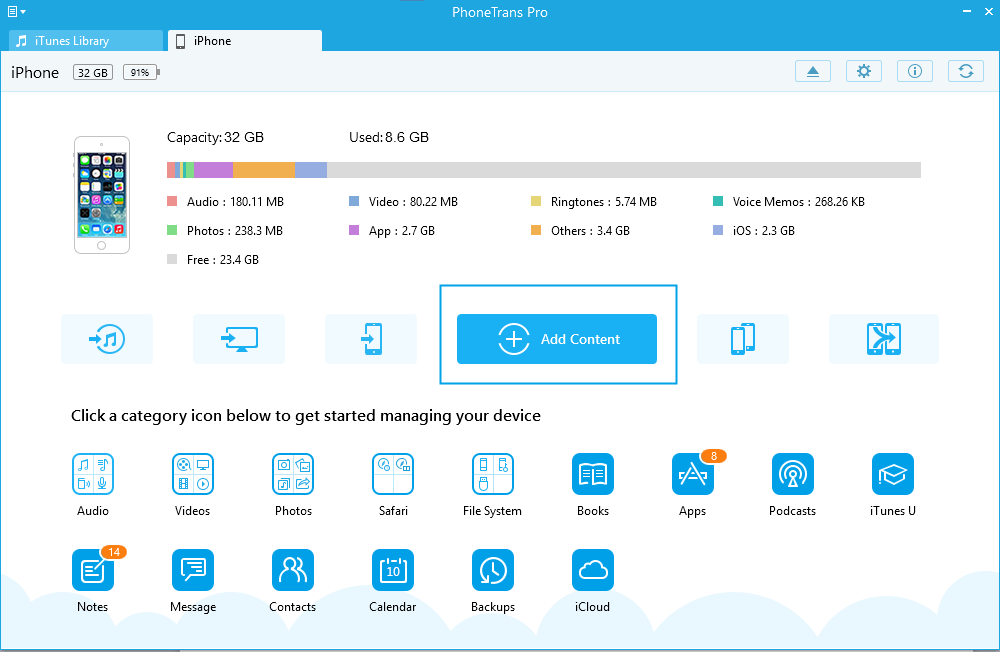
PhoneTrans Pro Review – Step 1
Step 2: I choose music files from computer to transfer, then click “Open” button to continue transferring. Here I can select the music files (24 music songs) based on my needs.
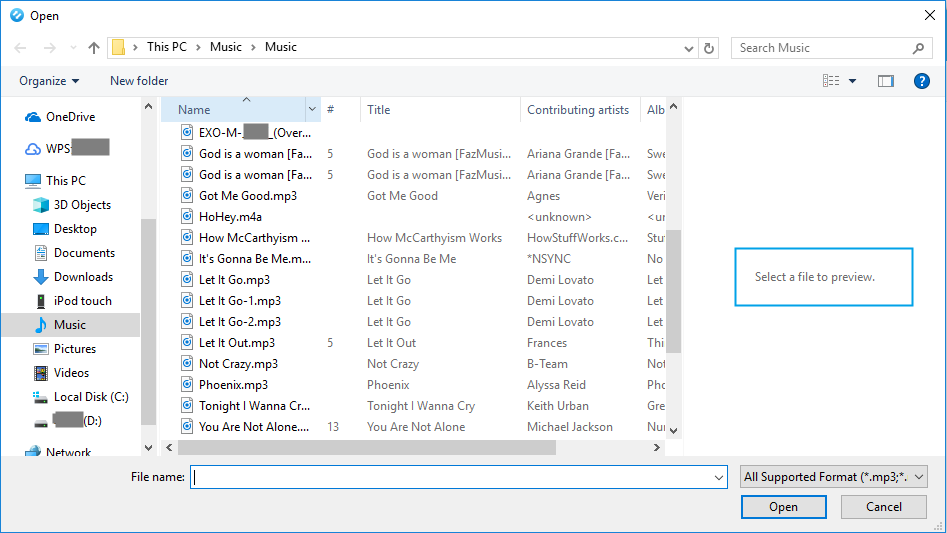
PhoneTrans Pro Review – Step 2
Step 3: The transferring page shows like below. It takes few seconds to complete the transfer. The speed of transferring is too fast to figure out the time.
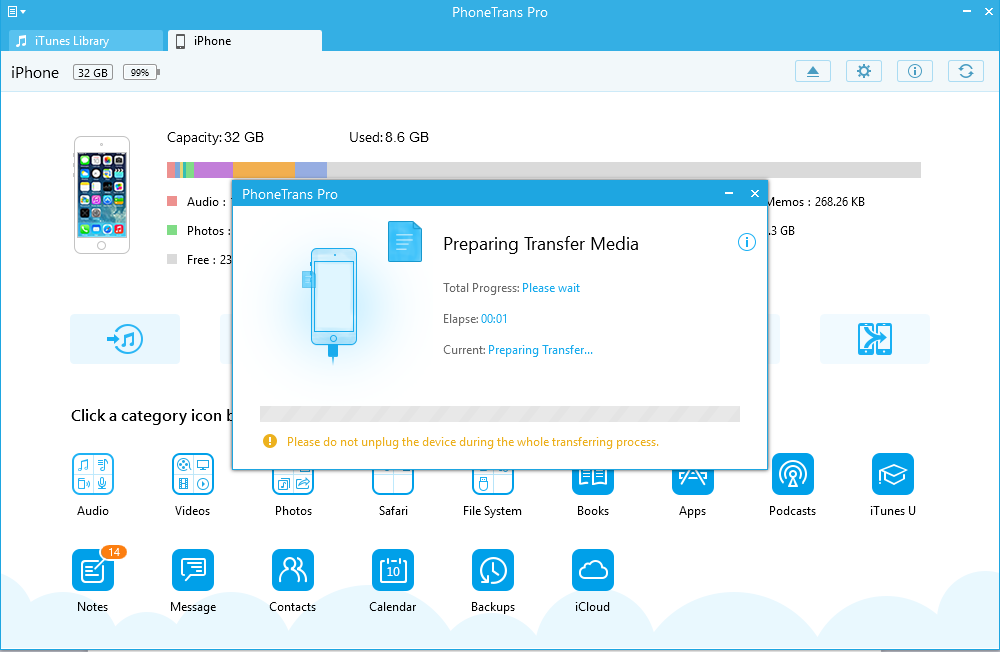
PhoneTrans Pro Review – Step 3
Step 4: When transferring is completed, I can see the Transferring Completed page. I find that PhoneTrans Pro transfer 4 music songs successfully, while there are 20 failed music files. To click failed files button, I can check the reason (12 songs are invalid files, the rest are repeated files and hence skipped). It is very nice for that PhoneTrans Pro can point out the reason why the transfer failed.
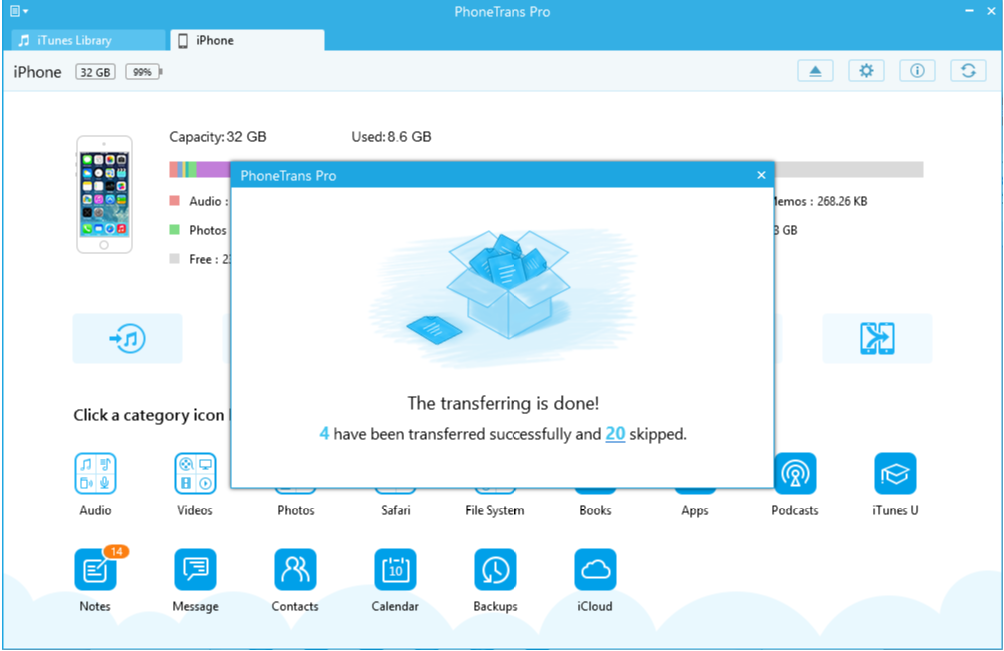
PhoneTrans Pro Review- Step 4
Test 2:Transfer music from computer to iPhone with “Transfer by Category” function
Step 1: Once I connect my iPhone to my Windows 10 computer, I launch PhoneTrans Pro and choose Audio category in “Transfer by Category” function.
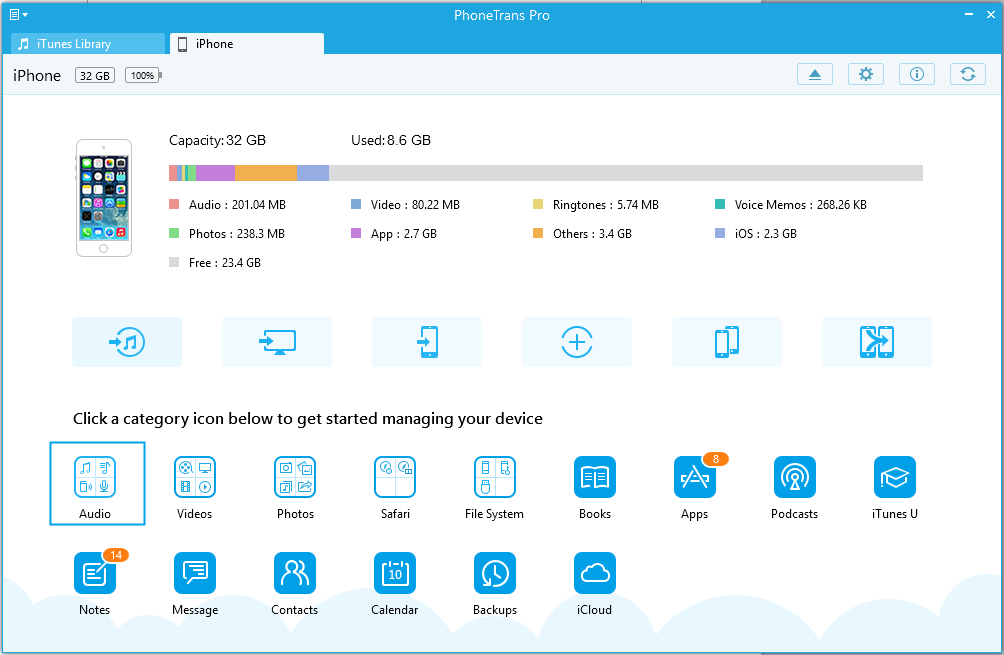
PhoneTrans Pro Review – Step 5
Step 2: After I choose Music category to transfer, PhoneTrans Pros can detect 0 music song on my iPhone. And the display of data is the same as the case.
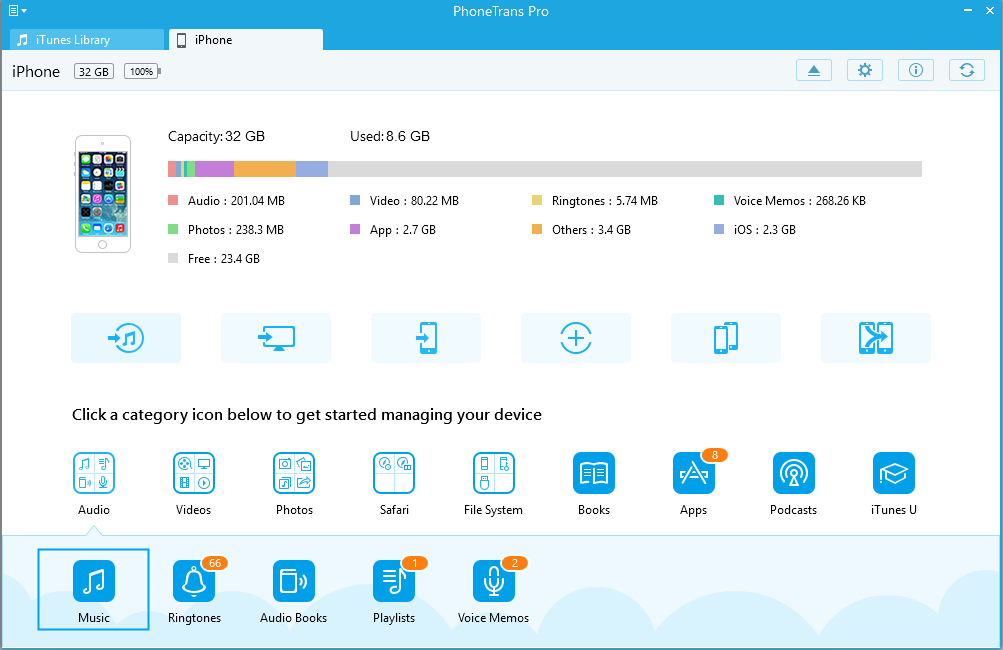
PhoneTrans Pro Review – Step 6
Step 3: Click Music icon, Music page shows as below. Then I click “+” button in the upper right corner and choose 27 music songs I want to transfer from computer. And then, click the “Open” button to transfer music songs selected from computer to my iPhone.
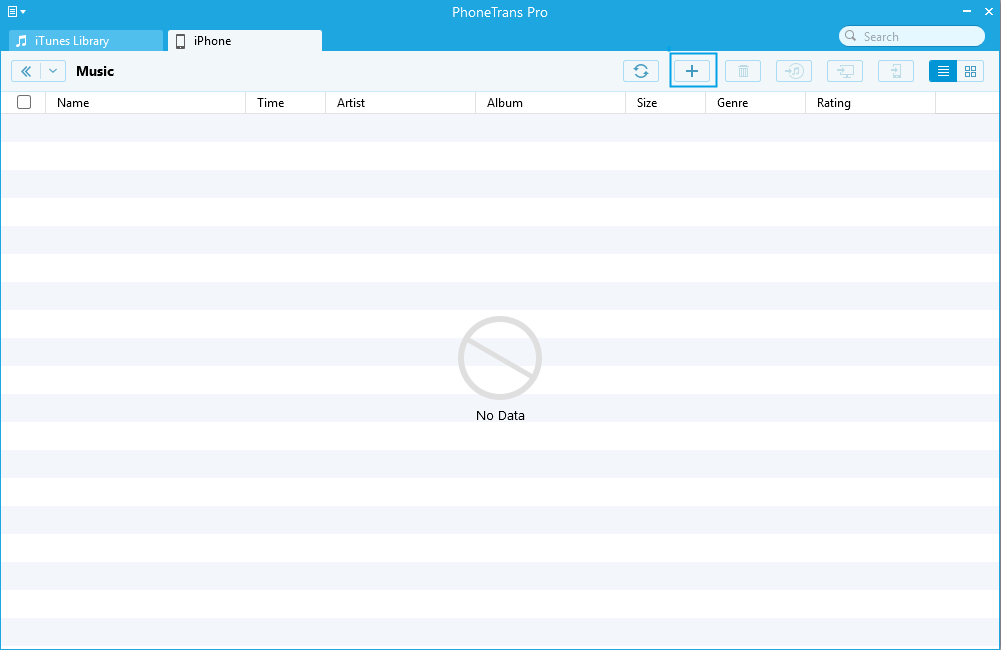
PhoneTrans Pro Review – Step 7
Step 4: After 3 seconds, the transferring page shows as below. I can see that 26 music files have been transferred successfully and 1 music files skipped (due to duplicated files).
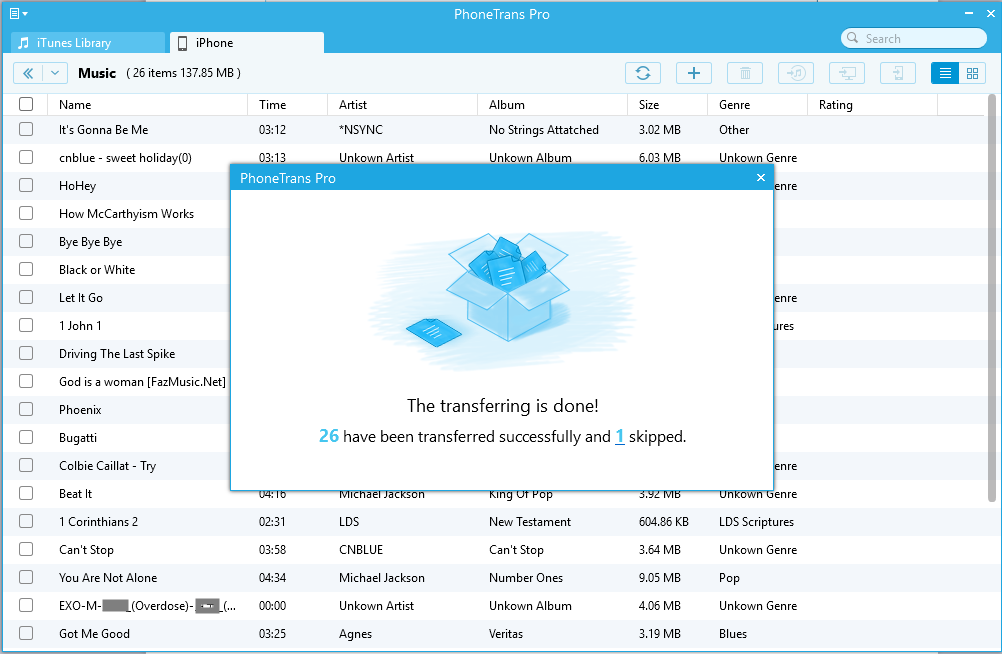
PhoneTrans Pro Review – Step 8
Pros
1. User-friendly interface and easy to operate.
2. The transferring is fast when transferring many songs from computer to iPhone.
3. Two transferring music ways can meet different needs.
4. It can skip the duplicated music files when transferring.
5. Fast email response provided by iMobie Support Team.
6. The price is reasonable.
Cons
1. The audio files cannot be played directly in PhoneTrans Pro.
2. It is not updated frequently.
My opinion on PhoneTrans Pro
Based on my test result, PhoneTrans Pro is safe and can help transfer music file from computer to iPhone directly. The interface of PhoneTrans Pro is easy to use for users. And the transferring process was very fast.
At the same time, PhoneTrans Pro provides a variety of features, including backing up your device, transferring data between devices, managing iTunes and iCloud data, downloading apps for iOS device, etc. If you are interested in these features, PhoneTrans Pro is worthy buying.
Based on my testing result, PhoneTrans Pro provides two ways for transferring music to meet different users’ needs. When I use PhoneTrans Pro to transfer music from computer to iPhone, I didn’t encounter any technical issues (like freezing, crashing, etc). The only thing missing here is that PhoneTrans Pro doesn’t support to play audio files like iTunes.
Given my testing result, I think PhoneTrans Pro is a nice iOS content transfer tool. And I really like its simple interface. If you just want to transfer some data of device, you can give the trial version of PhoneTrans Pro a try.
Alternatives of PhoneTrans Pro (Free & Paid)
iTunes – free. iTunes can help you transfer your music from computer to iPhone. But iTunes will overwrite the current data on your iPhone when syncing the data of iPhone every time, it will cause data loss.
CopyTrans Manager – free. CopyTrans Manager is totally free. It allows you to quickly drag and drop music from PC directly to your iPhone, iPod or iPad. But compared with PhoneTrans Pro, it only supports Windows computer. If you want to transfer music from computer to iPhone, it’s a good choice for you.
AnyTrans for iOS – paid. AnyTrans for iOS is one-time paid. The license code for 1 computer is $39.99, but the family license for 5 computers is $59.99 . AnyTrans for iOS can help you transfer music files from computer to device. And it has many powerful functions. For example, it not only can manage your iOS contents between iOS devices, iOS device & computer, iOS device & iTunes, iOS device & iCloud as well as data stored on iTunes and iCloud backups, but also move Android device data to iTunes, iCloud and iOS device, and arrange home screen, customize ringtones and search & download apps for iOS device.
Price: Trial version & Pro version
PhoneTrans Pro is paid software, however, it has the free trial which helps manage and transfer some data, it only can transfer 50 items freely per day and it will last for seven days from the day you downloaded. If you want to transfer more data and enjoy more functions, you need to purchase the Pro version. The price of the license code is $ 29.99.