There are over 200 million people around the world use Instagram to snap and share photos everyday. Although you are proficient in sharing your own photos or bookmarking other user’s photos on Instagram, it may not be an easy job for you to save Instagram photos on iPhone – both your own and other people’s photos. By default, the Instagram app only saves your own photos after you post them and it doesn’t allow you to download other user’s photos.
Looking for a way to save your own Instagram photos without posting them or want to download other user’s Instagram photos to your iPhone? Keep reading on this post to get simple tricks to make it.
How to Save Instagram Photos Without Posting Them
Instagram app offers several professionally designed filters to make your photos beautiful. You can have a copy of the edited photo on your iPhone by going to your profile screen, tapping the gear icon, and then turning on “Save Original Photos”option. If you want to save Instagram photos without sharing them, here’s a trick:
1. Apply filters and edits to your photo.
2. Disable both cellular and Wi-Fi on your iPhone. In iOS 10.3 and earlier, you can turn off the wireless features including cellular, Wi-Fi, and Bluetooth by enabling Airplane Mode. In iOS 11, Airplane Mode will no longer automatically shut down Wi-Fi and Bluetooth.
3. Share the photo. Without Internet connection, you’ll fail to post the photo. But a copy of the edited picture will be automatically saved to camera roll on your iPhone.
How to Save Other People’s Instagram Photos
Though you can bookmark other user’s Instagram photos and then quickly view the images from your own profile tab, it requires Internet connection to access them. If you want to save other people’s Instagram photos to iPhone, follow the steps below to get it done.
1. Find the picture you wan to save to your iPhone.
2. Tap “…” on the top right corner of the picture and choose Copy Link.
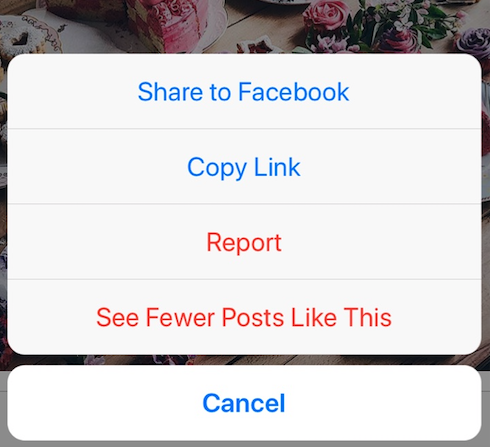
3. Open Safari, paste the link and then open the page in Safari.
4. Long press the picture and choose Copy.
5. Open Notes app, create a new note, and paste the picture to Notes app.
6. Tap Share button and choose Save Image.
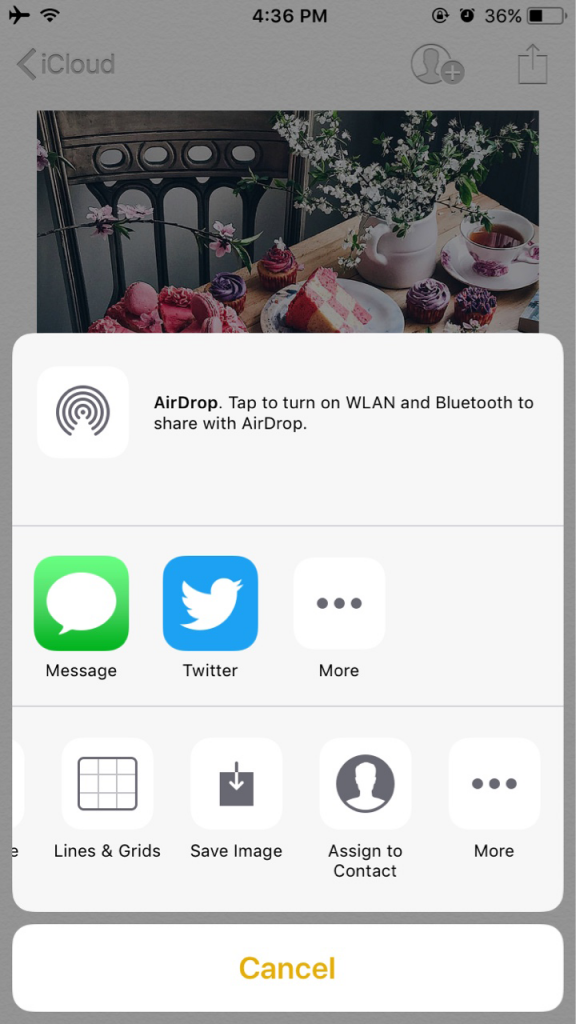
Now you can check the saved Instagram photo in your camera roll.