With the release of new Apple operating systems – iOS 11 and macOS High Sierra, there comes a new Family Sharing feature – iCloud Storage Sharing.
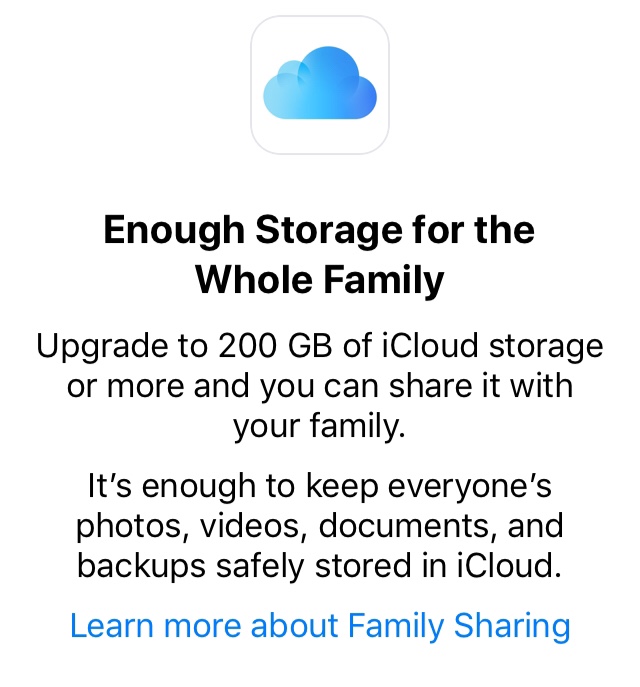
If you are using a large iCloud Storage Plan like 200GB or 2TB, now you can share the storage with your family members. And anyone using your iCloud storage needn’t pay for their individual storage plan, and their data in iCloud is still private just like they have their own storage plan.
To let you know how to share iCloud storage on iPhone and Mac, here we offer you the detailed tutorial and some tips to fix iCloud Storage Sharing not working.
How to Share iCloud Storage on iPhone iPad or iPod touch (iOS 11 Required)
1. Do some preparation
If you want to share your storage plan on iOS device, you should make sure your iPhone is updated to the latest iOS 11 or newer version. (It doesn’t require your family members to use the latest software update on their devices.)
2. If you are using Family Sharing,
Step 1. Go to Settings and tap your head picture.
Step 2. Tap Family Sharing > iCloud Storage.
Step 3. Tap Share Storage Plan and use Messages to let your family members know they can cancel their individual storage plan and use yours.
3. If you have never used Family Sharing before,
Step 1. Go to Settings and tap your headpic.
Step 2. Tap Set Up Family Sharing > Get Started > iCloud Storage.
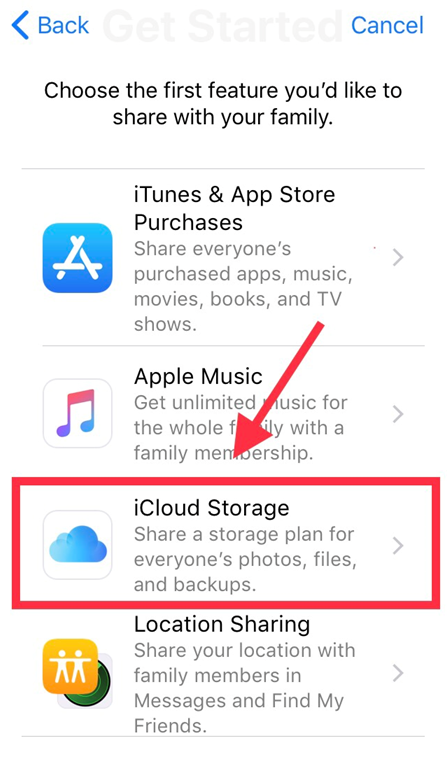
Step 3. If you are not using 200GB or 2TB storage plan, you will get one page requiring you to upgrade your plan. Just tap Continue and have a upgrade.
Step 4. Send messages to invite your family members to join your family sharing group, and share your storage plan.
How to Share iCloud Storage on Mac (macOS High Sierra Required)
1. Do some preparation
Make sure your Mac is updated to the latest macOS High Sierrer or newer version. (It doesn’t require your family members to use the latest software update on their devices.)
2. If you are using Family Sharing,
Step 1. Choose Apple menu on the top left corner > System Preferences > iCloud > Mange Family > My Apps & Services > iCloud Storage.
Step 2. If your Storage Plan isn’t 200GB or 2TB, here you can Change Storage Plan. After changing your plan, you can start sharing Storage Plan to your family members.

3. If you have never used Family Sharing before,
Step 1. Upgrade iCloud Storage Plan to be 200GB or 2TB
Choose Apple menu on the top left corner > System Preferences > iCloud > Mange > Change Storage Plan.
Step 2. Back to iCloud preferences to Set Up Family, and follow the instructions to set up family sharing and invite family members to join.
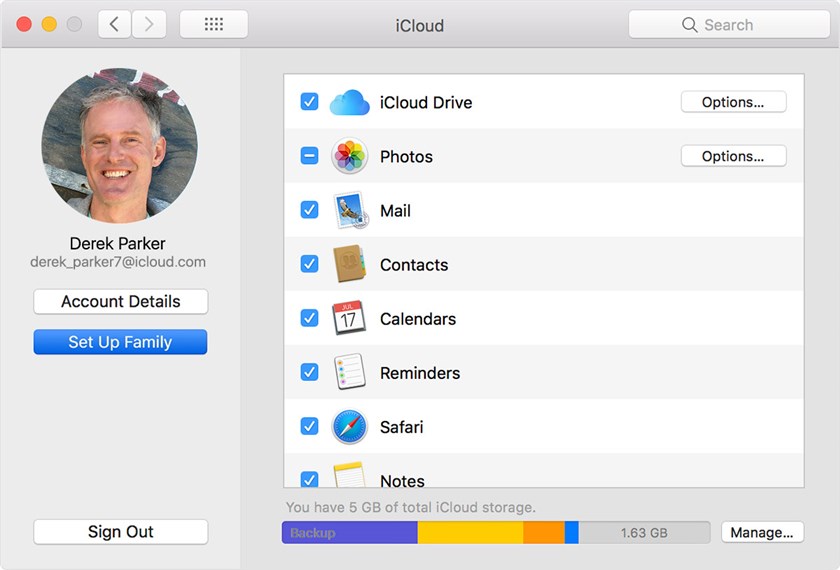
Step 3. After that, tap into My Apps & Services > iCloud Storage to Start Sharing.
3 Common Tips to Fix iCloud Storage Sharing Problems
If you still can’t use iCloud Storage Sharing, you can try the below tips to fix your problems.
- Tip 1. Check whether your device is connected to a stable WiFi network (not Celllular).
- Tip 2. Check whether your device is in the latest operating system (iOS 11, macOS High Sierra).
- Tip 3. Make sure your iCloud Storage Plan should be 200GB or 2TB.
If you encounter some issues while sharing iCloud Storage Plan, you can post them on the comment sections. And we’ll try our best to help out.