UltData is a recovey software which can help users recover lost iPhone, iPad and iTouch data back to device and computer. UltData supports to recover photos, SMS, notes, call history, WhatsApp/Tango messages, App data (WhatsApp, Instagram, Flickr, iPhoto, iMovie, Kindle) and other files. Meanwhile, UltData provides three modes for customers to recover lost data, they are Recover from iOS device, iTunes backup and iCloud backup. This UltData Review will provide more information about UltData for you. Can UltData recover deleted iOS device data? In this UltData review, I will test all recovery modes and share the testing process and results with you.
Contents of UltData Review
- What is UltData?
- Who needs UltData?
- What file type does UltData support?
- What device type does UltData support?
- Is UltData safe?
- Is UltData free?
- Can it recover lost data from iOS device?
- My Opinion on UltData
- Alternatives of UltData
- Price: Trial version & Pro version
What Is UltData?
UltData is a recovery software, it can help users to recover lost data from iOS devices (iPhone X, 8/8 Plus, 7/7 Plus, iPhone SE, iPhone 6s/6s Plus/6/6 Plus, iPhone 5s/5c/5, iPhone 4S, iPad and iPod touch), iTunes backups and iCloud backups, including photos, SMS, notes, call history, WhatsApp/Tango messages, App data (WhatsApp, Instagram, Flickr, iPhoto, iMovie, Kindle) and other files. No matter you lost data after iOS upgrade or jailbreak, the UltData program can scan lost files and then recover for you. Meanwhile, you are allowed to preview files before recovery.
Who Needs UltData?
As we know, UltData is a recovery software. If you delete some important data (messages, photos, contacts, etc) on your device and you want them back, UltData is suitable for you. Besides, some other conditions may cause the loss of data, such as iOS update failure, iOS jailbreak, and factory settings restoring. Do not worry, you are able to use UltData to recover the lost data if you have iTunes or iCloud backups.
What File Type Does UltData Support?
Text Content: Call History, Contacts, Messages, SMS Attachments, Notes, Note Attachments, Safari, Calendar, Reminders, FaceTime
Media Content: Photos, App Videos, Voice Memos, Voicemail, App Photos, App Audios, Photo Videos, Videos, Music, iBook
App Data: WhatsApp Calls, WhatsApp, WhatsApp Attachments, Tango, Viber Calls, Viber Messages, Viber Attachments, Kik Messages, Kik Attachments, App Documents, Line, Line Attachments, WeChat, Wechat Attachments, Messenger, Messenger Attachments
What Device Type Does UltData Support?
Supported Devices:
All models of iPhone, iPad and iPod touch running all iOS versions (including the newest iOS 12 and iPhone XS/XS Max/XR).
System Requirements:
- Supported OS: Windows 10, 8.1, 8, 7, XP
- Supported OS: Mac OS X 10.14(macOS Mojave) and below
Download Link:
Click here to download UltData for Windows.
Click here to download UltData for Mac.
Is UltData safe?
Yes, it is. On the one hand, Ultdata is developed by Tenorshare, which is a trustworthy company owns a number of popular data recover and restoration software. On the other hand, I install and use it on my Windows laptop (Windows 10, Lenovo) and Mac (Mac OS X EI Caption). Ultdata is 100% safe and free of malware and virus.
Is UltData free?
No, it isn’t. UltData is a paid software. But to provide more convenience to user, it also provides trial version. When use the free version, you will only be able to preview files but not recover them. To recover your data, you have to purchase the license key.
Can it recover lost data from iOS device?
At present, there are three recover modes for users to choose. They are Recover from iOS device, Recover from iTunes backup and Recover from iCloud backup. I will test all recover modes and show you my test below.
Test 1. Recover lost data from iOS device
Note: One thing needs to be noted before launching UltData. To let UltData detects your device, you need to download and install the latest version of iTunes on your computer. However, please don’t launch iTunes when using UltData to avoid automatically sync process.
Step 1: I download and install UltData on my Mac (Mac OS X EI Caption). Then, I connect my iPhone 6 Plus with computer to let UltData detects it. Once UltData detects my iphone, the Recover from iOS function will show up.
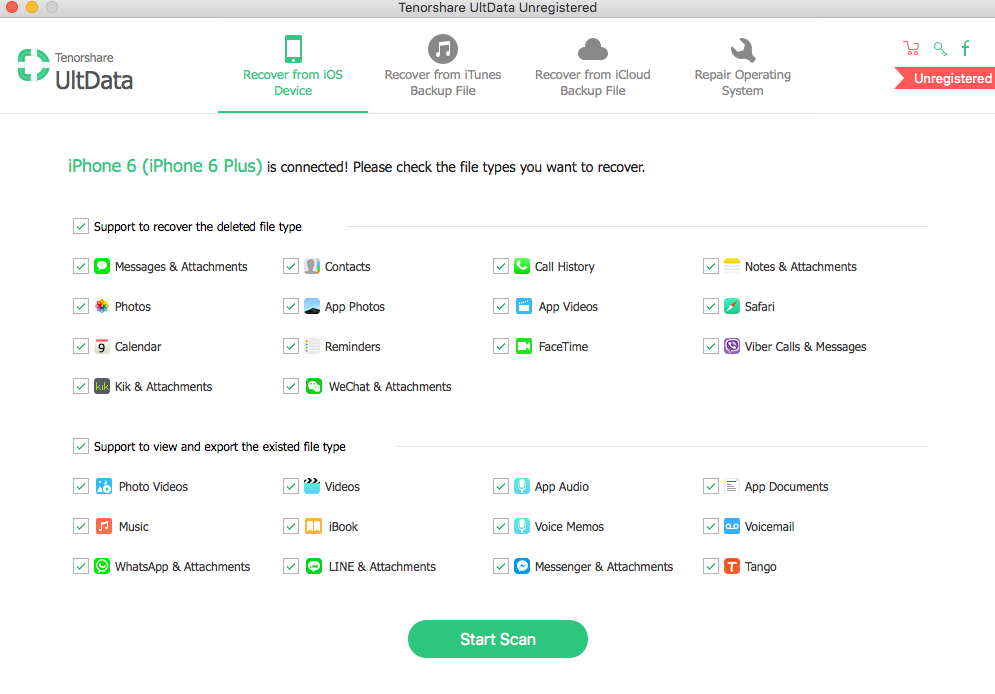
Step 2: I select the all the types then click “Start Scan”. UltData takes 5 minutes to finish its scan. This may because I have large size data on my iPhone.
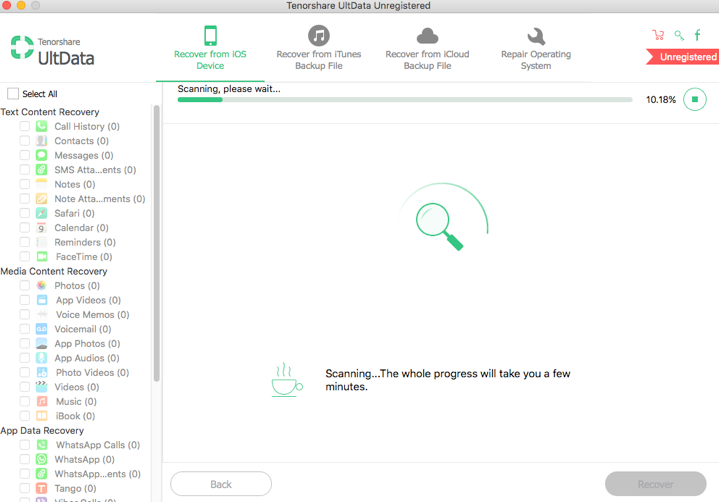
Step 3: Once the scanning process finishes, I am able to preview the scanned data. As you can see, a lot of data have been scanned by UltData. For example, Contacts, Call History, Notes, Photos, Calendars, etc. But it’s pity that UltData fails to scan Call History, Note Attachment, Voicemail and so on.
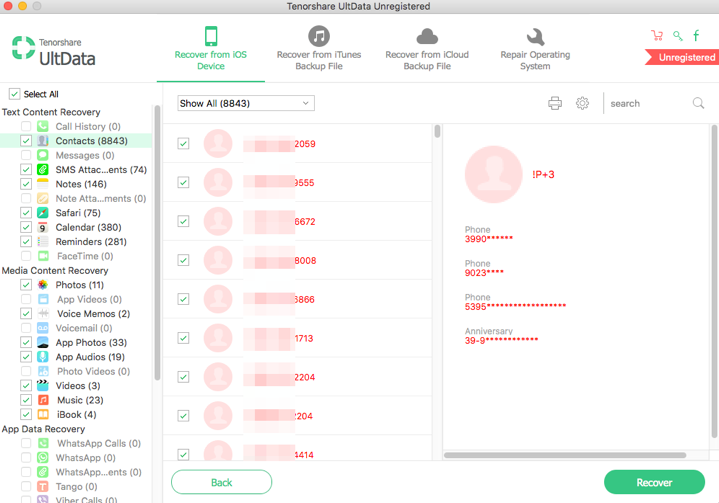
Test 2. Recover lost data from iTunes backup
Notes: If your device has been damaged and you are unable to access it, if you have iTunes backup, Recover from iTunes backup function of UltData will be helpful for you.
Step 1: I launch UltData on my Mac and choose “Recover from iTunes Backup File” function.
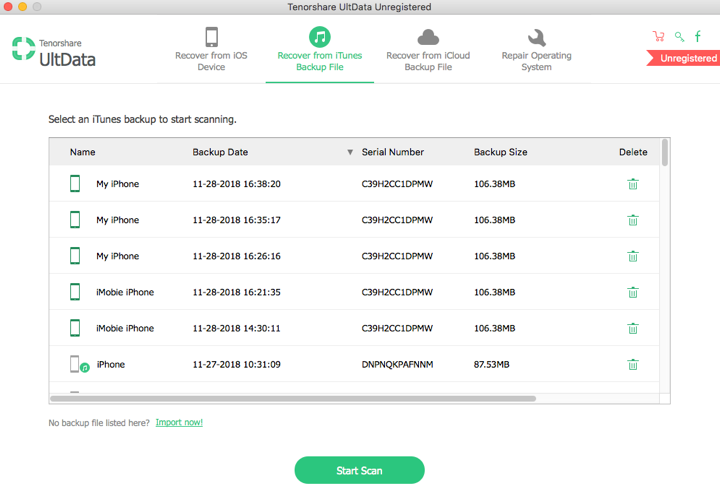
Step 2: UltData scans the backup after I double click the backup which I want to recover.
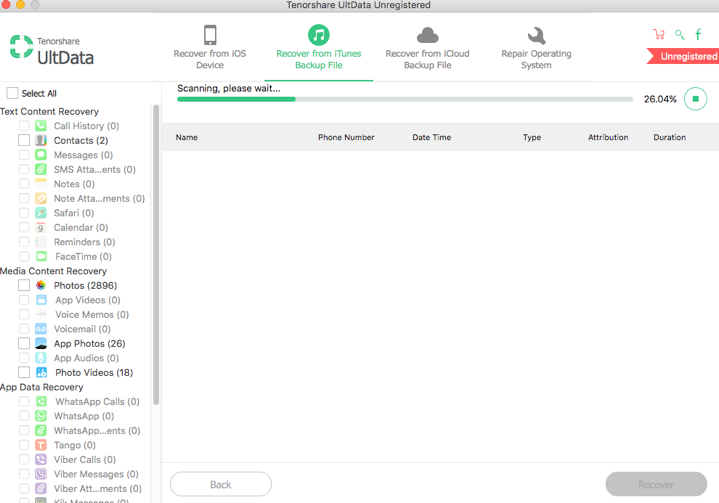
Step 3: It takes about 3 minutes to scan my iTunes backup. Below is a screenshot about the scanning result. Basically, UltData scan all data that I have backed up before. And I can choose to recover them back to device or computer based on my needs.
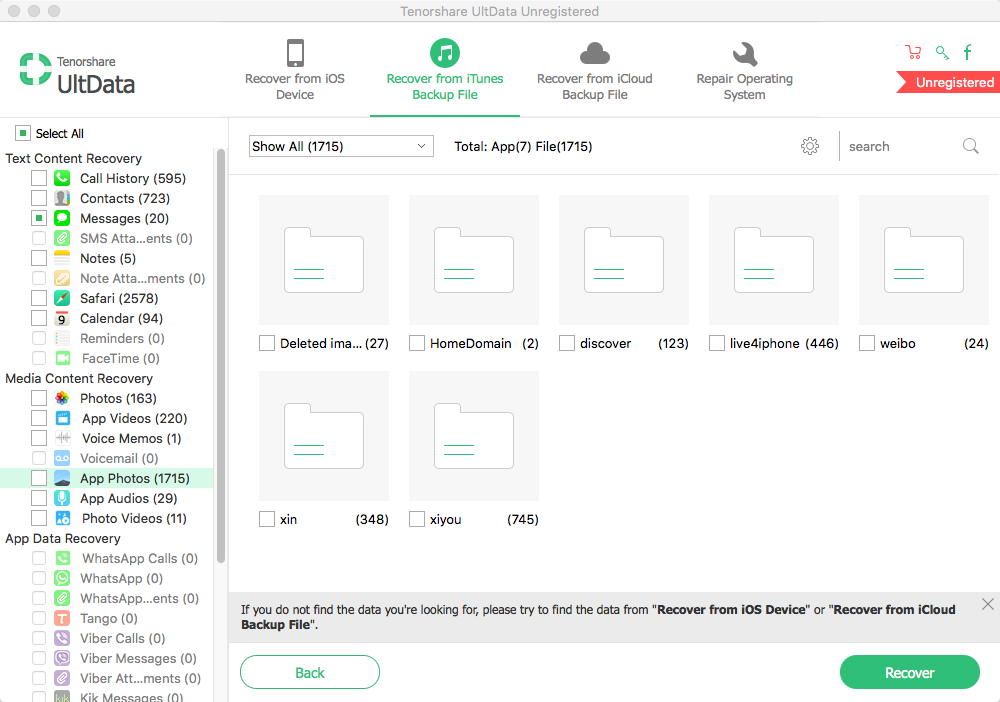
Test 3. Recover lost data from iCloud backup
Note: If your device has been damaged or lost and you do not have iTunes backup, you can choose to recover data from iCloud backup.
Step 1: I launch UltData on my Mac and choose “Recover from iCloud Backup File” function.
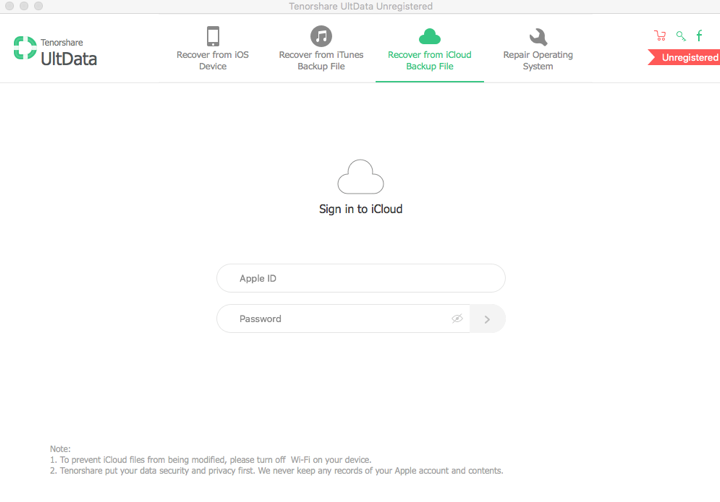
Step 2: I enter my Apple ID and password to log in.
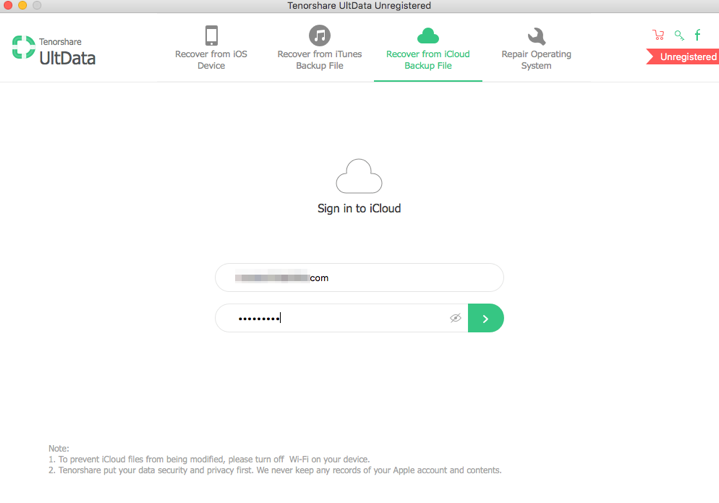
Step 3: After I log in my iCloud account successfully. UltData lists all of my iCloud backups and asks me to choose one to scan.
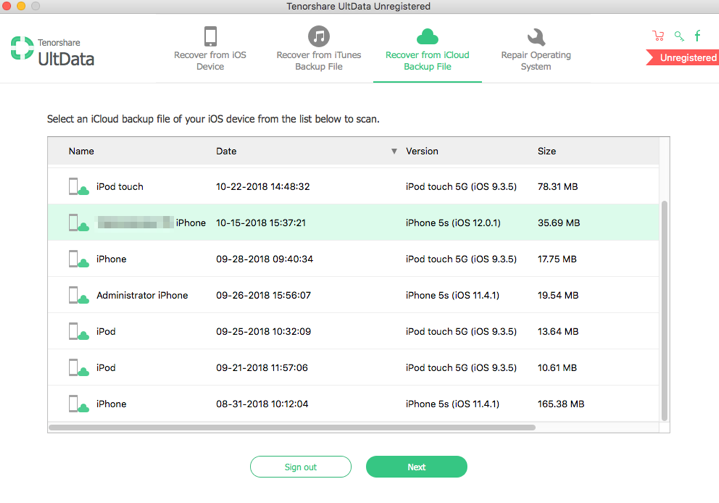
Step 4: I choose a backup, then click “Next”. After that, a window pops up to let me select the type that I would like to download. To make a comprehensive test, I select all the file types. UltData begins to download my iCloud backup after I click “Next”.
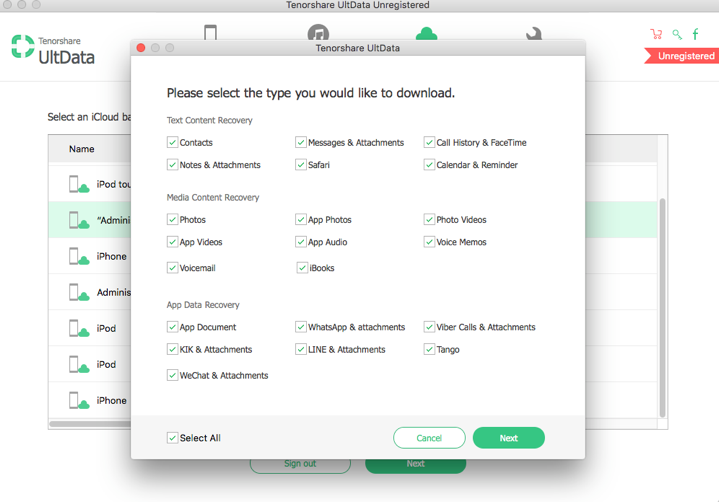
Step 5: UltData shows me all of my iCloud backup content after the download fininsh & scan my data, including 17 Call History, 7498 Contacts, 41 Notes, 52 App Photos and so on.
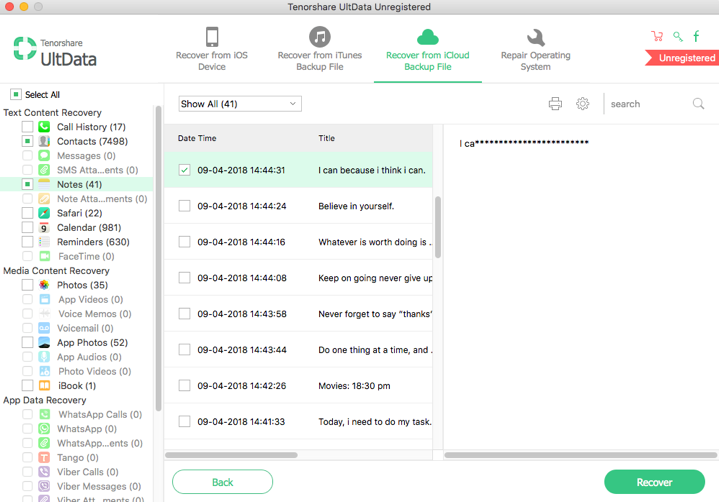
Pros
- Less scan time
- Many supported file types
- Easy to operate
- High recovery rate
Cons
- Some data (Note Attachment, Voicemail, etc) can not be recovered
- The price is a bit high
- Only provide mail support
My Opinion on UltData
Tenorshare UltData is a powerful tool to recover your data. It is easy to use and it can recover lost data. Meanwhile, it provides three recover modes – Recover from iOS device, Recover from iTunes backup and Recover from iCloud backup, which improves the possibility of recovering lost data. What’s more, the biggest advantage of UltData is that it supports recover many popular file types, such as Tango, WeChat, etc. However, to be honest, it does fail to recover my Voicemail and WhatsApp data, which is pretty important for me. And it is a bit expensive than most of other softwares. But considering the function is very powerful, you may give it a try.
Alternatives of UltData (Free & Paid)
iTunes Backup – It’s free. Apple provides iTunes Backup to help you recover data if you have made iTunes backup before. The iTunes Backup is stored on your PC or Mac.
iCloud Backup – It’s free. Apple provides iCloud Backup to help you recover data if you have made an iCloud backup before. And iCloud is an online backup service, which requires you to backup your iPhone data to iCloud account without connecting to a computer.
Wondershare Dr. Fone for iOS – It’s paid. It’s one-time payment and compatible with Mac and Windows OS. The price of recovery is $69.95 while the full version is $139.95. It’s also a good choice since it can recover lost data on iPhone/iPad/iPod touch with high rates. But the price is a little expensive.
iMobie PhoneRescue for iOS – It’s paid. It’s one-time payment and compatible with Mac and Windows OS. It provides three kinds of license code. Personal license code – $49.99 (only can be used on one computer), Family license code (can be used on five computers)– 69.99 and Business license code (at least 10 computers) – from $199.
Trial version & Pro version
UltData is paid software but it has the free trial which helps scan and preview lost or deleted data. If you want to recover deleted data, you need to purchase the Pro version. The price of 1 Year License is $59.95.