Normally your iPhone should alert you with a sound, an on-screen notification, and a vibration when you receive a new messages, whether your iPhone screen is locked or not. However, after updating to iOS 11, many iPhone users are affected by the problem of text message notification not working after updating to iOS 11. If you are also experiencing this problem, your iPhone won’t make a sound or display a notification on locked screen when a new text message arrives. And you have to unlock your iPhone screen to see text message notifications.
This problem, to some extent, can cause troubles with your job, social contact and daily living. And how to fix text notifications not working in iOS 11? Read on to get 5 easy tips to fix it.
5 Tips to Fix iOS 11 Text Message Notifications Not Working
1. Check Do Not Disturb mode
With Do Not Disturb option on, your iPhone won’t make sound on calls and alerts. Check if there is a moon icon appears in the iPhone status bar. If yes, you can turn off Do Not Disturb mode from Control Center or in Settings > Do Not Disturb.
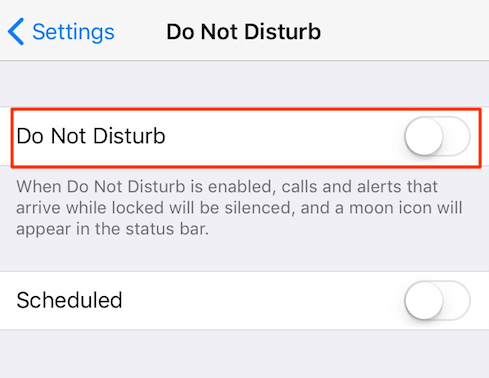
2. Check Notification settings for messages
You should also make sure your notification settings for Massages app are all right. To check it, go to Settings > Notifications > Messages and ensure that you have turn on Allow Notifications and Show on Lock Screen options. Besides, you also need to set an alert tone for messages instead of “None”.
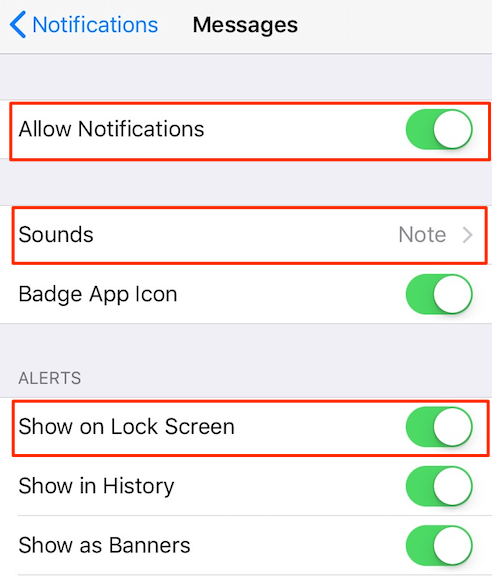
3. Turn on Recent Notifications option
Go to Settings > Touch ID & Passcode, enter you passcode and scroll down to “ALLOW ACCESS WHEN LOCKED” section, then turn on Recent Notifications option.
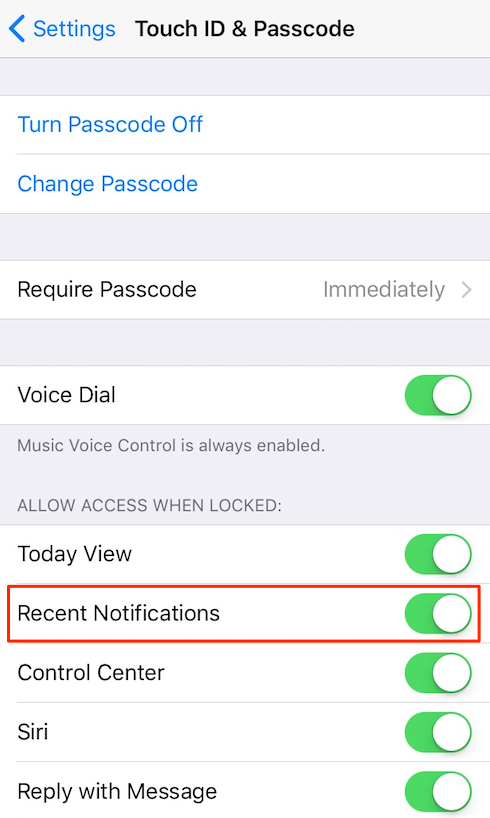
4. Turn off Bluetooth
According some users’ feedback, disabling Bluetooth did the trick in solving iOS 11 text message notification not working problem. What you need to note is: in iOS 11, you cannot really disable Bluetooth from the Control Center. To completely disable Bluetooth in iOS 11, go to Settings > Bluetooth to toggle it off.
5. Check Mute switch
If you turn iPhone mute switch to the On position, your iPhone will be silent for incoming calls and alerts. Therefore, you need to disable Mute mode to ensure your message tone works when a new message is received.
Have other iPhone notification issues after iOS 11 update? Read: What to do if iPhone Notifications not working >
Leaving Bluetooth off seems like a temporary fix – hopefully future updates will repair the bug.