Music means a lot in life. You may keep collecting favorite songs to your new iPhone 8, iPhone 8 Plus, iPhone X, or iPhone 7, by copying songs from your old device/CDs, purchasing from iTunes Store or getting from your good friends. But after several months, there may be lots of songs you stored on your iPhone Music app and take up much of storage space. Therefore, in order to free up space, you may want to transfer some songs from iPhone 7 to computer for backup and then delete them. But how to transfer music from iPhone to computer? In below, we recommend you two methods.
Transfer music from iPhone to computer with iTunes
Apple iTunes has a transfer-purchases feature, which allows you to get purchased music from iPhone 7 to computer. But iTunes doesn’t supply a single choice to transfer only purchased music from iPhone to computer, so when you use this transfer-purchases feature, it will copy your all purchased items (like purchased music, movies and apps) to computer. Now, we tell you how to use this transfer-purchases feature in below.
Firstly, to make sure iTunes completely compatible with your iPhone, you’d better download and install the latest iTunes to your computer. Then open iTunes and plug your device into computer using USB cable. After iTunes recognizes you device, click “File” on iTunes menu as we show, choose “device” and click “Transfer Purchases from iPhone 7”. Then wait for the whole transferring progress to complete.
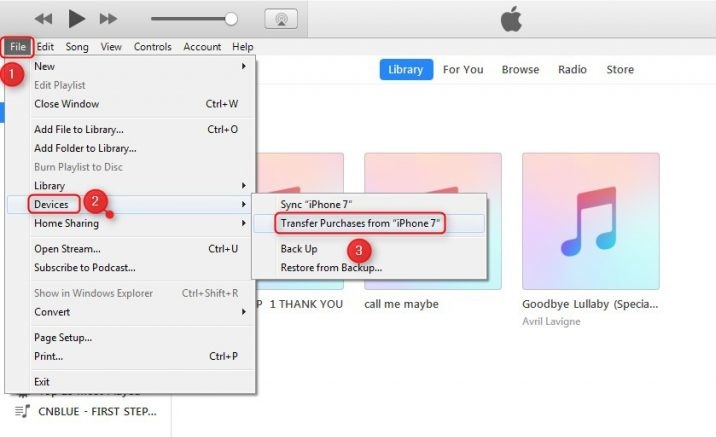
Transfer non-purchased music or several songs from iPhone to computer
As we mentioned above, iTunes permits you to transfer only all purchased music from iPhone 7 to computer, but what if you need to copy non-purchased music or several songs from your iPhone 7 to computer?
Now don’t worry any more. Many companies like iMobie, Wondershare and iSkysoft offer iPhone music transfers, which enable you to transfer iPhone music to computer without limitation of purchase issue. And most of iPhone music transfers have similar interface and easy operation. In order to let you know how to get your iPhone music to computer with this kind of software, we will show you the normal steps in below.
Step 1. You can search “iPhone music transfer” online. Then download and install one of them to your computer.
Step 2. Open the iPhone music transfer you installed and plug your iPhone into computer with USB cable.
Step 3. After your device is recognized, the iPhone music transfer will read and analysis your iPhone data. Then choose and import the songs you want to transfer from your iPhone 7 to computer using the music transferring feature offered by the software.
In conclusion, there are various kinds of iPhone music transferring tools that help you copy songs from iPhone to computer without hassle. And hope you can select one suitable for your needs.