“I have several ringtones that I purchased on my iPhone 6. I want to make sure I save them properly to iTunes so that when I get my new iPhone 8 I can then transfer them to the new phone. What’s the correct process to do this? I have the latest software update on my iPhone 6 as well as on my MacBook air. Thank you.”
A Question from Apple Communities
If you purchased songs, movies or TV shows on your iPhone, iPad, or iPod, you can redownload these items from iTunes Store on any other Apple device that signed in with your Apple ID. However, you can’t download your purchased ringtones on another device again, because you are only allowed to download ringtones one time per purchase.
So how to transfer purchased ringtones to new iPhone if your update your handset to the latest iPhone 8/8 Plus? The only way is to save your purchased ringtones to iTunes on computer, and then sync the items to your new iPhone. In this post, we’ll show you how to transfer purchased iPhone ringtones to computer and how to sync ringtones to from computer to new iPhone 8/8 Plus with iTunes.
How to Transfer Purchased iPhone Ringtones to iTunse
Before you transfer your purchases, make sure that your computer is authorized with the same Apple ID you used to purchase ringtones, and then follow the steps below.
- Open iTunes on your computer. Plug in your iPhone on which you purchased ringtones.
- Click File in the menu bar and choose Devices > Transfer Purchases from “Your device name”.
- Click Library and choose Tones to see your purchased ringtones.
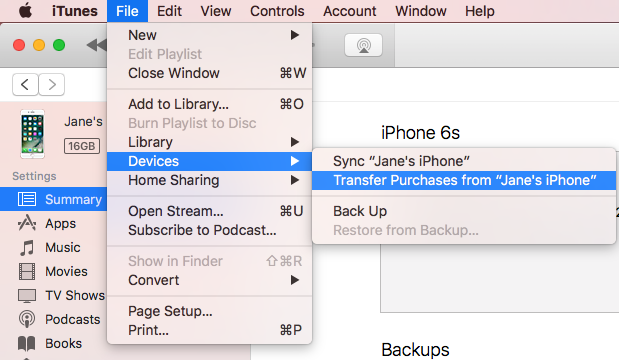
How to Sync Ringtones from Computer to iPhone with iTunes
After successfully transfer purchased ringtones from your old iPhone, you can sync ringtones as well as other items like music, movies, books, and more in iTunes Library from computer to new iPhone 8/8 Plus.
- Launch iTunes on your computer. Connect your new iPhone to computer.
- Click the iPhone icon in the upper-left corner of the iTunes window.
- Click Tones in the left side bar and choose All tones or Selected tones. Then click Apply button in the lower-right corner of the screen to sync your ringtones from computer to new iPhone.
By completing the steps above, you can transfer purchased ringtones to iPhone 8/8 Plus with ease. If some certain items purchased on iPhone are not allow to redownload on another device in your country, you can follow the instructions in this post to transfer them from iPhone to another one.