While most of us keep our iPhone on so we can be always reachable, in some circumstances, we do need to completely turn off iPhone. For example, we may want to shut down iPhone to preserve battery life, to disable all alerts and calls, or we may asked to power off mobile phone and other electronics during some flights.
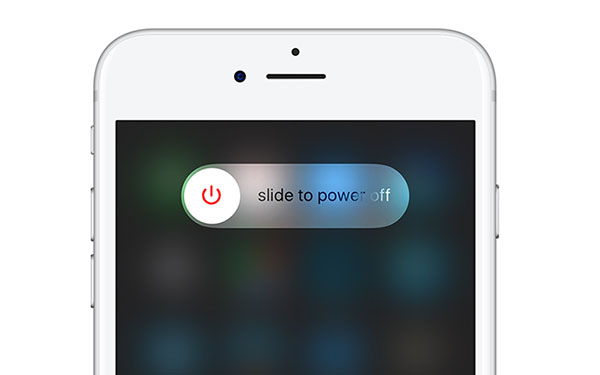
It is easy to shut down an iPhone. We just need to press and hold the power button and then drag the slider to power off. And in iOS 11, we are able to turn off iPhone or iPad without touching any physical button. This can be especially useful if the power button stops working due to hardware damage.
Here’s how to turn off iOS 11 devices without the power button in details.
Steps to Turn Off iPhone or iPad Without Using the Power Button in iOS 11
1. Go to Settings > General.
2. Scroll down to the bottom of the page and tap on Shut Down option.
3. Drag the slider to turn iPhone or iPad completely off.
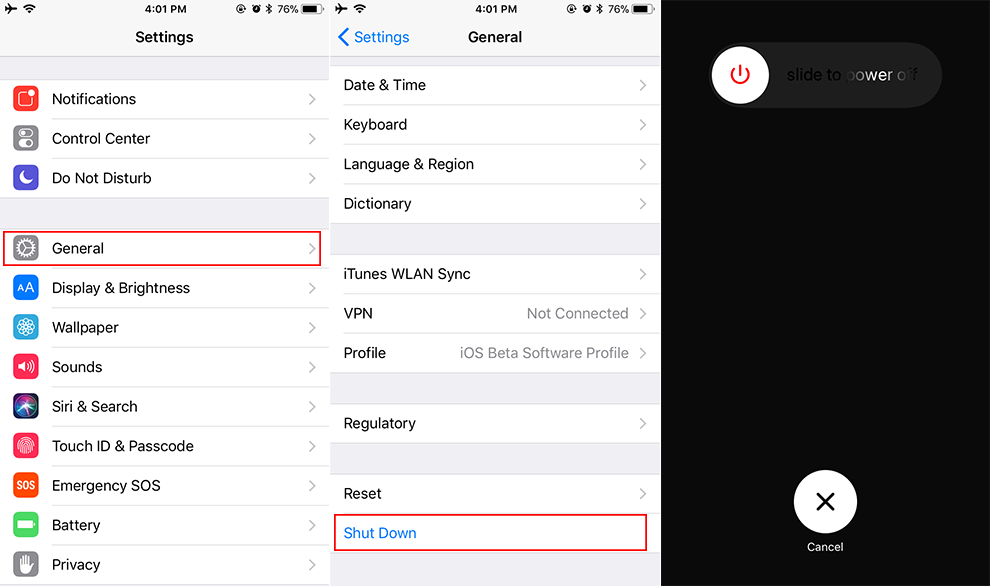
In addition, iOS 11 also make it easier for us to restart iPhone or iPad without pressing buttons. This can be helpful to fix some minor iOS 11 issues like app crashes or system issues.
How to Restart iPhone or iPad Without the Power Button in iOS 11
If you didn’t enable AssistiveTouch, you need to go to Settings > General > Accessibility to turn on AssistiveTouch feature firstly. Next, follow the steps below to see how to restart iPhone/iPad without the power button in iOS 11.
1. Tap on the AssistiveTouch icon on the screen.
2. Choose Device > More > Restart.
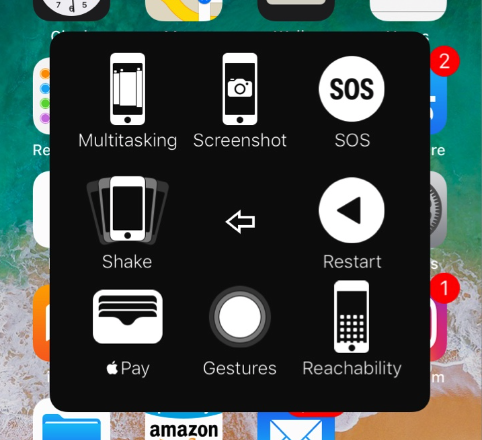
3. Tap Restart to confirm.