“Today, after I updated my iPhone software to iOS 11, I can’t seem to turn my location services on. How do I go about fixing this problem?”
Following the release of iOS 11 on September 19, 2017, you may plan to grab this new iOS version on your iPhone to experience its exciting features. But it’s worthwhile to note after upgrading to iOS 11, you may come across the common issues that every iOS update will bring, such as iPhone battery draining fast, Wi-Fi not working, unable to turn on location services, etc.
If you can’t enable location services after an iOS update, it’s very inconvenient, because only when Location Services is enabled, you can use some iPhone features and apps like Find My iPhone, Share My Location, Maps, etc. Therefore, in this post, we offer 4 tips that probably be helpful to troubleshoot the issue that unable to turn on location services in iOS 11 or iOS 10.3.3.
4 Tips to Fix Unable to Turn on Location Services after iOS 11/10.3.3 Update
1. Turn on “Allow Changes” for Location Services
If you can’t enable Location Services in iOS 11/iOS 10.3.3, a good first step is to check Restrictions for location services on iPhone. Then, have a try again.
- Step 1. Proceed to Settings > General > Restrictions.
- Step 2. Scroll down and tap Location Services, then choose “Allow Changes”.
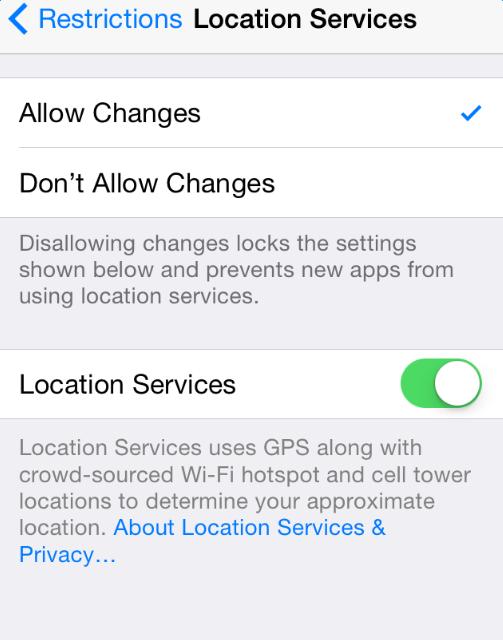
2. Restart or force restart your iPhone
Generally, restarting iPhone is a very easy and always helpful tip to fix the most iPhone issues.
To restart iPhone: hold and press Sleep or Wake button, slide to Power Off and then press Sleep/Wake button until you see Apple logo.
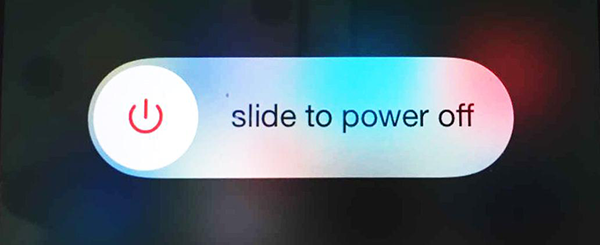
Or force restart your iPhone by following the below steps:
On iPhone 6s and earlier: hold both the Sleep/Wake and Home buttons for at least ten seconds, until you see the Apple logo.
On iPhone 7 or iPhone 7 Plus: hold both the Sleep/Wake and Volume Down buttons for at least ten seconds, until you see the Apple logo.
3. Reset all settings on iPhone
If you are unable to turn on Location Services in iOS 11, you can try to solve it by resetting all settings on iPhone. This way probably fix bug that lead to the issue, and won’t delete any data on your device. Go to Settings > General > Reset > Reset All Settings.
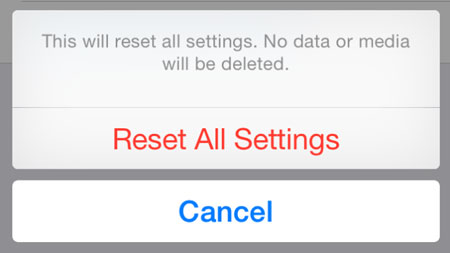
4. Switch cellular data or Wi-Fi to off and then to on
According to feedback on Apple forum, switching cellular data or Wi-Fi to off and then to on works for some users to solve “unable to turn on Location Services” problem.