“After updating my MacBookPro to macOS Sierra, the display sometimes freezes in the lock screen, when waking up from sleep. I have to wait for a few seconds before the Mac allows me to insert my password and unlock it. Does anyone know how to solve this issue?”
A question from StackExchange
The latest operation system for MacBook, Mac mini and iMac – macOS Sierra, comes with many great new features. However, there are still some bugs remain unfixed after several times of update. For instance, many users keeps complaining about MacBook freezes and crashes after sleep in macOS Sierra. Sometimes they can temporarily solve this problem by forcing Mac to reboot, but same problem may come again next time.
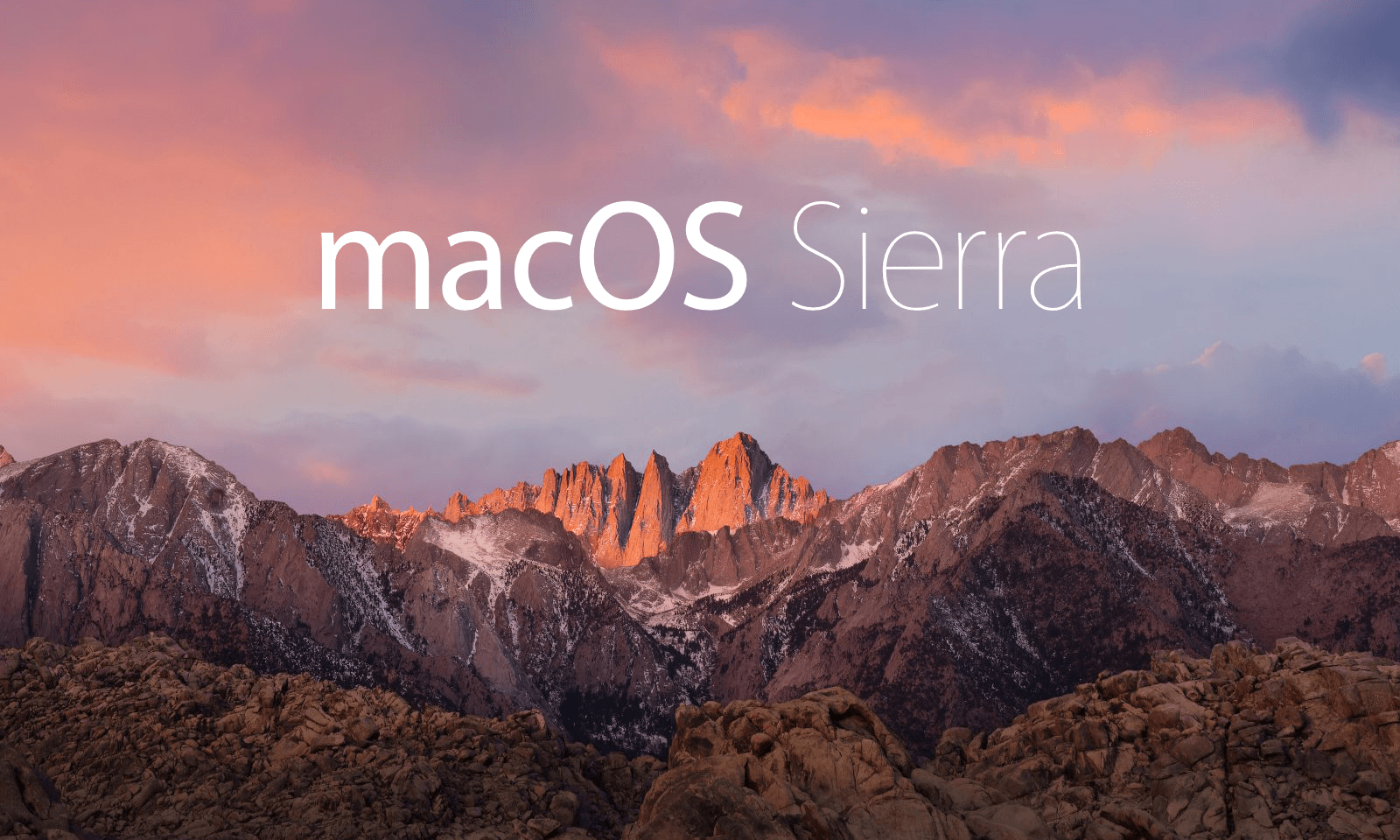
So how to fix Mac freezes after sleep in macOS Sierra? Some people may choose to send their computer to Apple Service Center, while more users prefer to fix Mac freezes after sleep issue with an immediate solution on their own. Here in this post, we’ll show you 2 effective methods to fix the most common Mac freezes problems, including:
- MacBook keyboard and trackpad not working after sleep
- macOS Sierra black screen after sleep
- MacBook Pro crashes after sleep
- Frozen Clock/Time and the Notification Center in macOS Sierra
2 Methods to Fix Mac Freezes After Sleep in macOS Sierra
Method 1: Reset the SMC (System Management Controller) on Your Mac
For MacBook, MacBook Air and MacBook Pro:
- If the battery is non-removable: Shut down your Mac > Unplug the MagSafe or USB-C power adapter from your computer > Press Shift-Control-Option on the left side of the keyboard, then press the power button at the same time > Hold these keys and the power button for 10 seconds > Release all keys, then press the power button again to turn on your Mac.
- If the battery is removable: Shut down your Mac > Disconnect the MagSafe power adapter from your computer > Remove the battery > Press and hold the power button for 5 seconds > Reconnect the battery and MagSafe power adapter and then press the power button to turn on your Mac.
For iMac, Mac mini, Mac Pro: Shut down your Mac > Unplug the power cord and wait 15 seconds > Plug the power cord back in > Wait five seconds, and then press the power button to turn on your Mac.
Method 2: Reset NVRAM (non-volatile random-access memory) on your Mac
- Shut down your Mac.
- Find Command (⌘), Option, P, and R on your keyboard.
- Turn on your Mac. Press and hold the Command-Option-P-R keys immediately after you hear the startup sound (press and hold the Command-Option-P-R keys immediately after you turn on your Mac if you are using late-2016 MacBook Pro model).
- Hold these keys until the computer restarts and you hear the startup sound for a second time (hold these keys down for at least 20 seconds to ensure that your Mac completes the process correctly if you are using).
- Release the keys.
Tip: As NVRAM information including speaker volume, screen resolution, startup disk selection, recent kernel panic information, you might need to reconfigure settings for speaker volume, screen resolution, startup disk selection, and time zone information after resetting NVRAM.
Any other solution to fix Mac unresponsive issue after sleep in macOS Sierra? Inform us via comment.
Clear printer queue!