As we know, iOS 11 introduces Files app that allows us to browse and organize both local documents and the files stored in the cloud more easily. Except Apple’s iCloud Drive, Files app will also support accessing other popular cloud storage services like Box, DropBox, Microsoft OneDrive, Google Drive and more.
However, in the current version of iOS 11 (developer beta 9, public beta 7), you can only access your local files and iCloud Drive documents from Files app by default. To enable 3rd party cloud services in Files app, you need to install the cloud storage app on your iPhone/iPad and sign in with your account firstly. For example, if you want add Dropbox to Files app in iOS 11, you can make it with the steps below.
Steps to Add Dropbox to Files App in iOS 11 on iPhone or iPad
1. Download Dropbox on your iOS 11 device and sign into it.
2. Launch Files app and choose Browse tab from the main screen of Files app.
3. Tap Edit option at the upper right corner of the screen.
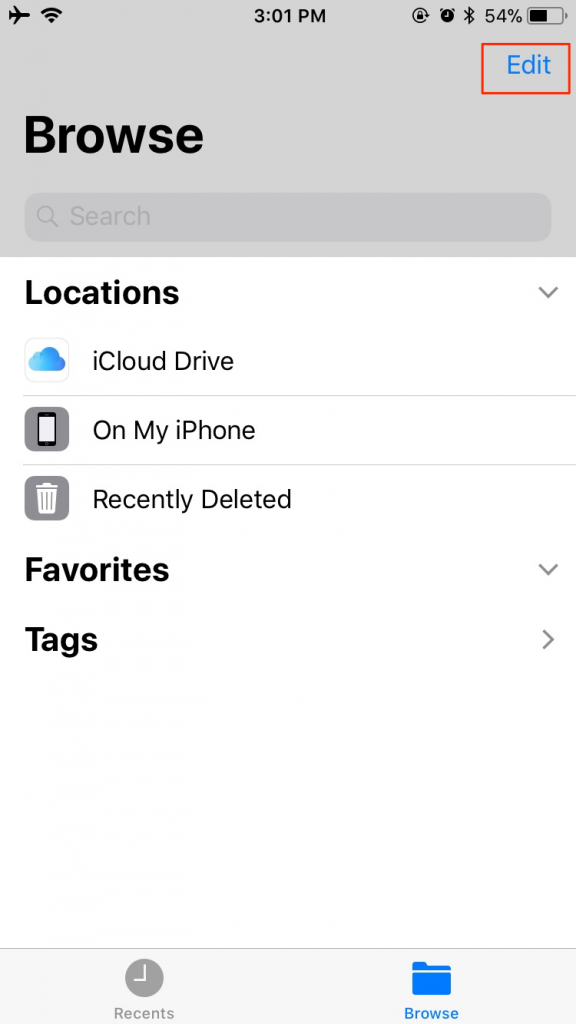
4. You’ll see the Dropbox option under the Locations section. Tap the toggle button to turn it on, and then tap Done to save the changes.
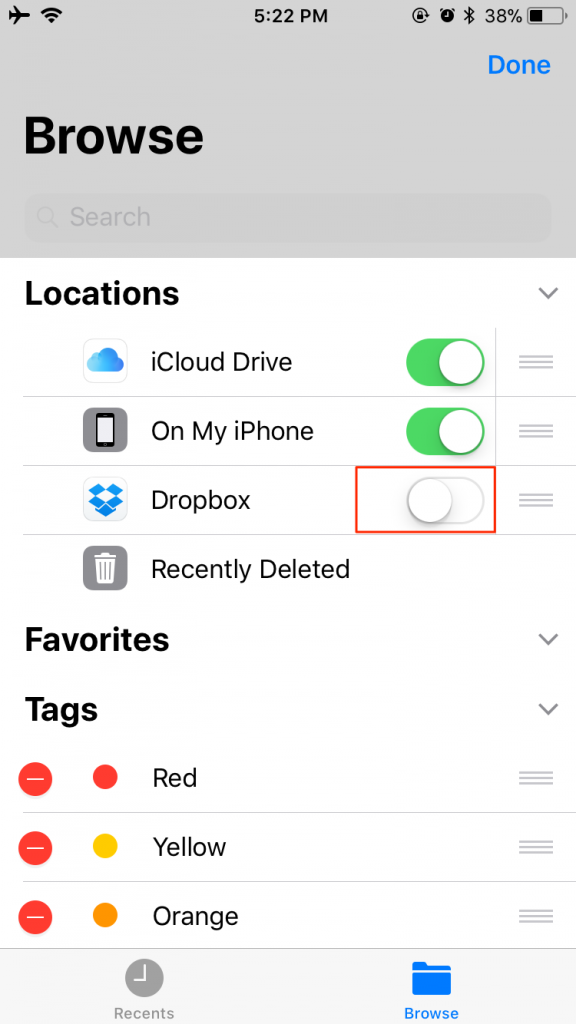
Now you can tap Dropbox option to access and manage your Dropbox files in Files app. And you can also repeat the steps above to add other 3rd party cloud services to Files app.
At present, iOS 11 only lets us enable 3rd party cloud storage from Files app with the cloud storage app installed. However, what most users expect is that Apple will directly integrate the account kits for these cloud storages services so we can easily visit our files without installing other apps. Anyway, the Files app is still at its first stage and it will absolutely get optimized in later iOS versions.