“I got a 10.5-inch iPad Pro (Wi-Fi + Cellular) from my brother last month. Everything was alright when I set up the iPad with my Apple ID. But when I tried to activate FaceTime with cellular, it gave me an error saying: “An error occurred during activation. Try again.” Now my iPad FaceTime gets stuck on waiting for activation. Any help?”
A user from Apple communities
We can use FaceTime to make video and audio calls on iPhone and iPad using Wi-Fi or cellular data. To use FaceTime, we need to activate it on new iOS devices firstly. While most people can easily get it done without a hitch, some of you may run into different FaceTimes activation errors when activating FaceTime on new iPad Pro and eventually find FaceTime get stuck on “Waiting for Activation…” status.
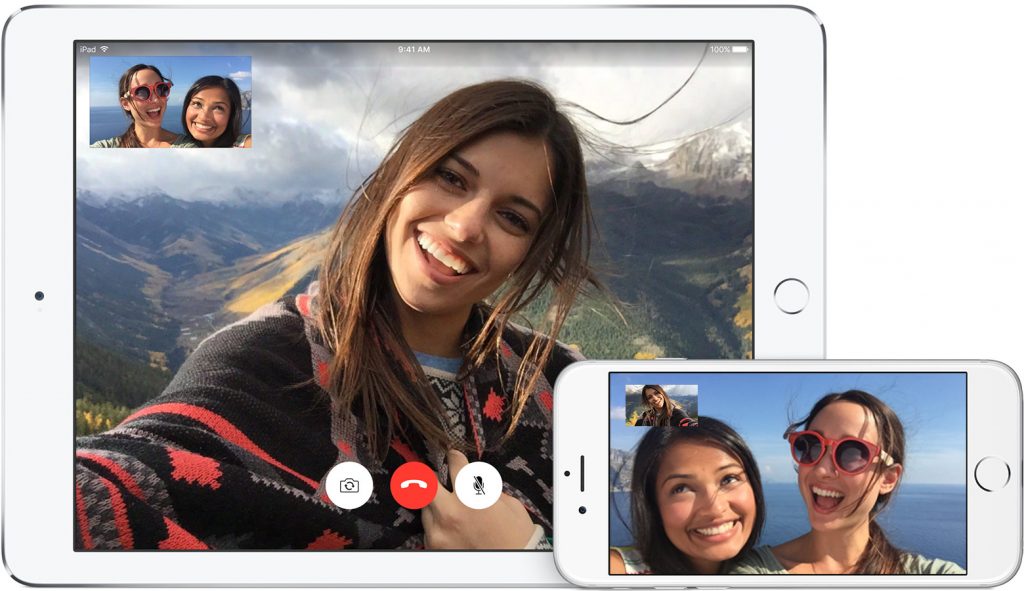
The same problem can also happen to iMessage on iPhone or iPad, and you can read How to Fix iMessages Waiting for Activation after iOS 11 Update to get 5 potential tips to fix the issue. Here in this article, we are going to show you how to get rid of waiting for activation on iPad, including the latest 10.5-inch and 12.9-inch iPad Pro model.
How to Fix FaceTime Waiting for Activation on iPad Pro
1. Check date and time in iPad settings
There’s a large portion of people came across FaceTime activation error on iPad due to incorrect time zone settings. To check date and time settings on iPad, go to Settings > General > Date & Time, then make sure you have enable “Set Automatically” option and set the Time Zone correctly.
2. Sign out your Apple ID and sign in back
Next you should make sure you email address and phone number for FaceTime are configured properly. You can check this in Settings > FaceTime. If both your email address and phone number look alright, try signing out of your Apple ID and then signing back to troubleshoot FaceTime waiting for activation error on iPad Pro.
3. Check your Internet connection
You may get FaceTime activation errors with your iPad because of Internet connectivity issue. To solve common network problems on iPhone or iPad, try resetting network settings through these steps: go to Settings > General > Reset > Reset Network Settings. This will not erase any data from your iPad but clear your saved Wi-Fi passwords and VPN/APN settings. Then you have to join your Wi-Fi network again and check FaceTime to see if it works.
4. Turn off FaceTime and restart your iPad
iPad Pro FaceTime still stuck on waiting for activation? Turn off and restart FaceTime with following steps:
- Go to Settings > FaceTime to toggle off FaceTime.
- Restart your iPad Pro.
- Go to Settings > FaceTimes to turn FaceTime back on.
5. Wait for 24 hours before you try again
If none of above solutions works, you can stop trying and wait for 24 hours. The reason for this is sometimes it might take up to 24 hours to activate FaceTime on a new device. However, if you still receive FaceTime activation errors after 24 hours, you might need to contact Apple for help.
An other issue with FaceTime? Read: How to fix FaceTime not working in iOS 11 >