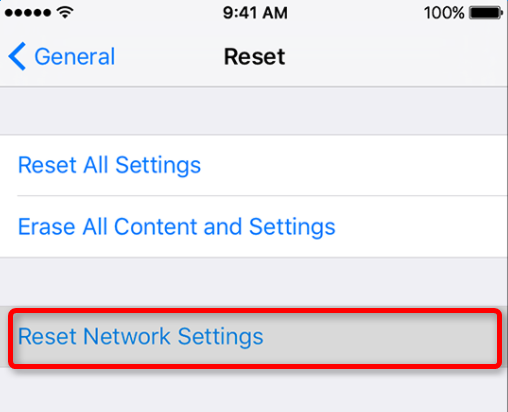If you want to use iMessages, you need to activate it on your iPhone or iPad. You can simply make it in Settings > Messages by toggling iMessages to ON. However, after updating to newly-released iOS 11, or iOS 10.3.3, some users reported that during activating iMessages, they got a note saying “Waiting for activation”, and finally could not activate it successfully. The same problem also occurred with FaceTime. That’s disturbing. Here, in this post, we offer 5 tips that may be helpful to fix the issue.
Also read: iMessages disappearing after iOS 11/iOS 10 upodate? How to fix
How to Fix iMessages Waiting for Activation after iOS 11/10.3.3 Update
1. Make sure iPhone is connected to network
When activating iMesasges on iPhone, cellular data or Wi-Fi connection is needed. So firstly make sure your iPhone is connected to a stable network.
2. Check whether time zone is set correctly
Step 1. Head to Settings > General > Date & Time.
Step 2. Turn off Set Automatically. Then, you can change the time zone or the date and time.
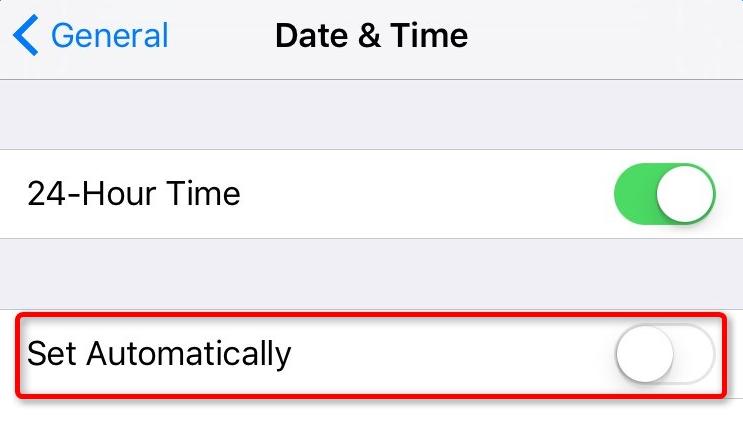
3. Restart or force restart iPhone
The basic and helpful tip to solve most iPhone issues is to restart your iPhone.
To restart your iPhone: long press Sleep or Wake button, slide to Power Off and then press Sleep/Wake button until you see Apple logo.
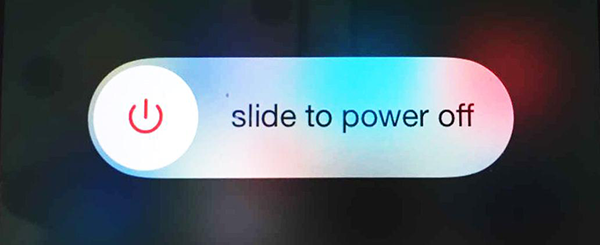
Or force restart iPhone by following steps below:
On iPhone 6s and earlier: press both the Sleep/Wake and Home buttons for at least ten seconds, until you see the Apple logo.
On iPhone 7 or iPhone 7 Plus: hold both the Sleep/Wake and Volume Down buttons for at least ten seconds, until you see the Apple logo.
4. Turn off and restart iMessages
If you meet the issue that iMessages waiting for activation in iOS 11/10.3.3, you can try to turn off iMessages first and then restarting it. To do this simply, proceed to Settings > Messages.
5. Reset network settings
The incorrect network settings on your iPhone probably causes iMessages waiting for activation. Thus, resetting network settings is a good try. This will reset the settings of cellular, APN and VPN, and Wi-Fi networks and passwords. So it’s important to remember relevant passwords. Head to Settings > General > Reset , and tap Reset Network Settings.