Finally Apple released the new operating system for iPhone, iPad, and iPod touch on September 19. Many people choose to update their iPhone or iPad immediately once receiving the update notification. However, due to the heavy traffic on Apple’s server, users may get some iOS 11 update errors when they try to download and install iOS software updates over the air. And one error message that many people received is “Software Update Failed. An error occurred downloading iOS 11.”
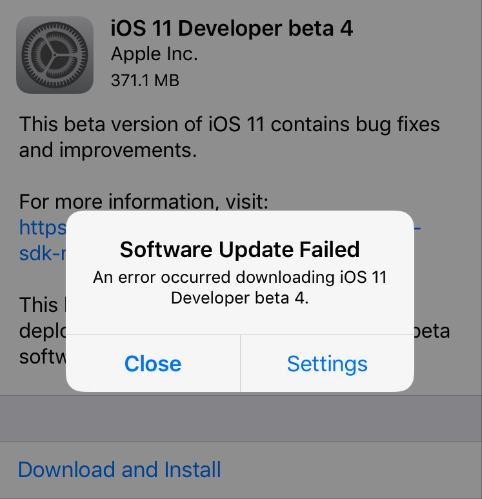
If you also run into this annoying issue and fail to download iOS 11 update, you may like to read this post to troubleshot iOS 11 software update failed error on iPhone or iPad.
How to Fix iOS 11 Software Update Failed Error on iPhone or iPad
1. Wait for a few hours and try again
There are several reasons can lead to iOS 11 software update failed issue, and the most likely one could be related to Apple servers. Soon after Apple releases iOS 11, millions of iPhone and iPad users are trying to download and install it right away. The great burden to Apple servers may make it fail to answer some requests. Thus, you can wait for a few hours if you unfortunately get a message saying: “Software Update Failed. An error occurred downloading iOS 11”.
2. Remove iOS 11 beta profile
If you have installed iOS 11 beta on your device, you can remove the beta profile from iPhone or iPad and then download iOS 11 final version.
To remove iOS 11 beta profiles from iPhone or iPad, go to Setting > General > Profile, then tap on iOS Beta Software Profile and tap on Remove Profile option to delete it.
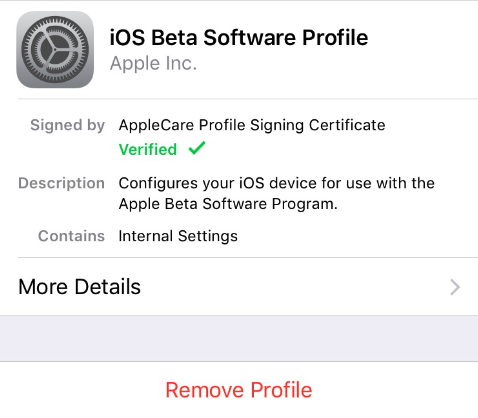
Next, reboot your device and go to Settings > General > Software Update to download iOS 11 again.
3. Update to iOS 11 using iTunes
If you still see iOS 11 software update failed error, you can turn to iTunes to update your iPhone/iPad to iOS 11. Connect your device to computer > launch iTunes > Select your device > Click Check for Update option > Click Download and Update (Enter your iPhone/iPad passcode if asked).
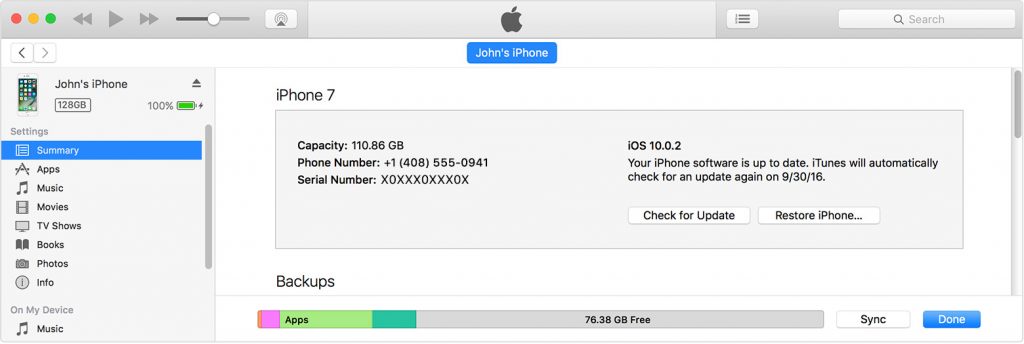
Other Tips for Downloading & Installing iOS 11
Here are some tips to avoid “Software Update Failed” or other errors during iOS 11 update process:
- Make sure you have a stable Wi-Fi connection on your iOS device.
- Free up your iPhone/iPad to reclaim enough space to download and install iOS 11 update.
- Make sure your iPhone or iPad has enough battery.