Your iPhone notifications let you quickly know what’s happening on your phone, whether your device is locked or unlocked. But sometimes, the notification feature may not work as we expect. For example, many users experienced iPhone Notifications not working after updating to iOS 10.3.3/10.3.2. And many other users have constant notification delay issue with their iPhone 7 or earlier iPhone models. A user shared his experience on Apple Communities:
“Why are my notifications delayed on iPhone? I am currently using an iPhone 7 Plus on the latest iOS 10.3.2. My phone does not push any notifications from some apps like WhatsApp, Facebook or Telegram. Any idea to fix it?”
There are lots of iPhone users are facing the iPhone notification delay issue, even though all the notification settings on iPhone are correct. How to fix delayed notifications on iPhone 7/6s/SE/6/5s? Apple doesn’t give us a direct solution to fix this issue, but here are some general tips you can try.
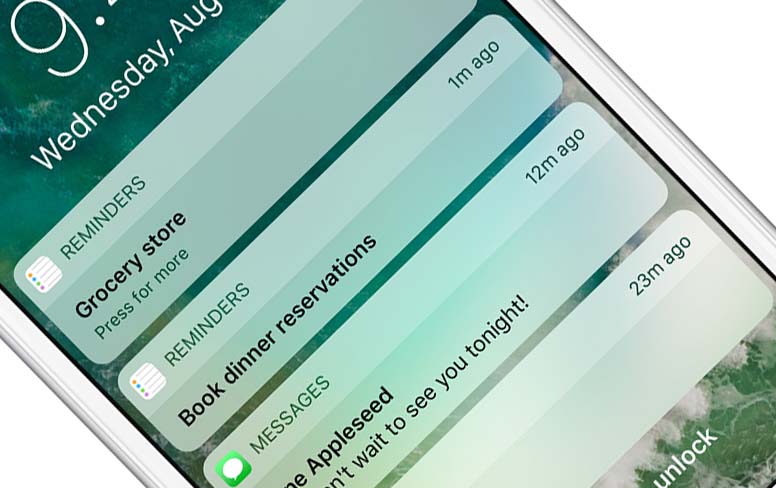
4 Methods to Fix iPhone 7/7 Plus Notification Delay
1. Check your network connection
Sometimes your iPhone notifications may delay because of bad Internet connection. To ensure the prompt delivery of messages and notification from your iPhone apps, you need to connect your iPhone to a steady network.
2. Make sure there is no data using restriction with the app
If you allow an app to use Wi-Fi only, you will not receive notifications from this app when your iPhone is using cellular data under no Wi-Fi environment. You can go to Settings > Cellular > App Using Wi-Fi & Cellular, and tap on an app from the list to make sure you have enabled this app to use both Wi-Fi and cellular data.
3. Reset Network Settings
To reset your network settings, go to Settings > General > Reset > Reset Network Settings. After resetting, all the saved Wi-Fi passwords will be removed and you need to re-add them.
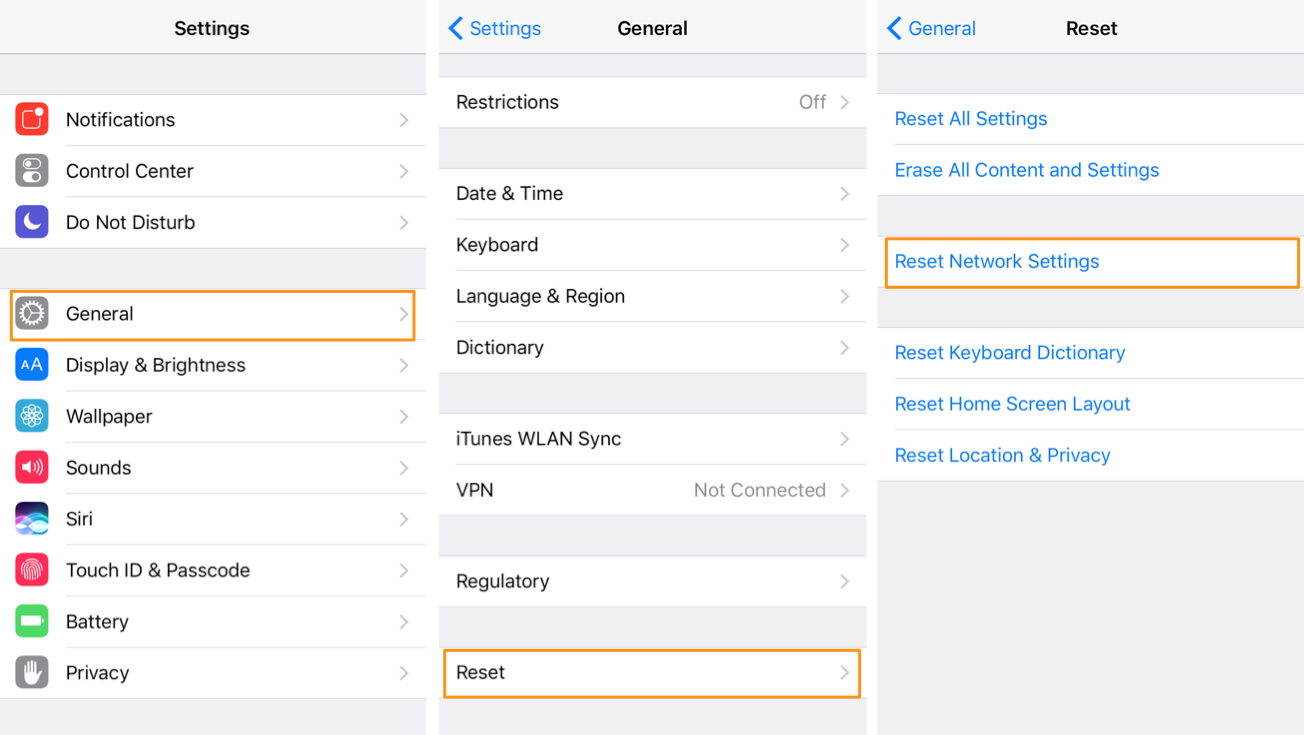
4. Update your iPhone to the latest iOS version
iOS software updates contain bug fixes that may solve iPhone 7 notification delay issue. If you haven’t update your iPhone to the latest iOS 10.2.1, tap Settings > General > Software Update and follow the directions to get the update.
Any other solution to fix iPhone delayed notifications in iOS 10.3? Inform un via comment.
Having this issue with all of my notifications being delayed. I take my dog for a walk and halfway down the street my Nest doorbell sends me an alert. It used to be instant…