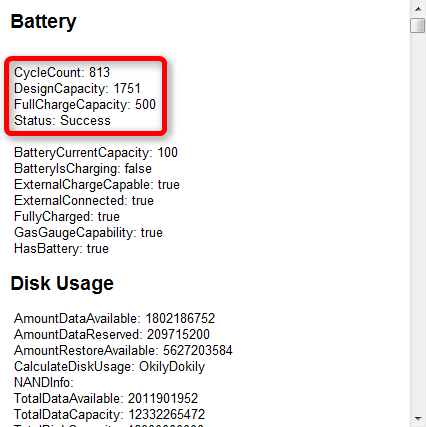Your iPhone uses the lithium-ion battery, which charges faster and lasts longer than the traditional battery. But over time, your iPhone battery will still go to the end of its lifespan and the battery life may suddenly get much shorter than before. When you got some issues like iPhone battery drains fast, iPhone won’t charge or iPhone shuts off suddenly, you may need to check whether your iPhone battery is still in a good condition.
Don’t Miss: Top 4 iPhone Battery and Charging Problems You May Meet
It’s quite easy to get your iPhone battery health condition by using some free apps. And below we’ll tell you how to use this kind of app to check iPhone battery heath by getting the battery wear level and charge cycles.
How to Check iPhone Battery Wear Level
By going to App Store and search Battery Life, you can find lots of free apps to check iPhone battery capacity and wear level. I downloaded one app named Battery Life Doctor and started to check the battery health condition of my iPhone. And if you also want to have a check, follow my steps.
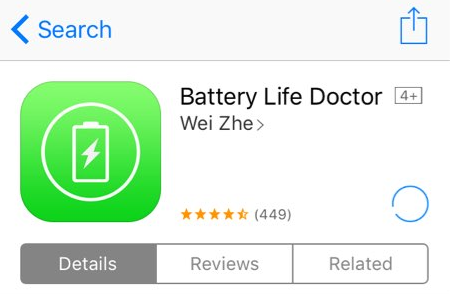
Step 1. Run this app on iPhone and tap top-left comer to get “<” icon.
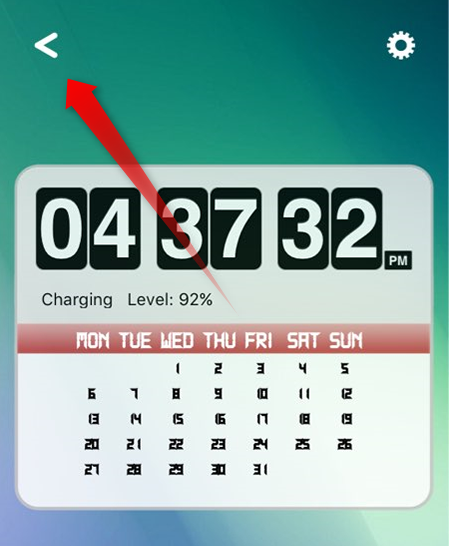
Step 2. On Battery page, hit Battery Life item.
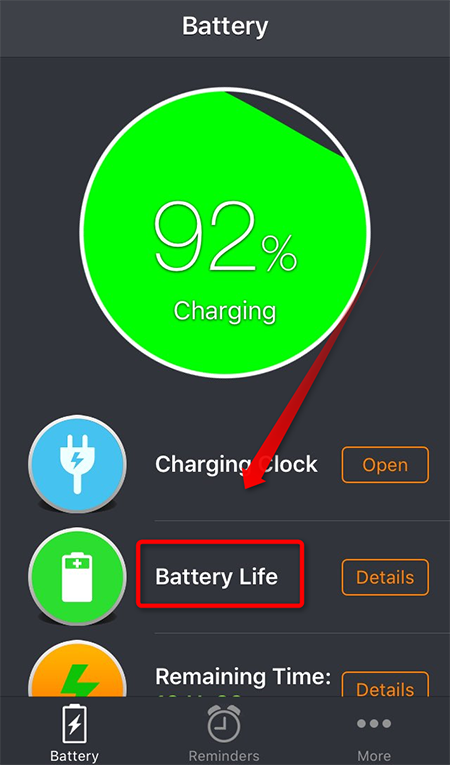
Step 3. In this page, it tells you the health level of your iPhone battery by showing you the design capacity and the exact remaining capacity of your iPhone battery, and giving you the wear level.
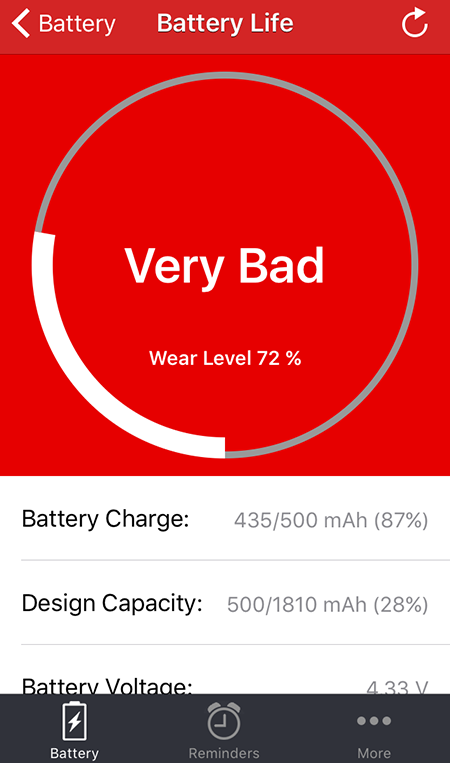
How to Check Battery Charge Cycles with iBackBot
Besides the battery wear level, some apps tells your iPhone battery charge cycles. Below we list the steps how to use iBackBot to check the charge cycles. Before you follow the steps, you need install and download this app on your computer. Notice that this app doesn’t run on your iPhone or iPad.
Step 1. Run iBackBot on your computer and click your device name on the left side.
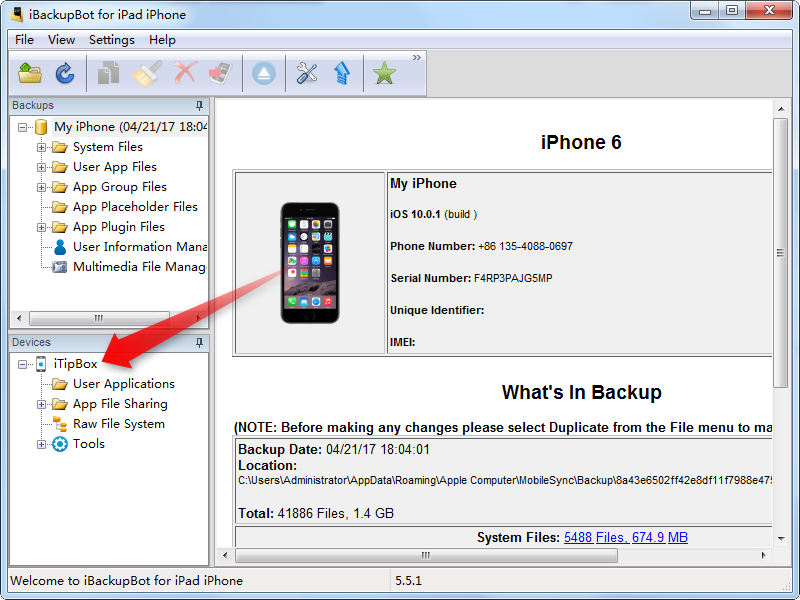
Step 2. After you clicking, the right will show your the information of your device. And just click “More Information” to know more about your device.
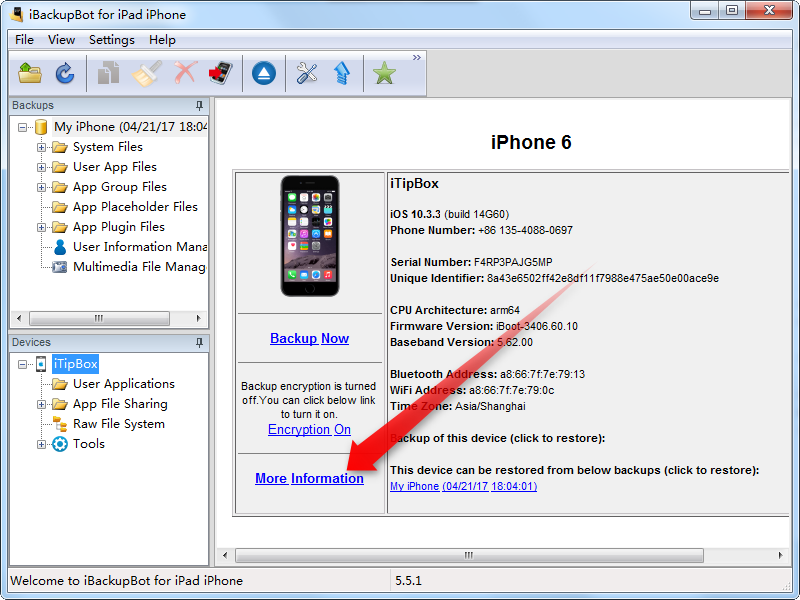
Step 3. Now you can access the battery information of your device, including the cycle counts, design capacity and full charge capacity.