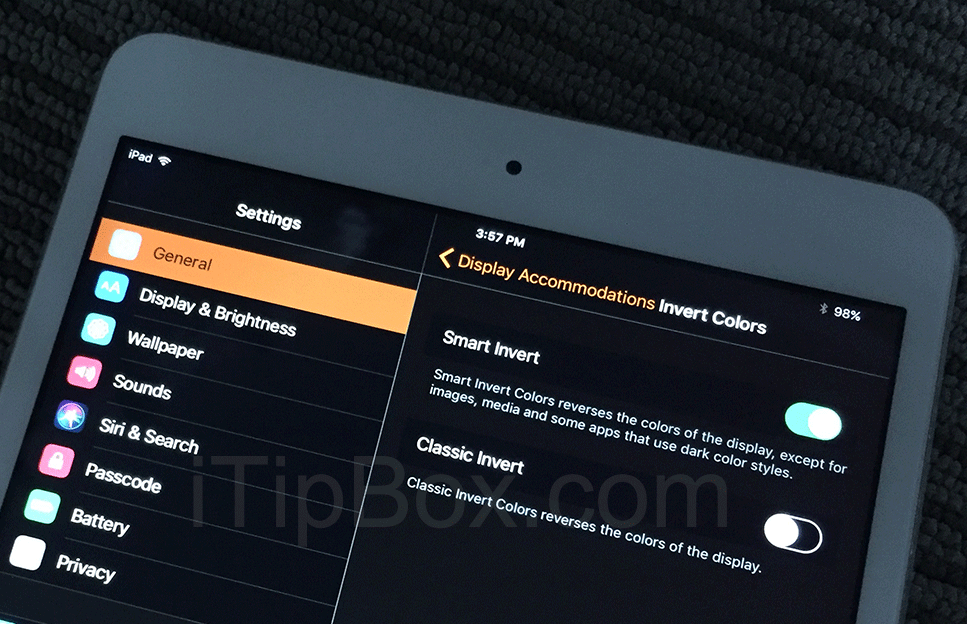iOS 11 added a new feature named “Smart Invert”, which is similar to the “iOS 11 Dark Mode” that people ever added to their iOS 11 wishlist. Below let’s know something on the Smart Invert Colors.
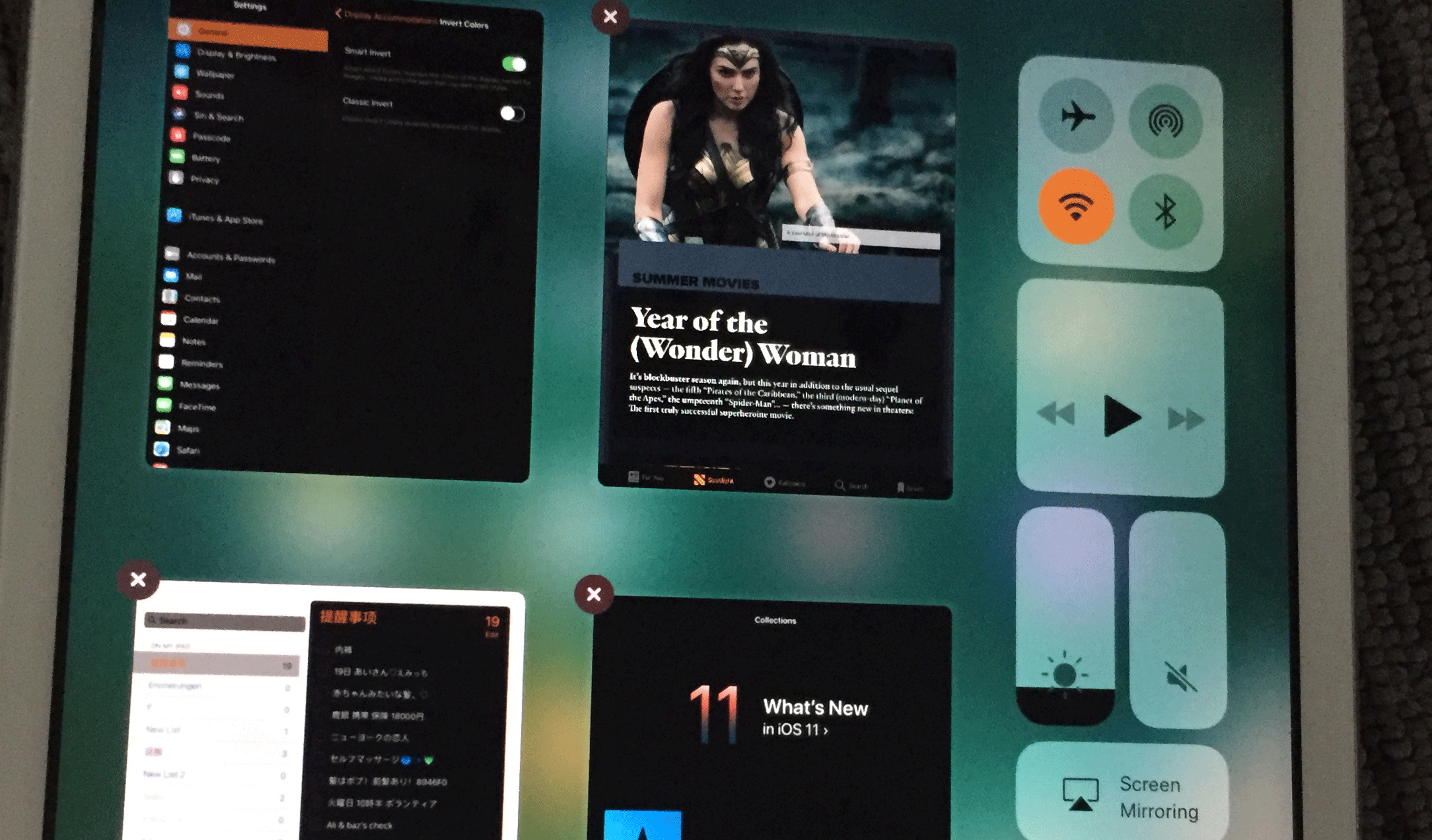
What is Smart Invert in iOS 11, is it real “Dark Mode”? And what’s the difference between Invert Colors (Classic Invert) and Smart Invert?
Before the release of iOS 11, there is only classic “Invert Colors” that people can use to reverse display colors on iPhone iPad. But it looks bad when displaying pictures.
In iOS 10.3, you can enable “Invert Colors” via Settings > General > Accessibility > Display Accommodations on your iPhone.
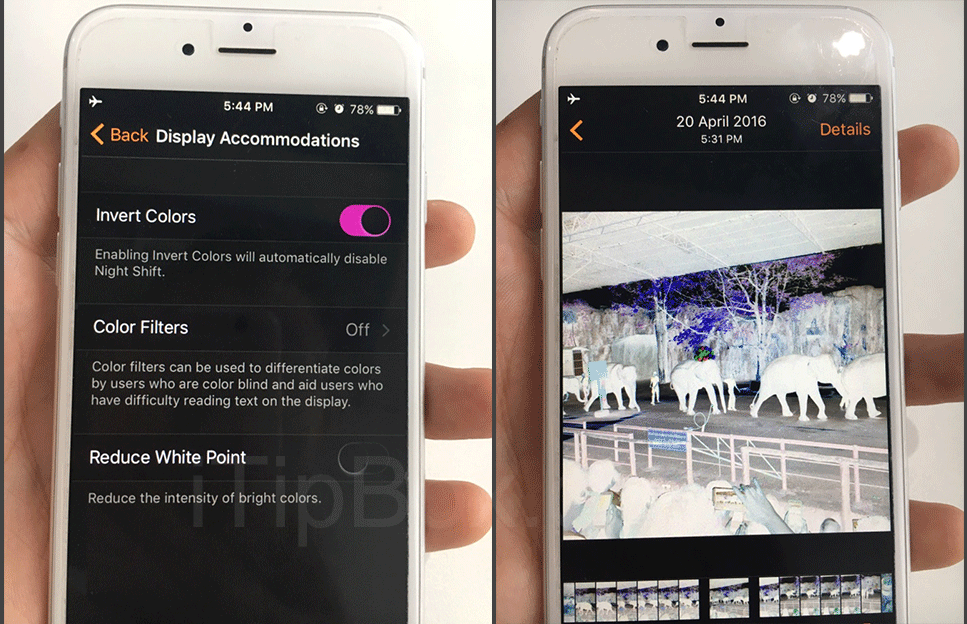
iOS 11 Smart Invert is the upgraded version of Invert Colors without reversing the colors of images, media and some apps that use dark color styles. As a result, it seems like people said “iOS 11 Dark Mode”.
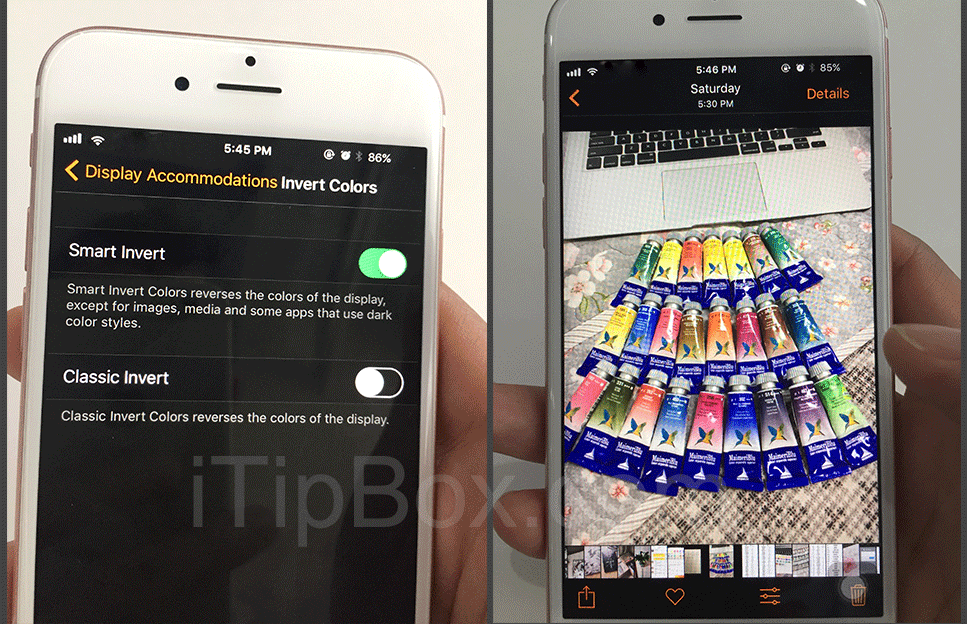
How to Enable Smart Invert Colors in iOS 11 on iPhone iPad?
It’s easy to enable Smart Invert in iOS 11. Just go to Settings > General > Display Accomodations > Invert Colors and turn on “Smart Invert”.