It must have been happened for many times that your friends ask to connect your network when they come to your home. Tired of telling every new visitor your long and confusing Wi-Fi password? Now in iOS 11, you can easily share Wi-Fi network with other iOS devices without revealing your Wi-Fi password.
The iOS 11 Wi-Fi sharing feature allows users to access new Wi-Fi network by holding the iPhone/iPad/iPod touch to an unlocked iOS 11 device or Mac running macOS High Sierra that has the password. Here we are going to show you the detailed steps to share Wi-Fi with your friends in iOS 11.
How to Share Wi-Fi With Nearby iOS 11 Devices
- On the unconnected iOS 11 device: go to Settings > Wi-Fi.
- Choose the network and bring this iPhone/iPad/iPod touch to an unlocked iOS 11 device that is connected to the network.
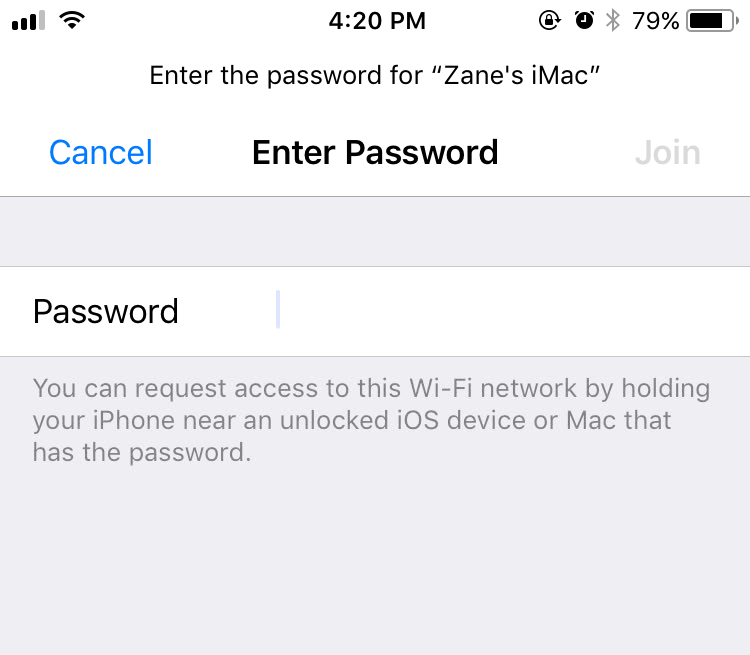
Share Wi-Fi in iOS 11 - You’ll find a Wi-Fi sharing request on the connected device, and then tap Send Password.
- The unconnected device will automatically fill out the password and connect to the Wi-Fi network.
iOS 11 offers us a secure way to share Wi-Fi with other iOS devices without giving away the password. Make sure your device that has the Wi-Fi password is unlocked when sharing Wi-Fi to other device.
In addition to Wi-Fi sharing, there are more notable iOS 11 new features like redesigned Control Center, Files app, Drag and Drop support, etc. Check our iOS 11 roundup to find out everything you need to know about iOS 11.