There are so many people are complaining that iPhone apps keep crashing or take too much time to open after updating to iOS 11. And the problem does not only occur with third party apps, but also affect iOS built-in apps, like Apple Music app.
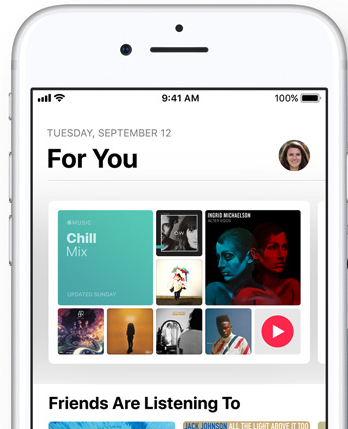
“After updating to iOS11 on iPhone 6S, music app crashes; can’t open the app. I tried restarting the phone, tried to sync with iTunes and nothing helps. Apple? Is that a new feature? How can you release unfinished software like that?”
A user from Youtube
In iOS 11, the Music app may crash either on launch or during use. Generally, you can fix iPhone app crashes by restarting the device. However, if your Music app keeps crashing after several times of restart, you can try following tips to fix the problem.
How to Fix iOS 11 Music App Crashes on iPhone
1. Play your music with Siri
If iOS 11 Music app keeps crashing on startup, here is a workaround for you: using Siri to play your music collection. With correct voice command, you are able to ask Siri to play songs/ablum/playlist, shuffle your music, pause/resume playing, and do more.
2. Disable cellular data for Music app
Another trick to fix iOS 11 Music app crashing issue is to turn off cellular data for Music app. To make it, go to Settings > Cellular, scroll down the app list and find Music, and then choose Wi-Fi.
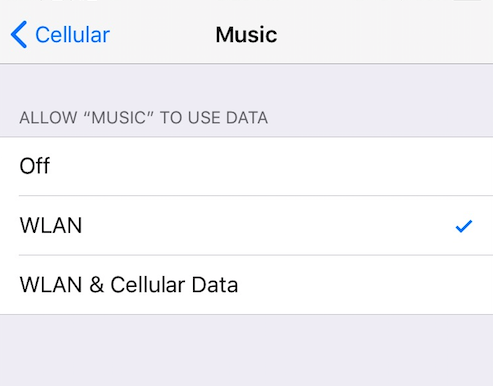
3. Turn off Wi-Fi on your iPhone
If you still experience Apple Music app not working even though you have disabled cellular data for Music, then you can try turning off Wi-Fi on your iPhone to see if it does the trick. However, this might be a bit painful because you need to disconnect your iPhone from any Wi-Fi network.
4. Sign out of your Apple ID and sign in back
According to some iOS 11 users, signing out of your Apple ID can fix iPhone Music crashes in iOS 11. Here’s the detailed to steps to make it:
- Go to Settings > [your name] > iTunes & App Store.
- Tap on your Apple ID > Sign Out.
- Go back to Music app and choose For You tab.
- Tap the avatar icon and enter your Apple ID and password to sign in again.
5. Update your iPhone to the latest iOS version
As Apple has released iOS 11.0.1 update that includes “bug fixes and improvements”, you can update your iPhone to iOS 11.0.1 to see if it fixes iOS 11 Music app crashing issue on iPhone. Among other things, it is also said that iOS 11.0.1 update has fixed Exchange email server bug and partly improved poor battery performance in iOS 11. To access the update, go to Settings > General > Software Update.
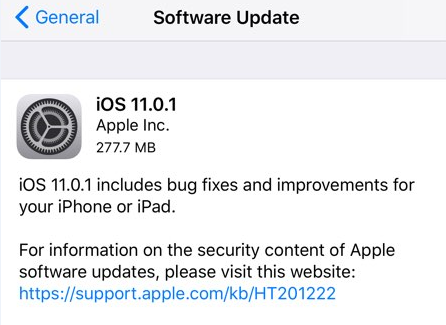
You may also like to read: How to Fix Apple Music “This Item Cannot Be Played” Issue on iPhone iPad >