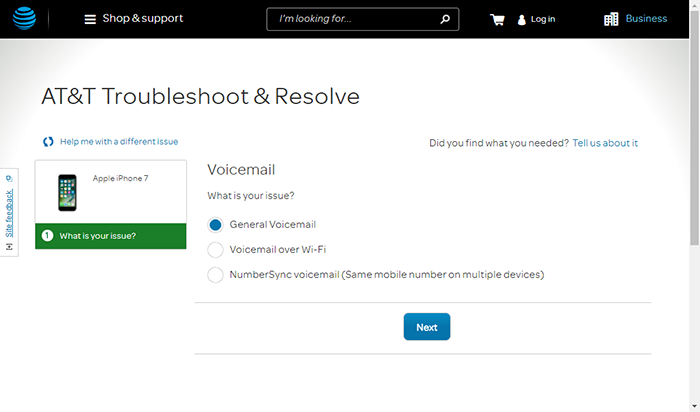“I Am having trouble with my voicemail and active voicemail service but when i go to phone app and click on voicemail, it shows call failed, please help me to solve this problem and I am not receiving any voicemail. I have contacted customer care they also don’t no about this . Please provide me help”. One iPhone 6 user asked on Apple Discussion Communities. And it showed the screenshot about the voicemail error just as below.
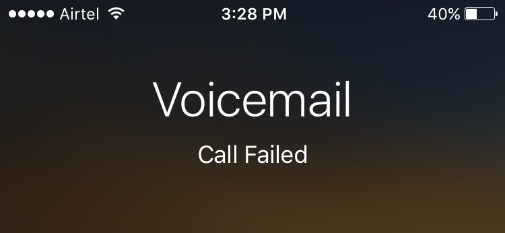
Many users reported they met this iPhone Voicemail Call Failed error while tapping voicemail on Photos app. And this error stopped them tapping into Voicemail section and accessing all unread voice mails, which is annoying. In this post, we talk about the possible causes for this voicemail problem and give you some tricks to fix it.
Related: iPhone Voicemail Won’t Play? How to Fix
Why iPhone Pops Up “Voicemail Call Failed”?
You may have ever got some similar “call failed” error when you are calling somebody using your iPhone. And we guess this “voicemail call failed” is similar to that one, caused by network connectivity issue. One of ATT forum administrator also think, this error may be just a hiccup in the connection between the carrier network and iPhone. And she/he suggested people to put iPhone in strong signal area or try to reset the network settings to solve the issue.
Surely, there may be other causes for this error, like Carriers server down or iOS software bugs. So below we gives several potential tips people can try to fix this error.
How to Fix Voicemail Call Failed on iPhone?
1. Reset Time Zone, Data and Time
Voicemail service runs in local time zone. So make sure your time zone set correctly on your iPhone. You can go to Settngs > General > Date & Time, to turn on Set Automatically to get your local time zone.
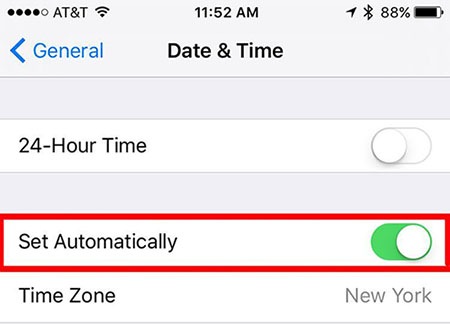
2. Restart iPhone
This is simple and useful trick for many iOS issues. After restarting, your iPhone voicemail issue may be fixed. To restart your iPhone, just press and hold Sleep/Wake button, and slide to power off your device. After your iPhone screen goes black, wait for some seconds and then turn on your device.
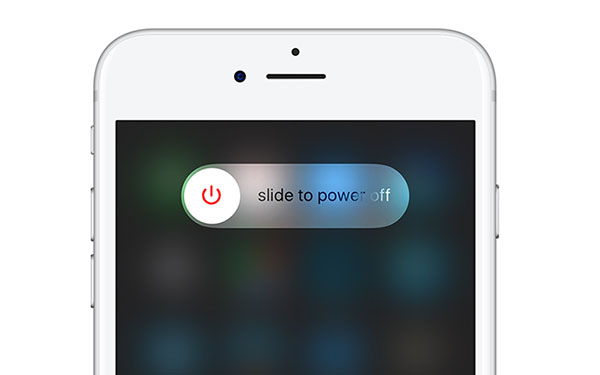
3. Update Carrier Settings
When a carrier settings update is available, you should be prompted to install it to make sure your message, call and voicemail works well on your iPhone. To check whether there is a update from your carrier, your device should be in a stable Wi-Fi or Cellular network, and then you can go to Settings >General > About to check it. If there is an update, you’ll see an option to update the carrier settings.
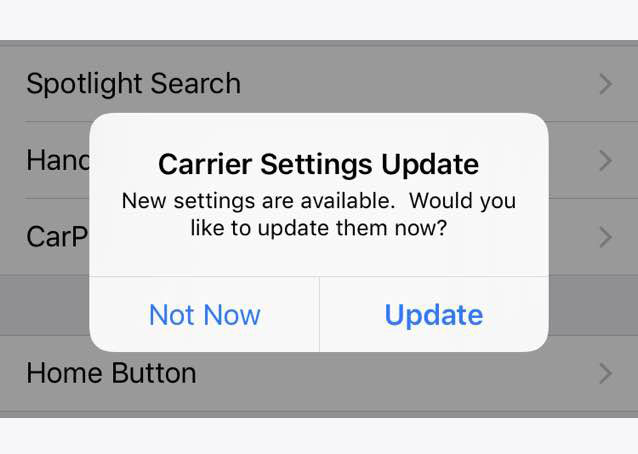
4. Reset Network Settings
If it’s the network issue causing your iPhone voicemail call failed, then you can try this method to reset all settings on Network to fix your error. Go to Settings > General > Reset to reset network settings on your iPhone. And after resetting, you need to re-login your WiFi to have another try to access your voicemail.
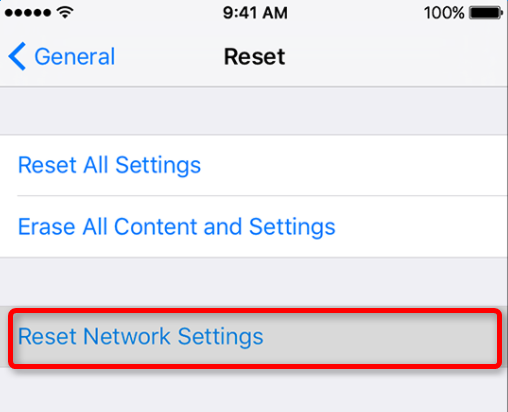
5. Visit Your Carrier Site for Help
Go to your Carrier site to search “voicemail call failed” to get some related solutions. And some Carrier offers you the tool, support page and contact info to solve your problem. For example, you can go to ATT Troubleshoot and Resolve Tool > Select your iPhone model > Service/network issues > Voicemail to find solutions to your call failed issue.