You may tend to back up iPhone with iTunes regularly to keep important iPhone data safe and secure. When your device is replaced, lost, or damaged, you can easily get your data and files back through restoring your iPhone from iTunes backup. However, you may encounter variety of iTunes problems like invalid response, disconnection error, iTunes ask for a password to unlock backup, or iTunes crashes and freezes when you try to restore your iPhone. In addition, “iTunes Backup was Corrupt or Not Compatible” error is also a frequently encountered problem. When restoring iPhone with iTunes, a message says: “iTunes could not restore the iPhone because the backup was corrupt or not compatible with the iPhone that is being restored.” How to fix this error? Keep reading on this article to get the answer.
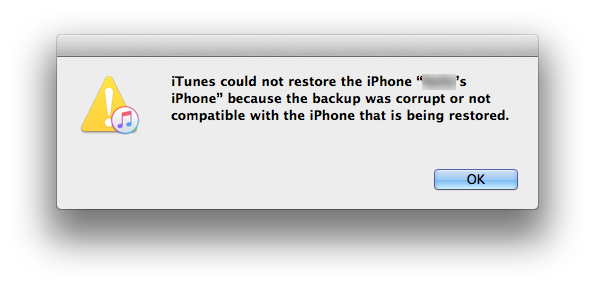
How to Fix “Corrupt or Incompatible iTunes Backup” Error
Usually, it is some errors during the backup process that cause a corrupt iTunes backup. You won’t be able to use the backup if iTunes says this backup is corrupt or not compatible. To get rid of this iTunes error message, you’ll need to remove the corrupt or incompatible backup from your iTunes and then restore your iPhone after creating a new backup with iTunes.
For Mac users, open iTunes and click iTunes in the menu bar > choose Preferences > click Devices tab > choose the backup you need to remove > click Delete Backup button.
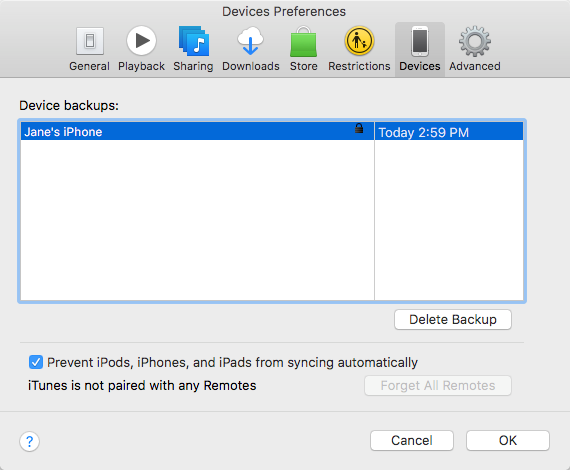
For Windows users, open iTunes and click Edit > Preference > Devices, and choose the backup that you want to delete > click Delete Backup.
After successfully deleting corrupt or incompatible iTunes backup from you computer, you can than backup your device again. And the “corrupt or incompatible iTunes backup” error will not show again next time when you try to restore your iPhone/iPad with iTunes.