PrimoPhoto is made to help users manage the photos of iOS device (iPhone/iPad/iPod touch) in one handy place. It can move around Camera Roll, Photo Library and Photo Album as you want on your iOS device and computer.
Is it the best choice to transfer photos from iPhone to computer? In this PrimoPhoto review, I will focus on this function “Export To PC” for the test. At the same time, I will share more details about the testing process and the results as below.
Contents of PrimoPhoto Review
- What is PrimoPhoto?
- Who needs PrimoPhoto?
- What file type does PrimoPhoto?
- What device type does PrimoPho to support?
- Is PrimoPhoto free?
- Can I use PrimoPhoto safely?
- Is it the best way to transfer photos from iPhone to computer?
- My opinion on PrimoPhoto
- Alternatives of PrimoPhoto
- Price: Trial version & Pro version
What is PrimoPhoto?
PrimoPhoto is a desktop based software, which gives you an array of new & exciting iPhone photo management solutions. The one click function can put your photos wherever you want, turn Live Photos to shareable GIFs and even clean up a variety of photos junks to optimize the storage on your iOS devices.
Until now, PrimoPhoto has updated several times. The latest version is 1.5.0, which still focuses on providing you with the amazing collection of iPhone, iPad photo management solutions, like transferring photos from iPhone, iPad and iPod touch to your computer and vice versa.
Who Needs PrimoPhoto?
PrimoPhoto mainly aims at managing and transferring the photos on iOS devices. So it will meet the person who wants to manage lots of photos between iOS device and computer conveniently. The result is more than just a new ordinary iPhone Photo Transfer. It’s everything you’ll need for better enjoying your photo collections. So PrimoPhoto may be the best choice.
What File Type does PrimoPhoto Support?
Supported File Types:
Camera Roll, Photo Library and Photo Album, Live Photos, Slo-mo videos and other videos.
What Device Type Does PrimoPhoto Support?
Supported iOS Device:
All models of iPhone, iPad and iPod touch running all iOS versions (including the newest iOS 12 and iPhone XS/XS Max).
System Requirements:
Windows OS: Windows 10 and below
Mac OS: Mac OS X 10.14 (macOS Mojave) and below
Download Link:
For Windows & Mac version, click here to download.
Is PrimoPhoto free?
No, it isn’t. PrimoPhoto is not free. But it provides trial version. With the trial version, you can transfer 20 items and convert 1 item freely per day and it will last for three days from the day you downloaded it. The full version of PrimoPhoto provides you with the whole features completely without any limitations.
Can I use PrimoPhoto safely?
Yes. I install PrimoPhoto on my Windows laptop (Windows 10, LG) and my Mac computer (X EI Captian, Mac Mini). PrimoPhoto is 100% safe and free of malware and virus. And it won’t erase the existed data on my iPhone after I manage and transfer photos.
Is it the best way to transfer photos from iPhone to computer?
PrimoPhoto provides an easy way to transfer photos from iPhone to computer. Furthermore, the best part is, you’re allowed to sort your photos by album, file size, name, taken time, etc.
Note: To begin with, please download the latest version of PrimoPhoto on your computer, which supports Windows and Mac OS currently. And it’s necessary to install iTunes on computer to help detect device.
Test:Transfer photos from iPhone to computer with “Export To PC” function
Step1: I download and install PrimoPhoto on my Windows 10 computer. I connect my iPhone 8 to my computer, and then I launch PrimoPhoto and choose “Export To PC” function.
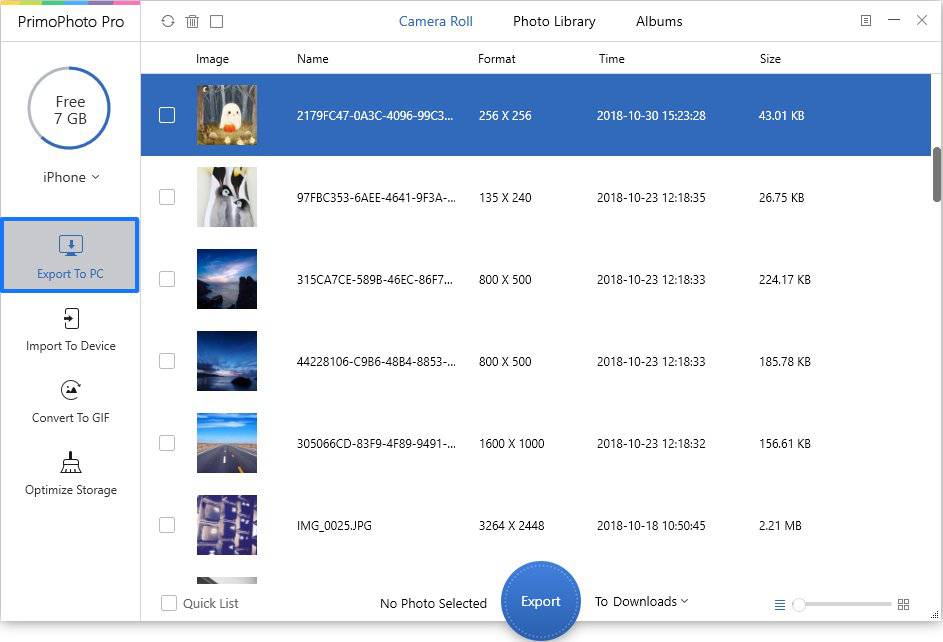
PrimoPhoto Review – Step 1
Step 2: I choose all of Camera Roll photos (56 photos) from my iPhone to transfer, and then click “Export” button to continue transferring photos. Here I can set the export path on computer based on my needs.
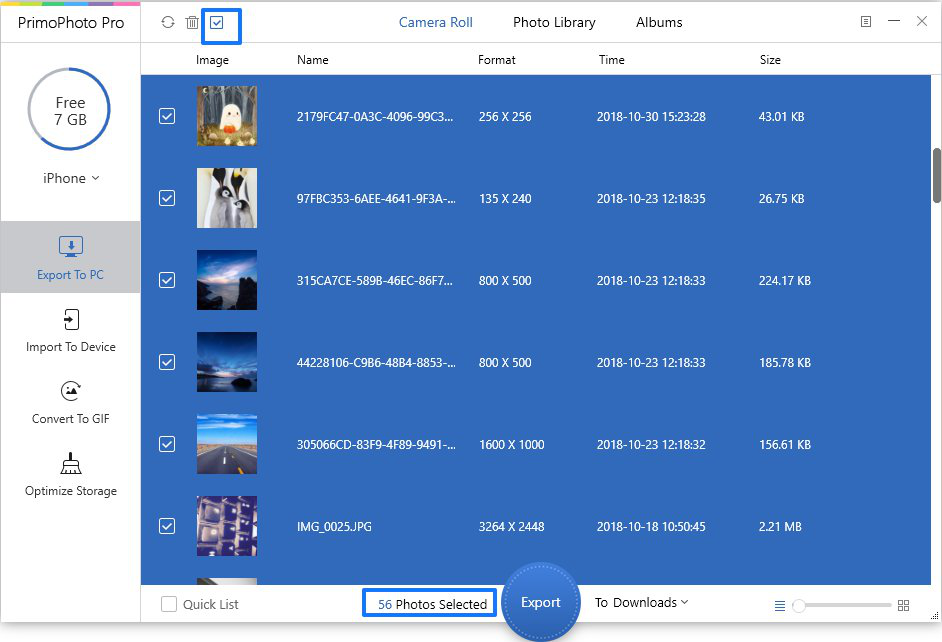
PrimoPhoto Review – Step 2
Step 3: The transferring page shows like below. It takes few seconds to complete the transfer. The speed of transferring is too fast to figure out the time.
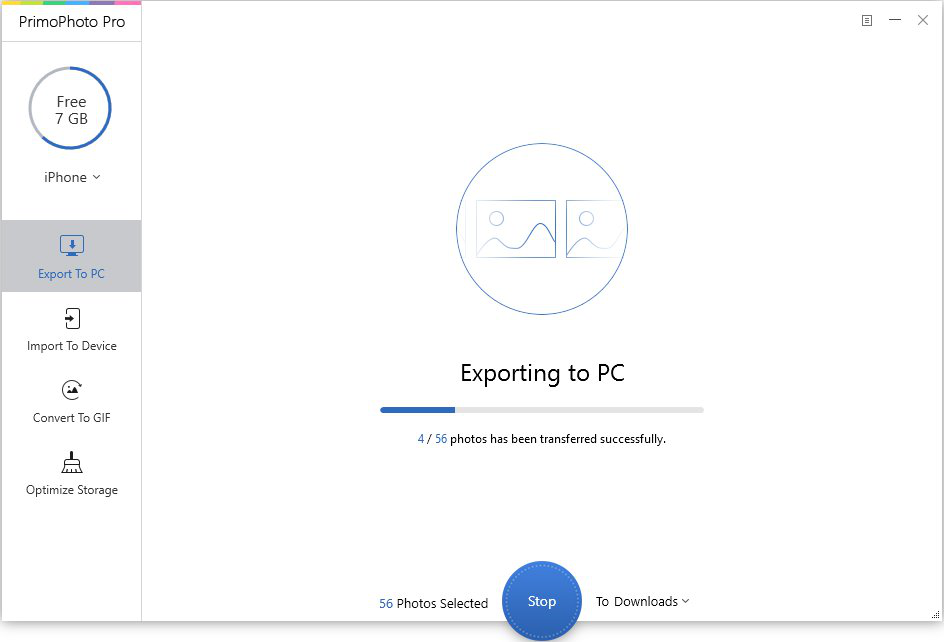
PrimoPhoto Review – Step 3
Step 4: When transferring is completed, I can see the Transferring Completed page. I find that PrimoPhoto transfer all the 56 photos successfully. It is very nice for that PrimoPhoto can allow me to check the transferred photos directly.
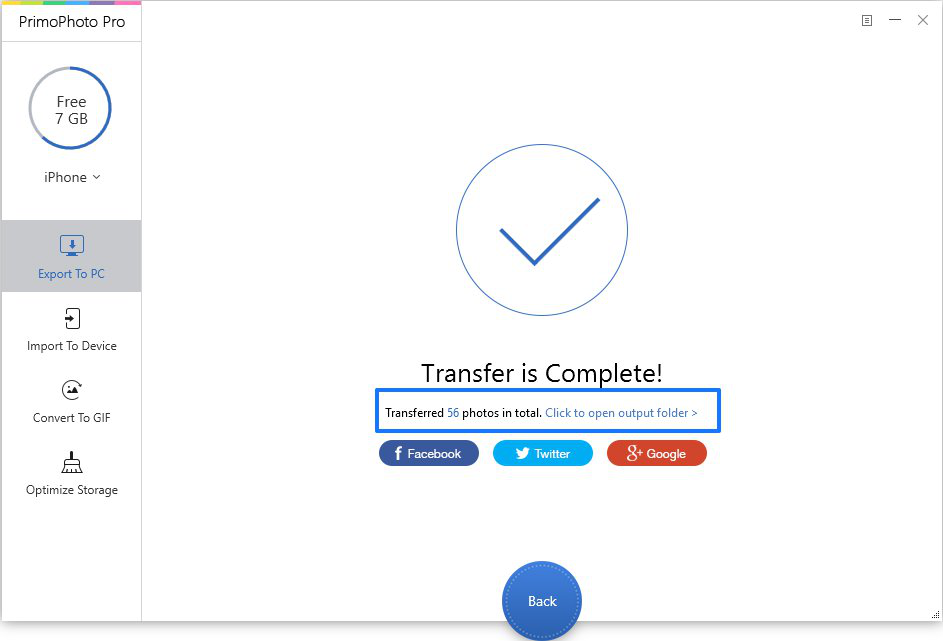
PrimoPhoto Review – Step 4
Pros
1. User-friendly interface and easy to operate.
2. The transferring is fast when transferring many photos from iPhone to computer.
3. It can skip the duplicated photo when transferring.
4. Fast email response provided by PrimoSync Support Team.
5. The price is reasonable.
Cons
1. The photo cannot be viewed as original size in PrimoPhoto.
2. It is not updated frequently.
My opinion on PrimoPhoto
PrimoPhoto is safe and can help transfer a lot of photos from iPhone to computer directly based on my test. The interface of PrimoPhoto is easy to use for users. And the transferring process is very fast.
At the same time, PrimoPhoto provides other useful features, including importing your photo from computer to device, turning Live Photos and other videos to shareable GIFs, and even reclaiming more free storage for your iOS device, etc. If you are interested in these features, PrimoPhoto is a good choice.
Based on my testing result, under the feather “Export To PC”, the photos are divided into three types: Camera Roll, Photo Library and Albums, which can meet different users’ needs. What’s more, it allows users to choose the saved path on the computer. When I use PrimoPhoto to transfer photos from iPhone to computer, I didn’t encounter any technical issues (like crashing, etc.).
Given my testing result, I think PrimoPhoto is a good iOS photo content transfer tool. And I really like its simple interface. If you just want to focus on managing and transferring photos of device, you can give the trial version of PrimoPhoto a try.
Alternatives of PrimoPhoto(Free & Paid)
Photo App – free. Photo App (for Windows and Mac) can help you to transfer the photos from your device to computer directly. However, it only supports transferring the Camera Roll photos from iPhone to computer.
CopyTrans Photo – paid. CopyTrans photo is one-time payment. The price is $19.99. It allows you to quickly drag and drop photos from iPhone directly to computer. But compared with PrimoPhoto, it only supports Windows computer. If you want to transfer photos from iPhone to computer, it’s a good choice for you.
AnyTrans for iOS – paid. AnyTrans for iOS is also one-time paid. The license code for 1 computer is $39.99, the family license for 5 computers is $59.99. Once you purchase the lifetime license code, you will enjoy the lifetime upgrade and support freely. Similar to PrimoPhoto, AnyTrans for iOS is compatible with Windows and Mac. However, AnyTrans for iOS provide more powerful functions. If you want to transfer your photos and other data (messages, contacts, music, videos and so on) easily and efficiently, it’s an optimal choice.
Price: Trial version & Pro version
PrimoPhoto is paid software but it has the free trial which helps manage and transfer photos. It only can 20 items and convert 1 item freely per day and it will last for three days from the day you downloaded it. If you want to transfer more photos and enjoy more functions, you need to purchase the Pro version. The one-year subscription version is $19.99. But the personal license code is $29.99. And the family license code is $39.99.