iCloud Keychain, in simple terms, is a feature that allows you to sync your passwords, and credit card information across all of your approved devices that are using iOS 7.0.3 or later or OS X Mavericks 10.9 or later. With iCloud Keychain enabled, you don’t need to manually enter Safari website usernames and passwords, credit card information, or Wi-Fi network information on iOS Device or Mac again if you’ve already saved these information on one device.
You are able to follow the onscreen prompts to enable iCloud Keychain after you update iPhone/iPad/iPod touch to the latest iOS. If you skipped the steps after system update and want to set up iCloud Keychain now, follow instructions below to make it.
How to Set Up iCloud Keychain on New Devices
-
On iPhone, iPad, or iPod touch:
- Go to Settings > [your name] > iCloud.
- Tap on Keychain and toggle iCloud Keychain on.
- Use your device passcode as iCloud Security Code or create a different 6-digit code. You can use this Security code to set up iCloud devices on another device.
- Enter a phone number that can receive SMS messages. This number will be used to verify your identity when using iCloud Security Code.
- Enter your iCloud password.
-
On your Mac computer:
- Go to System Preference > iCloud.
- Select Keychain. Enter your Apple ID password.
- Create a 6-digit iCloud Security Code and re-enter this code to confirm. Your iCloud Security Code can be used to set up iCloud Keychain on a new device.
- Enter a phone number that can receive SMS messages. This number will be used to verify your identity when using iCloud Security Code.
How to Approve Additional Devices to Use Your iCloud Keychain
You can follow the steps above to enable iCloud Keychain on an additional device. The difference here is that you’ll be asked to request approval from one of your other devices using iCloud Keychain.
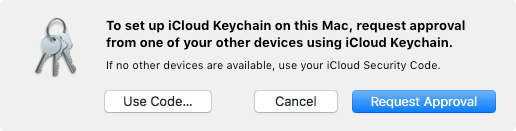
If no other devices available, you can enter your iCloud Security Code and a verification code that sent to your phone number via SMS to enable iCloud Keychain on the additional device.
After you complete setup, your iCloud Keychain automatically begins updating on that device.
Tip: if you have turned on two-factor authentication with your Apple ID, you can enable iCloud Keychain on your trusted devices without approval from another device.