It’s known that you can use iTunes to sync music to iPhone 7. But on the contrary, you may wonder whether you can get your iPhone music to iTunes? As a matter of fact, Apple iTunes has a transfer-purchases feature, which allows you to transfer purchased music from your iPhone 7 to iTunes.
But this feature doesn’t offer a single option to transfer only purchased music from iPhone 7 to iTunes library, so when you use this transfer-purchases feature, your all purchased items (including purchased music, movies, apps, etc) on your iPhone 7 will be transferred to iTunes together. Here, this tutorial tells you how to use this function. What’s more, if iTunes doesn’t work to transfer purchased songs, we also provide some other solutions.
The tools you’ll need to transfer iPhone music to iTunes
- iPhone 7.
- USB cable for your iPhone 7.
- One Windows/Mac computer.
- iTunes.
How to sync music from iPhone 7 to computer with iTunes
Before beginning, firstly you need to download and install the latest iTunes to your computer to make sure your iTunes completely compatible with your iPhone 7. And you also need to authorize your computer with iTunes to permit you transferring the purchases to computer.
Step 1. Open iTunes and connect your iPhone 7 to computer by USB cable (A note will ask you to download and install a drive to your computer if it’s the first time to connect your device to computer, then your device can be recognized).
Step 2. If a note requires you to unlock your device, Trust This Computer or something else, follow it.
Step 3. After your device is recognized, the below interface will appear. Click “File”, choose “Device” and click “Transfer Purchases from iPhone 7”. Then wait the syncing progress finish.
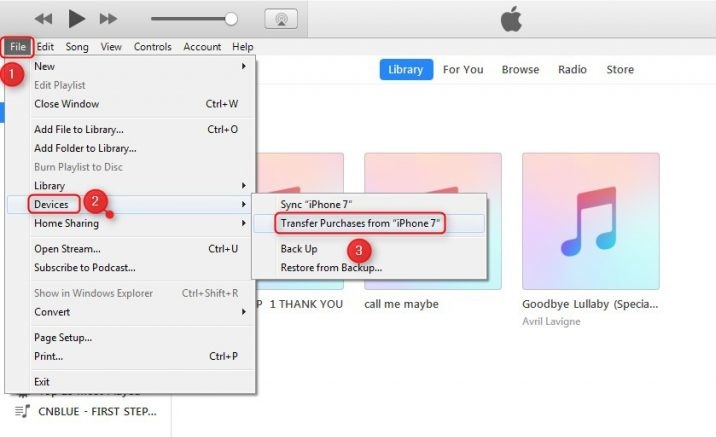
If iTunes doesn’t perform well in transferring purchases
During transferring purchased songs from iPhone to iTunes library, you may be bothered by iTunes problems, such as iTunes won’t recognize your iPhone 7 or it pops an error saying invalid. In these situation, you can try to solve them by checking your USB cable, updating iTunes to the latest or restarting your iTunes/iPhone.
Of course, you may want to transfer only music instead of all purchased items. In this case, an iPhone music transfer may be helpful. And you can easily find one by searching on Google.com.