Touch ID gives us quick access to iPhone and iPad without need of entering passcode or password. And we can also use it to make a purchase in App Store or log into some third-party apps securely. While iPhone’s fingerprint sensor has better performance over most of other smartphones, it is still not perfect. For instance, some users experienced randomly Touch ID not working issues on old iPhone models after iOS update.
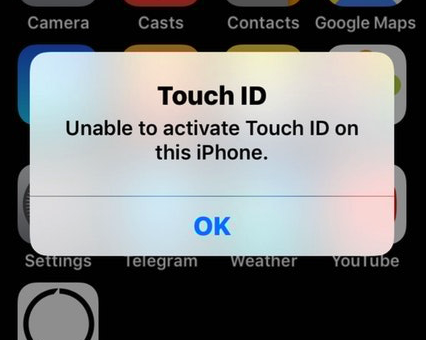
Recently, with the latest iOS 11 software installed, people got variety of Touch ID issues including:
- “Unable to complete Touch ID setup” error
- “Unable to activate Touch ID on this iPhone” error
- Touch ID not working after screen replacement
- Touch ID not working when using third-party apps
- Can’t add new fingerprint with “Unable to read this fingerprint” error
Before sending your iPhone to Apple Repair Center, you might want to have a try following methods to see if you could fix iOS 11/iOS 10.3.3 Touch ID not working issue on your own.
How to Fix iOS 11/iOS 10.3.3 Touch ID Not Working on iPhone 7/6s/SE/6/5s
Method 1: Clean iPhone Home button
If Touch ID sensor doesn’t read your fingerprint, the first thing you can do is to remove any dirt or sweat from the Touch ID sensor. You can clean the Home button with a smooth cloth. Then, try again with a clean and dry finger to see if it fixes Touch ID not working issue with your iPhone.
Method 2: Delete and re-add your Touch ID fingerprints
If you haven’t reset your Touch ID since you bought your iPhone, you can simply fix iPhone fingerprint not working by deleting the registered fingerprints and then add them back with following steps:
- Go to Settings and scroll down, tap on Touch ID & Passcode. Enter your passcode when prompted.
- Swipe from right to left on any fingerprints to delete it.
- Tap on “Add Fingerprint…” and follow the on-screen steps to set up a new fingerprint.
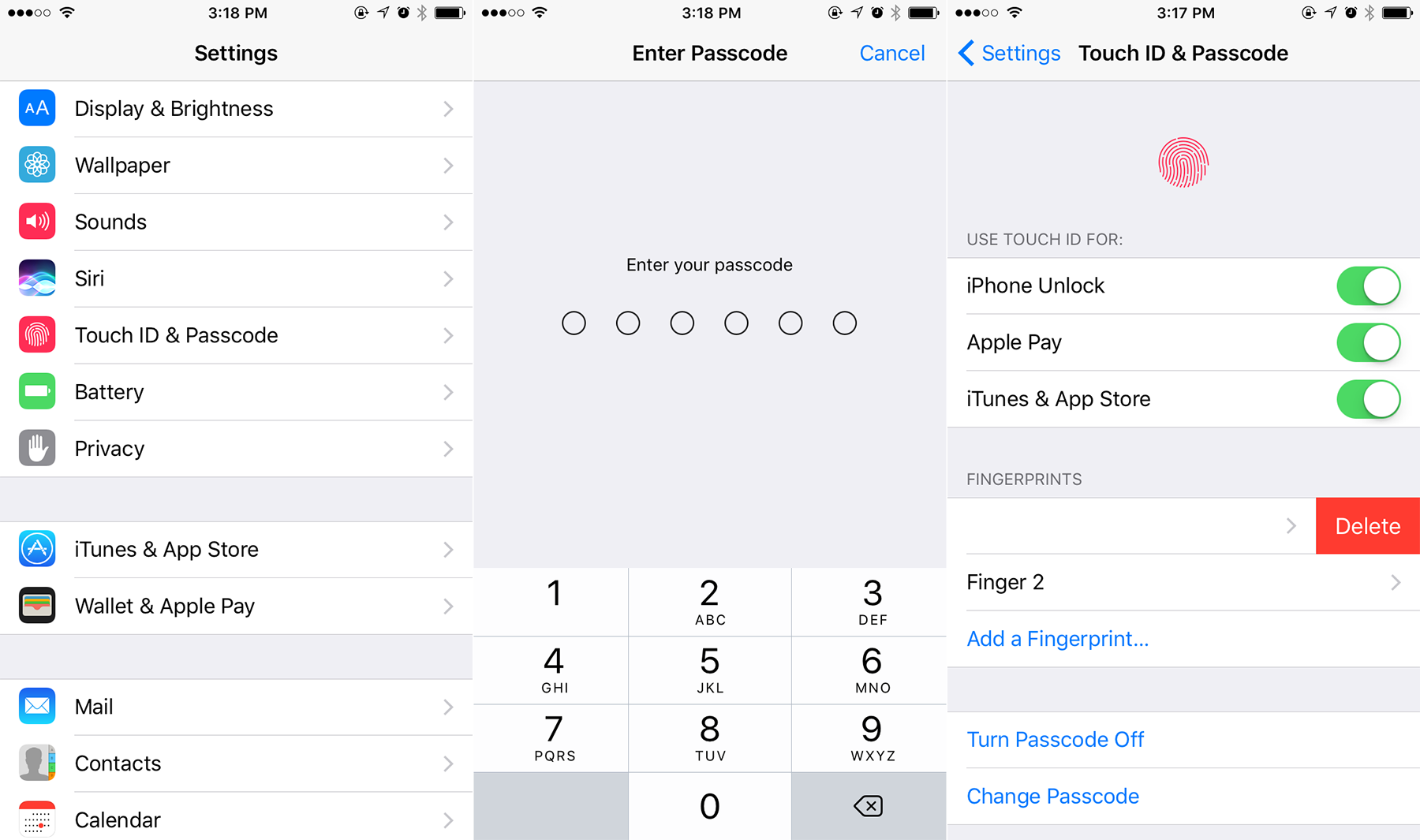
Method 3: Add more fingerprints
Touch ID can be trained to recognize up to five different fingers. So you can add more fingerprints in case any registered Touch ID fingerprint not working. When register a new finger, please make sure to lift and rest your finger on the Home button properly.
If you constantly see the message “Unable to read this fingerprint”, try enrolling a different finger or wipe your finger and try again.
Method 4: A trick a fix iOS 11/iOS 10.3.3 Touch ID not working on iPhone 7/6s/SE/6/5s
There is a trick that has proved to be effective in solving iPhone fingerprint not working in iOS 10.3.3/iOS 11. Here’s what you need to do:
- Go to Settings > Touch ID & Passcode. Enter your passcode.
- Turn off iPhone Unlock and iTunes & App Store.
- Reboot your iPhone by pressing Sleep/wake button and Home button.
- Go back to Settings > Touch ID & Passcode. Enter your passcode and then turn on iPhone Unlock and iTunes & App Store.
- Tap on Add a Fingerprint to add another fingerprint as usual.
Method 5: Restore your iPhone
If none of above solutions works, you can restore your iPhone with either iTunes or iCloud to see if it fixes iOS 11/iOS 10.3.3 Touch ID not working. Here are tutorials to restore your iPhone: