As Apple 10th anniversary iPhone – new iPhone 8 and iPhone 8 Plus were revealed to the public on September 12, 2017. As expected, iPhone 8 and 8 Plus surprise people with excellent features like advanced camera, faster A11 Fusion, wireless charging, Portrait mode, etc. If you want to switch from your Android device to iPhone 8/8 Plus, you can preorder one on Sep.15, and it will be available on Sep. 22. After you get this brand-new iPhone, the very first thing that matters a lot probably is how to transfer data from Android to iPhone.
The good news is that Apple already designed a free Android to iOS transferring app – Move to iOS, which lets you easily migrate contacts, messages, photos, etc to iPhone. In below, we talk about something you need to know when using this app, and how to transfer messages from Android to iPhone via Move to iOS.
Something You Need to Know When Using Move to iOS
- Install Move to iOS app on your Android device (Android version 4.0 or higher).
- On your Android device, make sure Wi-Fi is enabled.
- Plug both your new iPhone and Android device into power.
How to Transfer Messages from Android to iPhone8/8 Plus with Move to iOS App
Step 1. Set up your new iPhone until you see the “Apps & Data” screen and tap “Move Data from Android”.
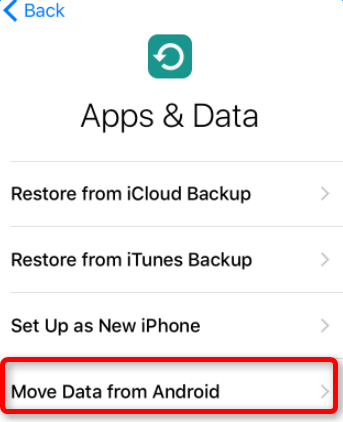
Step 2. Run Move to iOS on Android device and tap Continue. Then tap Agree > Next.
Step 3. On iPhone, tap Continue on “Move from Android” screen, and wait for a ten-digit or six-digit code to show.
Step 4. On Android phone, enter the code, and wait for the Transfer Data screen to appear.
Step 5. Now, you can select what you want to copy to iPhone, including messages, Google account, contacts, etc, and tap Next. Then, wait until the whole transferring process ends, it may take a while, depending on how much data you’re copying.
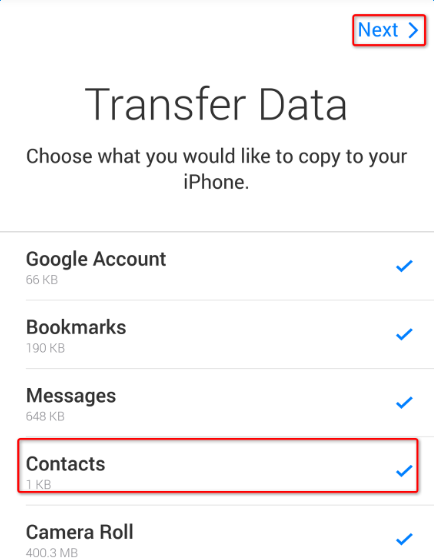
If Move to iOS Not Working
During copying Android messages to new iPhone 8/8 Plus, or iPhone 6/6s/7/7 plus, if you confront some errors like stuck at “Moving items to place…”, “Unable to migrate. Try again later”, or Move to iOS no code, you are suggested to refer our related post about how to fix Move to iOS not working.