Firstly unveiled at WWDC 2017 this June, iOS 11, as it were, surprised us with a bunch of new features. From the new multitasking system to P2P payments in iMessage, all these exciting features make iPhone and iPad more capable for us to use. You may have installed iOS 11 with no hesitation and now is going to get the security updates from iOS 11.0.3. However, if you update your device as soon as iOS update released, you probably encounter some iOS 11 update issues. Because in the first few days, Apple’s servers face extreme burden as millions of people attempt to download and install iOS software during that period.
I’m running 11.0.0 because my phone is “unable to check for update” to get 11.0.2 😩
— Marissa Thomas (@marissaLT16) October 10, 2017
One error you might see during iOS 11 update process is Unable to Check for Update error. This error happens at the first stage to update your device – checking iOS 11 update in Settings > General > Software Update. And you’ll see a message saying: “An error occurred while checking for a software update.”
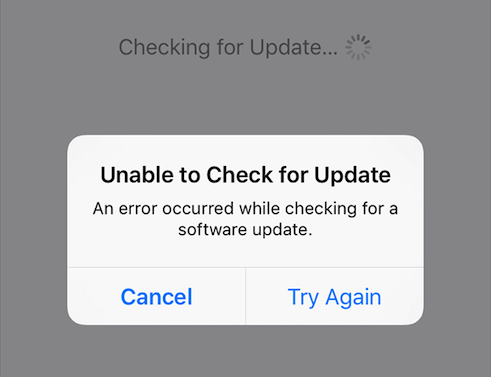
The reasons that cause this issue can be on Apple’s servers or on your device side. If it’s a server issue, there’s not much you can do except waiting for Apple to resolve it. But if it is the problem with your own device, you can try following steps to fix “Unable to Check for Update” error when updating to iOS 11.0.3 or future minor updates.
How to Fix Unable to Check for Update Error During iOS Update
1. Restart your device
A restart can be an important part of the normal troubleshooting process to fix many minor iOS issues. To restart your iPhone/iPad, long press the Sleep/Wake button until the slider appears, and then drag the slider to turn off your device. After the device turns off completely, press the Sleep/Wake button again to turn on your device.
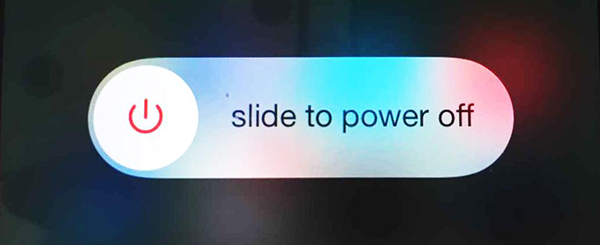
Next, open Settings and tap General > Software Update to check for iOS 11.0.3 update again.
2. Try again using another network
If it is the connectivity issue with your current Wi-Fi that cause iPhone stuck on checking for update screen or unable to check for update error, try updating your device to iOS software using another network.
3. Reset network settings
If you still see the “Unable to Check for Update” message with another network, you need to check if there is any Wi-Fi connection problem with your device. Usually, you can fix iPhone and iPad network problems by resetting network setting in Settings > General > Reset > Reset Network Settings.
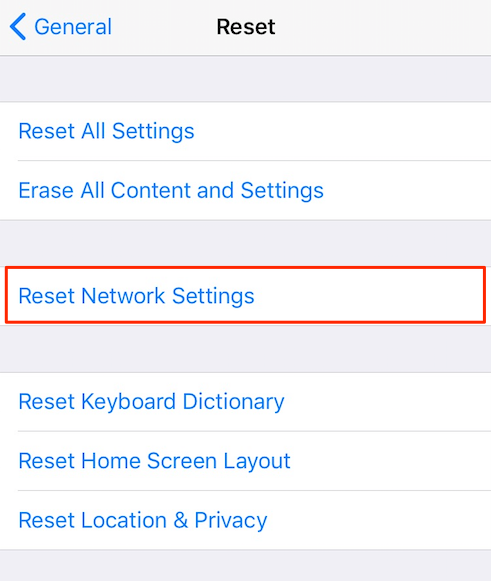
This will not erase any personal data but clear all save Wi-Fi passwords from your iPhone or iPad. Then, join the primary Wi-Fi again to see if is fixes the error.
4. Switch Wi-Fi DNS settings
To change DNS settings on iOS device, go to Settings > Wi-Fi. Then tap on the blue icon (with a lowercase “i” inside) next to your current Wi-Fi network. Tap the “DNS” field and enter the DNS servers: 8.8.8.8 or 8.8.4.4 (Google’s Public DNS). After this, go back to Software Update screen to check for iOS 11.0.3 update again.
5. Update to iOS 11.0.2 using iTunes
If unfortunately none of above solutions fixes the issue with checking iOS 11.0.2 update on iPhone and iPad, here is the last resort you can try: updating your device using iTunes. The steps to update iPhone/iPad to iOS 11.0.3 with iTunes are
- Step 1: Install the latest iTunes software on your computer.
- Step 2: Plug in your iPhone or iPad and launch iTunes.
- Step 3: Select your device and click Summary > Check for Update.
- Step 4: Click Download and Update.
Do you get any issue during iOS 11.0.3 update? Share your thoughts with us via comment.