The stock Mail app for iOS is a quite stable app for us to send and receive emails, and that’s why people feel confused when they encounter iPhone Mail app crashes and glitches. Recently, a large number of users who installed iOS 11 are experiencing random iPhone Mail app crashes. The Mail app could crash on launch or during general use, rendering the app useless.
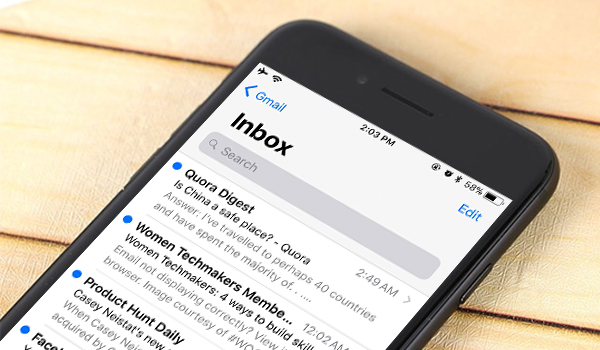
If you are looking for fixes to solve iPhone Mail app crashing issue in iOS 11, iOS 11.1, or iOS 11.2, here are some possible solutions you might like to try.
How to Fix iPhone Mail App Crashing Problem in iOS 11
1. Remove your email account and then add it back
If your Mail app keeps crashing after iOS 11 update, a simple trick to fix it is to remove your email account from your iPhone and then add it back. And the steps to make it are:
- Double click the Home button to open the app switcher, find the Mail app, and swipe up on Mail app to close it.
- Go to Settings > Accounts & Passwords and select your account for Mail app, then tap Delete Account. If you have multiple email accounts, repeat the steps to remove them all from your iPhone.
- Wait for a few seconds and re-add your email accounts.
2. Hard reset your iPhone
If the first trick doesn’t work for you, you can try hard resetting your iPhone to troubleshoot iOS 11 Mail app crashingissue.
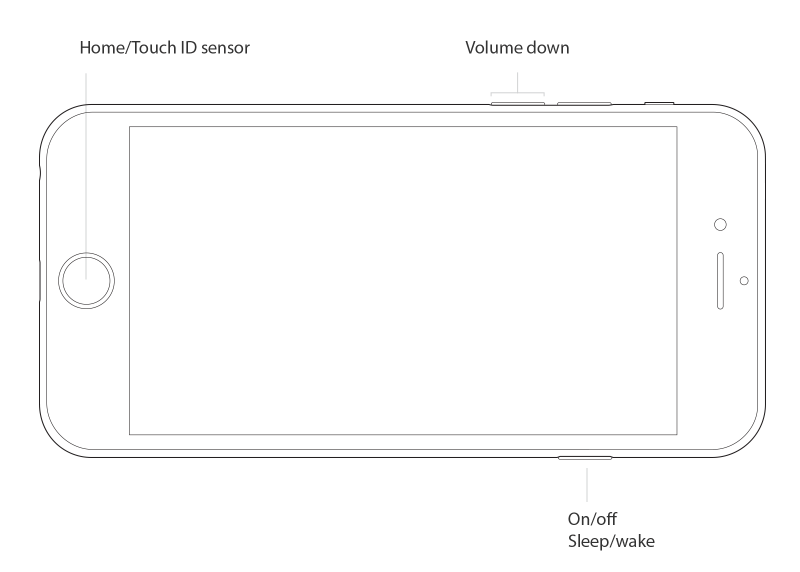
- On iPhone 8/8 Plus and iPhone X: Press and quickly release the Volume Up button, press and quickly release the Volume Down button, then hold down the Side button until the phone restarts and the Apple logo appears.
- On iPhone 7/7 Plus: Long press the Sleep/Wake button and Home button at the same time, release the buttons until your see the Apple logo.
- On iPhone 6 and earlier: Long press the Sleep/Wake button and Volume Down button at the same time, release the buttons until your see the Apple logo.
3. Downgrade your iPhone to iOS 10.3.3
If you are tired of constant Mail app glitches or bugs in iOS 11, you could consider downgrading to iOS 11 to iOS 10.3.3. Read the tutorial below to remove iOS 11 and re-install iOS 10.3.3 step by step:
How to How to Uninstall iOS 11 Beta and Reinstall iOS 10.3 >
Any other issues with iPhone Mail app? Read how to fix email issues on iPhone iPad to get potential tips to troubleshoot common email problems in iOS 10 and iOS 11.