Most of us tend to update our iPhone, iPad to the latest iOS version to get the new features. However, with the latest iOS 11 installed, you may face variety of issues on your iPhone/iPad. And the most frequently mentioned iOS 11 problems include installing errors, Wi-Fi problems, battery draining fast, voicemail full, and so on. In this post, we’ll list the most common iOS 10/iOS 11 issues you may meet ,and show you how to fix these common iOS issues with ease.
Related: 8 Most Common Problems You May Meet While Installing iOS 11
14 Issues You May Meet After iOS 11/10 Update
During or after updating your iPhone iPad to new software update, whether the iOS 11 or iOS 10.3.3 (Some devices cannot be update to iOS 11, such as iPhone 5/5c), you may meet various issues. Based on previous software updates, we listed these 14 iOS issues that you may meet. Also we provide you with some potential solutions to fix these iOS 10, iOS 11 problems.
- “Unable to Install Update” error
- iOS update stuck on “Verifying Update”
- iOS 10/11 Killing Battery
- iOS 10/11 Wi-Fi problems
- iPhone bluetooth problems in iOS 11/10
- iPhone voicemail won’t play in iOS 10/11
- Can’t clear all notifications in iOS 11
- Home button not working in iOS 11/10
- iOS 10/iOS 11 Touch ID not working
- iOS 10/11 “Hey Siri” not working
- Cellular data not working in iOS11/10
- iOS 11 Auto Brightness gone
- iOS 11 slow on iPhone iPad
- Alarm not working in iOS 11/10
1. “Unable to Install Update” Error While Installing iOS 11
It is one common iOS 11 issue you may meet while installing iOS 11 final version. It will pop up an message saying “An error occurred installing iOS 11.” Usually you can tap on “Retry” to fix this problem and install update again, but if it not works, you can try following methods.
- Reset Network Settings on iPhone.
- Force restart iPhone and then try again.
- Switch to another Wi-Fi network.
- Install iOS 10/11 update using iTunes.
Check this article for more details: How to Fix “Unable to Install Update” When installing iOS 11 >
2. iOS 11 Problem: Stuck on “Verifying Update” Error
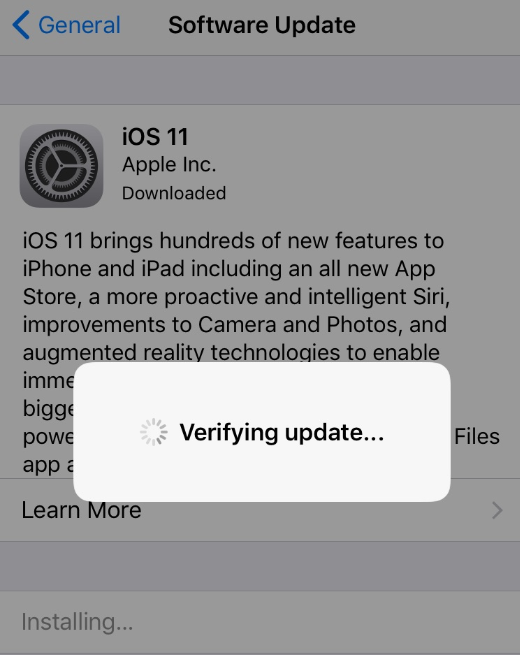
It’s an essential process to verify iOS update before installation and the “Verify Update” time may vary on different devices. For those users who unluckily get their iPhone or iPad stuck on verifying update screen during iOS 10/iOS 11 update, here are 4 ways you can try.
- Lock and unlock your iPhone iPad screen for 5+ times.
- Hard reboot your device.
- Restore your iPhone/iPad with iTunes.
- Update your iPhone iPad to iOS 11 with iTunes.
Also see: How to Fix iPhone Stuck on “Verifying Update” During iOS Update >
3. iOS 10/11 Killing Battery Problem
#ios11 Everything is ‘so speed’ in iOS 11 update, including battery drain too. @Apple
— Ibne Asghari (@Shoeb_Lover) September 20, 2017
This battery drain issue is one of common issues you may meet after iOS update. If your iPhone battery drain faster than before after updating to iOS 11 or iOS 10, try methods below to effectively extend your iPhone/iPad battery life in iOS 10/iOS 11.
- Check what drains your iPhone battery
- Dim the screen or turn on Auto-Brightness
- Use Wi-Fi to access data.
- Enable Low Power Mode.
- Turn off location services.
- Disable app background refresh.
Related: iOS 11 Battery Problems and Charging Issues You May Meet
4. iOS 10/iOS 11 Wi-Fi Problems
WiFi issue in iOS 11, the WiFi will turn back on after you turn it off lol did anyone else noticed ?
— Tarek (@AhhEtssMhee) September 20, 2017
It’s unsurprising that iOS update may bring more or less problems, but it’s so weird that the Wi-Fi problems comes with nearly every major iOS update. Surely the iOS 11 final is no exception. Some users still got Wi-Fi issues in iOS 11 final versoin. The main problems include:
- Unable to connect to Wi-Fi network
- Wi-Fi keeps dropping
- Wi-Fi won’t turn on
- Slow Wi-Fi connection speed
- Wi-Fi Keeps forgetting hidden network
- iOS 11 WiFi turns on by itself
Some of these Wi-Fi problem are still existing in iOS 10/11, and you can try following methods to fix them:
- Reboot Router or Modem.
- Restart Your iPhone, iPad, or iPod touch.
- Reset Network Settings.
- Forget & Rejoin WiFi Network.
- Change to Google’s DNS.
- Turn off Location Service for Networking Service.
- Restore Your Device.
- Besides, now you can only disconnect WiFi on iOS 11 control center. If you want to turn it off, you will go to Settings to do the job.
And you can also follow this article to check the detailed instructions: How to Fix iPhone Wi-Fi Problems in iOS 10/11 >
5. iOS Bluetooth Problems
Another iOS 11 issue that many users complain about is the Bluetooth problem. Here are some methods to fix iOS 10/iOS 11 Bluetooth problems:
- Turn off Bluetooth and restart your iPhone, iPad.
- Forget your Bluetooth connection and the reconnect.
- Reset all settings on your iOS device.
The iOS 11 changes the way to complete turn off Bluetooth and WiFi. You may have noticed that you cannot turn off WiFi on Control Center. And you have to go to Setting app to turn off it.
PSA: iOS 11 new control center WiFi and Bluetooth toggles don’t actually turn off their respective radios.
— Andrea Barisani (@AndreaBarisani) September 20, 2017
6. iOS Voicemail Won’t Play
Many people find their iPhone voicemail not working properly as it should do in iOS 11/iOS 10. When they tap a voicemail message to listen to it, nothing happens. And sometimes it may take a dozen times before they can successfully play a voicemail message. Quite annoying, isn’t it? To fix iPhone voicemail won’t play in iOS 10/iOS 11, here are 6 ways you can try:
- Restart your iPhone
- Play voicemail in areas with good signal
- Reset your network settings
- Update carrier settings
- Reset your voicemail password
- Reset your iPhone
7. Cannot Clear All Notifications in iOS 11
After updating to iOS 11, people found they cannot easily clear all notifications on iPhone 6s or iPhone 7. Actually, this is not a bug. But the way to delete all notifications is changed in iOS 11. And you have to 3D touch the Delete icon to get the “Clear All Notifications” section.
3D Touch on any of the X’s next to any notification
— Alex 🦆 (@lilalexvert3) September 21, 2017
8. Home Button Not Working in iOS 11/iOS 10
Some iPhone users find their Home button worked well before but became randomly unresponsive after iOS update, sometimes they may need to press Home button for two or three times to exit an application. To fix iPhone Home button not working in iOS 10/iOS 11, give the following 3 methods a try:
- Recalibrate the Home button
- Restore your iPhone
- Enable AssistiveTouch
9. iOS 10/iOS 11 Touch ID Not Working
You can easily make purchases in App Store or iTunes Store, or unlock your iPhone, iPad using Touch ID without manually enter password or passcode. When Touch ID not working properly in iOS 11 or iOS 10, here are 2 ways for you to fix this issue:
- Delete your fingerprint and re-train your Touch ID.
- Go to Settings > Touch ID & Passcode. Enter your passcode or password and turn off iTunes & App Store. After that, press the Home button and reboot your iPhone or iPad. Then go to Settings and turn on iTunes & App Store in Touch ID & Passcode.
Read this article to get more tips to troubleshot iOS 10/iOS 11 Touch ID issue: How to Fix iPhone 7/6s/SE/6/5s Touch ID Not Working >
10. “Hey Siri” Not Working in iOS 11/iOS 10
Undoubtedly, “Hey Siri” is an amazing feature that allows you to invoke Siri without pressing Home button. For those users who are used to ask Siri for help in a hands-free mode, it is so inconvenient if “Hey Siri” not working. So how to fix “Hey Siri” not working? Here are 5 ways you can have a try:
- Check your network connection
- Toggle Siri off and then turn it on in Settings
- Make sure your iPhone microphones work properly
- Turn off Low Battery Mode
- Restart your iPhone/iPad
11. iOS Cellular Data Not Working
The cellular data allows you to access the Internet when there is no Wi-Fi connection on your iPhone iPad. If you are sure that all your cellular data settings are right but still have issues accessing the Internet using cellular data, you can follow the 4 methods below to fix this iOS 11 problem.
- Restart your iPhone
- Take out the SIM card and put it back in
- Update carrier settings
- Reset networks settings on iPhone 7/7 Plus
Read this article for more details: How to Fix Cellular Data Not Working on iPhone 7/7 Plus >
12. iOS 11 Auto-Brightness Gone
In iOS 10, you can easily turn off Auto-Brightness under Settings > Display & Brightness. But after updating to iOS 11, you may have found the auto brightness is gone. So how can you turn off it? Actually Apple moved this feature to Settings > General > Accessibility > Display Accommodations.
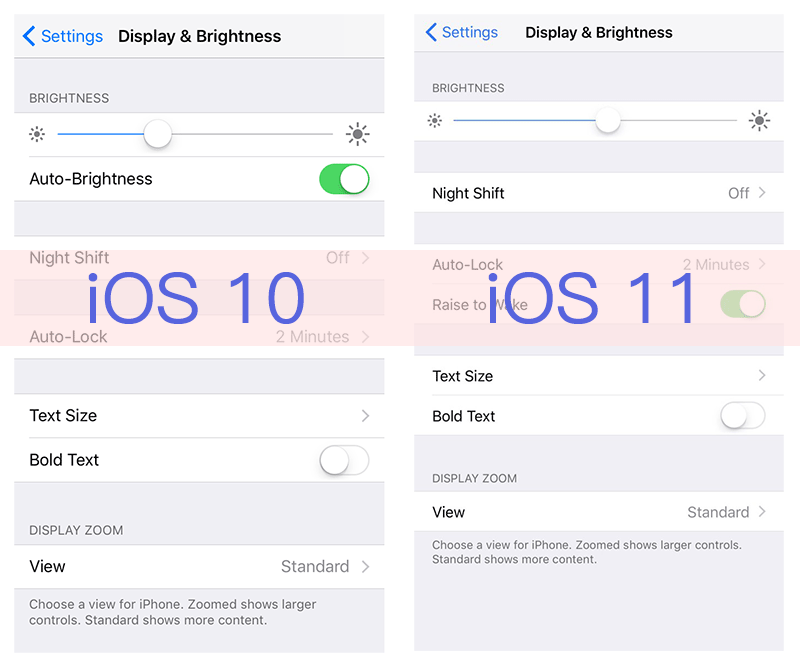
13. iOS 11 Slow on iPhone iPad
You may have found that iOS 11 goes slowly on your iPhone, and there are some seconds delay on opening apps as compared to previous iOS 10.3.3. Actually, this iOS 11 issue is common, especially when you use an old iPhone or iPad. And below are some potential methods that you can try to fix it.
- Restart your iPhone
- Make sure the network connection goes well on your device.
- Free up space on your device.
- Turn off unnecessary functions like background app fresh
- Enable reduce motion
Read More: 8 Tips to Speed Up Slow iPhone iPad in iOS 11
14. Alarm Not Working After iOS Update
Okay I’m really not liking iOS 11…my alarm didn’t go off this morning because it said I had to change some settings first🙃
— Ri (@Sheariah_lee) September 20, 2017
You may meet some Alarm issue after updating to iOS 11. For example, the alarm won’t go off or won’t work to wake you up in the morning. If you got this kind of issue, there are some methods you can try to fix it. Firstly, you can check the Alarm settings under Settings app. Besides, you can reset all settings to default and restart your iPhone to fix this issue.
Have other iOS 10 or iOS 11 issues need to be fixed? Leave your comment to let us know.
I just installed the 10.3.1 update last night. I have several movies on the TV app through my phone and now it won’t let me watch them without Wi-Fi. How do I fix this.
This is an ongoing problem with TV app since iOS 10.2. To watch your downloaded movies on iPhone with TV app, you’ll load all contents in Library with Wi-Fi firstly, next turn off Wi-Fi, then you should be able to watch movies without Wi-Fi. Hope this workaround may help you out:)
I downloaded all of my videos via wifi and I am still having issues. I travel frequently…I go from watching videos on the plane in offline mode to not being able to see them (non-stop spinning wheel) when I get off of airline mode when I land. It then works again later that day. It seems fairly random on my phone, but is extremely frustrating. I paid for videos and cannot watch them when I want.
Disabled the TV with cellular connection under cellular tab
We no longer have text or emails coming in since updating. Can’t figure out how to fix it, or find anything on the internet about it
Did you read this article: Get help if you can’t receive text messages from an iPhone
Lost ability to edit/manage apps within location services; the list of apps that used to appear below “Share my Location” are totally gone, so, for example, one cannot remove private information automatically being embedded in photos anymore.
Do you turn on “Location Service” in Settings > Privacy > Location Service? You won’t see any app under “Share My Location” if you disabled “Location Service”.
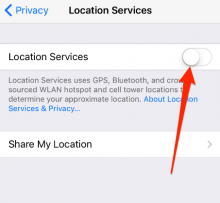
Can’t use my Touch ID since the 10.3.1 update. I’m unable to add new fingerprints, there’s no fingerprints to delete. When I try to add Touch ID it immediately gives me a failed message. Tried the advice given above, the iTunes and App Store are already turned off. Please help!! Paid too much money on this thing to have these annoying issues!!!
Go to this post, https://www.itipbox.com/touch-id-not-working-on-iphone/
Thanks!!! Tried 1-4 No Bueno. Fingers crossed on #5. Gonna try it today. I’ll update soon.
I was on YouTube and after finishing I quit the app and when it came to the home page I realised there was a faded picture on my screen. When I opened the navigation bar I could notice that it was a frame from the video I was watching. It is stuck on that frame and it doesn’t go what so ever .
i have Iphone 6 16 gb when i was software update 10.3.2 then after installation my iphone is not working perpectly
1. shaded screen
2. camera not workin
3. finger id is working but screen issue
4. when i m reset my iphone then also shaded screen
Installed 10.3.2 no now voicemail. Voicemails left, but voicemail folder empty. Rebooted, reset network no results.
Did you back up your iPhone before iOS 10.3.2 update? You can restore your iPhone from either iCloud backup or iTunes backup to get back these missing voicemails.
Ever since I got iOS 10.3.2 my Apple ID hasn’t been working. I’m able to log in and out, but I can’t view it to cancel subscriptions. Im hoping updating will fix it!
downloaded approx 2 hours ago while my phone was on charge. Checked it a few times and it was taking forever to download then for a little over an hour now the screen will be white with the apple symbol then goes a dark blue black then back to white with the apple logo. tried connecting to itunes but my phone isn’t connecting.,.
Have you tried to put your iPhone into recovery mode to fix this problem? If iTunes still won’t recognize your iPhone, read this article: How to fix iTunes not recognizing iPhone >